How to root Android with PC?
Although the previously mentioned apps are among the finest for rooting Android without a computer, there is still another method you may try if you are unable to execute Android rooting for some reason, such as being unable to install custom recovery or having a device that is not supported by the software. Using a computer to root is another option. You don’t need to install apk files on your Android phone in order to root your PC. Instead, to root your Android device, you install software on your PC and link it to your device.
With the help of the free software program Root, you can root your Android device. The tool is simple to install on your PC and supports a large variety of Android devices.
1. How to Root Android with PC Using iRoot
- Download iRoot on your PC using the provided URL or conduct an Internet search for the download source.
- Run the installation in step 2 (it is pretty simple).
- After the software has been loaded, launch it and connect your Android smartphone to your computer (be sure to enable OEM unlocking and USB debugging). Your device will be immediately recognized by the program.
- To root the smartphone, click the Root button. Restart your device after that.
How Can I Tell If My Android Has Been Rooted?
What occurs after an Android device is rooted? How can I tell whether rooting my Android phone was successful? Here are several easy ways to determine whether your Android is rooted or not.
1: Through phone settings
Checking your Android phone’s settings is one of the simple ways, which you may do by doing the following:
Get TikTok SEO Cheat here
- On an Android handset, open the Settings app and then navigate to the About Phone section.
- Go to Status Information from there. And occasionally, it displays things like “Phone status” or “Status”.
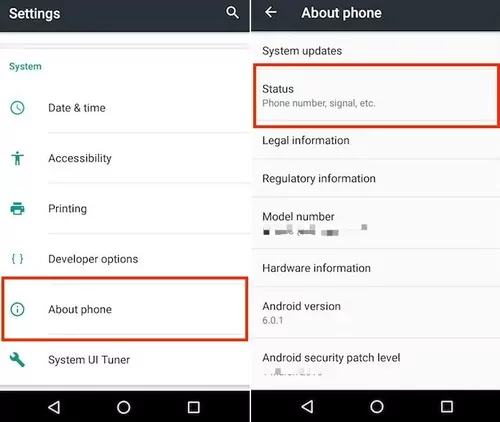
- Examine the Phone Status under this area. You can tell if your device is rooted if it displays a custom label. When you see the Official label, your phone is not rooted.
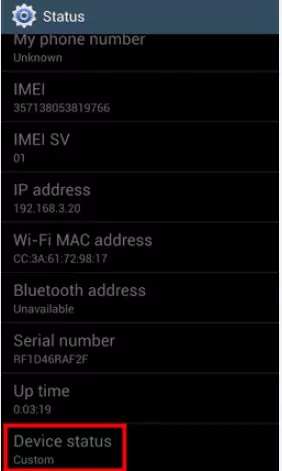
Please be aware that the names of these settings can differ from device to device, so be careful to look up the names of the settings that apply to your phone model.
2. Checking If Phone is Rooted via Terminal Emulator Apps
Technical expertise is needed for this procedure. Applications called terminal emulators are command line tools that let you use some low level commands to carry out tasks that would otherwise be challenging.
These procedures can be used to utilize a terminal emulator to check a device’s root status.
- Find a terminal emulator app for your Android device, download it, and then install it. We listed a few (CommandBot, JuiceSSH, Termius, Terminal Emulator for Android, Termux, LADB)
- Open the downloaded app and press “su” followed by “search” or “enter” to execute the command.
- Following the execution of the command, observe what occurs. Your phone is rooted if you observe “$” change to “#”. If not, your phone is not root-enabled.

3. Checking If Phone is Rooted via Root Checker Apps
There are root checker apps that allow you to determine whether your Android phone has been rooted or not because there are apps for rooting Android.
Step 1: You can search for the Root Checker app on the Google Play store before downloading and installing it.
Home page for the Root Checker app
- After installation, run the root checker program. If the device is rooted, a green check mark will be seen on the home screen. If not, a red X will appear with the notification that your smartphone is not rooted.
Depending on the apps, you may occasionally need to manually hit buttons like “verify root status” to see if it is rooted.
Helpful Tips to Secure a Rooted Phone
1. Oversee Android Apps Permissions
A quick approach to keep an eye on Android security is to frequently check the permissions granted to apps. In the system settings, you can disable unwanted rights.
2. Keep System Updated
Vendors of devices frequently distribute security updates on a regular basis to patch any discovered vulnerabilities. Therefore, keeping your gadget updated with the most recent fixes is generally a smart idea. It adds a new set of functions in addition to enhancing security.
3. Get Apps from Secure Sources
Verify the source of any programs you download. Downloading from shady third-party stores, which frequently contain spyware, might jeopardize the security of your Android device.
4. Perform a data backup
You should frequently backup your vital data so that you will not lose it if your device is compromised.
5. Set up a firewall
A firewall serves as a gateway to the public network and either permits or denies network requests coming from or going to a system. You may enable or disable internet access for installed apps on your Android device using a variety of firewall programs.
To perform the rooting operation on your smartphone, select the preferred method. The selected software allows for a variety of hassle-free actions on the device. Connect to this tool to get the most out of rooting and device connectivity. Have a lovely time and share your experience with us.
Gracias