WhatsApp is one of the most widely used messaging apps in the world, and it usually connects to your local phone number. But what if you want to use a USA WhatsApp number (+1) even if you’re not in the United States?

Many people do this for different reasons:
- To access features or services only available to U.S. users.
- To maintain privacy and keep their real number hidden.
- To impress friends or appear as though they are abroad.
- To use a U.S. number for business purposes when dealing with international clients.
Whatever your reason, it is possible to change your Nigerian WhatsApp number to a USA number with +1 country code using a few simple tools. In this guide, we’ll walk you through the process step by step.
We posted an article on how to change your Nigerian mobile number to USA number and some of the tools used are what we are going to use here for changing the Whatsapp Nigerian number to any country number.
Get TikTok SEO Cheat here
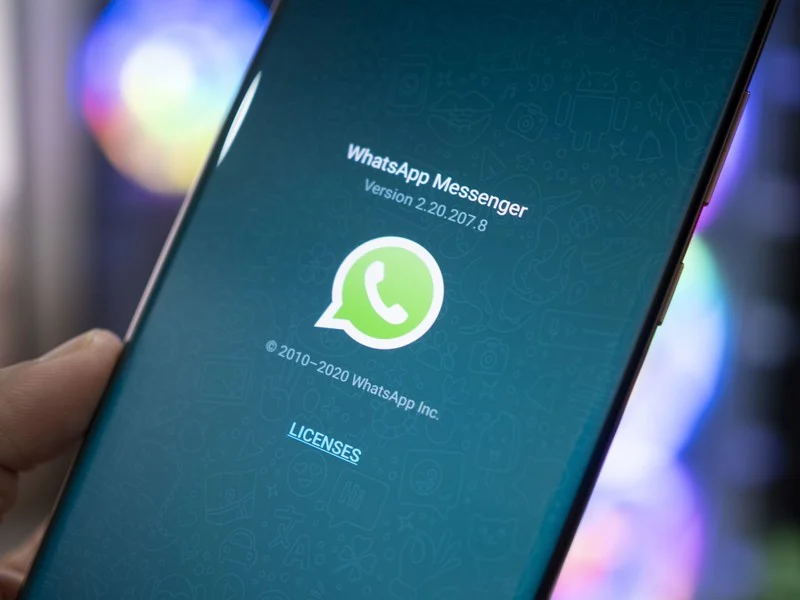
Read Also: How to get MTN 200mb Data for 50 Naira and 1 Gb for 250Naira
Tools You’ll Need to Change Your WhatsApp Number to a USA Number
For this tutorial, we’ll be using the Primo app, a free mobile app that provides virtual U.S. phone numbers.
Note: There are other apps that offer U.S. numbers too, but for simplicity and reliability, we’ll stick with Primo here.
Steps to Change Your WhatsApp Number to a USA Number
Step 1: Download and Install Primo
- Go to the Google Play Store (for Android) or the Apple App Store (for iOS).
- Search for Primo App and install it.
- Make sure your device is running Android 4.0.1 or higher (or the iOS equivalent).
Step 2: Sign Up on Primo
- Open the app and create a new account.
- Enter your real mobile number for verification.
- You’ll receive a One-Time Password (OTP) via SMS to confirm your identity.
- After that, verify your email address to complete the setup.
Step 3: Get Your Free USA Number (+1)
- Once logged in, tap on the menu button (top-left corner).
- You’ll see a box containing your new U.S. number starting with +1.
- Write down this number—you’ll need it for WhatsApp verification.
Step 4: Change Your Number in WhatsApp
- Open your WhatsApp app.
- Go to Settings > Account > Change Number.
- Enter your old number in the first box and your new USA +1 number in the second box.
- WhatsApp will now need to verify that you own this number.
Step 5: Verify the New Number
- Since Primo doesn’t support SMS, choose the “Call Me” option during verification.
- You’ll receive a call from WhatsApp inside the Primo app.
- Answer the call and listen carefully to the verification code.
- Enter the code into WhatsApp.
Congratulations! Your WhatsApp is now linked to a USA number (+1).
Why Use Primo for a USA Number on WhatsApp?
- Simplicity – The setup process is quick and beginner-friendly.
- Free Virtual Number – Get a U.S. number without having to travel.
- International Reach – Perfect for businesses or freelancers who want to connect with U.S. clients.
- Privacy – Keep your real number private while using WhatsApp.
Important Things to Note
- Not all virtual numbers work long-term with WhatsApp. If Primo stops working, try alternatives like TextNow, Talkatone, or Google Voice.
- Some services may require you to keep using the app occasionally to maintain your free number.
- Using a U.S. number when you are not based in the U.S. may affect WhatsApp Business verification in some cases.
Conclusion
Changing your WhatsApp number to a USA number (+1) is easier than most people think. With just the Primo app and a few simple steps, you can enjoy the benefits of having an international number—whether for business, privacy, or just for fun.
We hope this guide was helpful. Have you tried changing your WhatsApp number to a U.S. number before? Share your experience in the comments below and don’t forget to like and share this post so others can benefit too.