Sometimes, you might want to keep certain apps away from prying eyes—be it for privacy, security, or simply to declutter your home screen. Fortunately, both Android and iPhone offer built-in features to help you hide apps without the need for third-party tools. Here’s how you can do it:
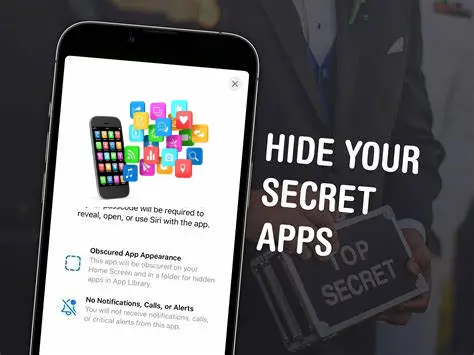
How to Hide Important Apps on Your Phone Using Built-In Settings
You can hide your banking apps and any other important or sensitive ads on your phone using built in features
How to Hide Important Apps on Your Android Phone Using Built-In Settings
1. Using the App Drawer or Home Screen Settings
Most Android devices allow you to hide apps directly from the home screen or app drawer:
- Hide Apps on Samsung Devices:
- Long-press on the home screen and tap Settings.
- Select Hide apps.
- Choose the apps you want to hide and confirm.
- Hide Apps on Other Android Devices:
- Open the app drawer.
- Tap the three-dot menu or settings icon.
- Look for an option like Hide apps or Home screen settings.
- Select the apps to hide and apply the changes.
Note: The exact steps may vary depending on your device model and Android version.
Get TikTok SEO Cheat here
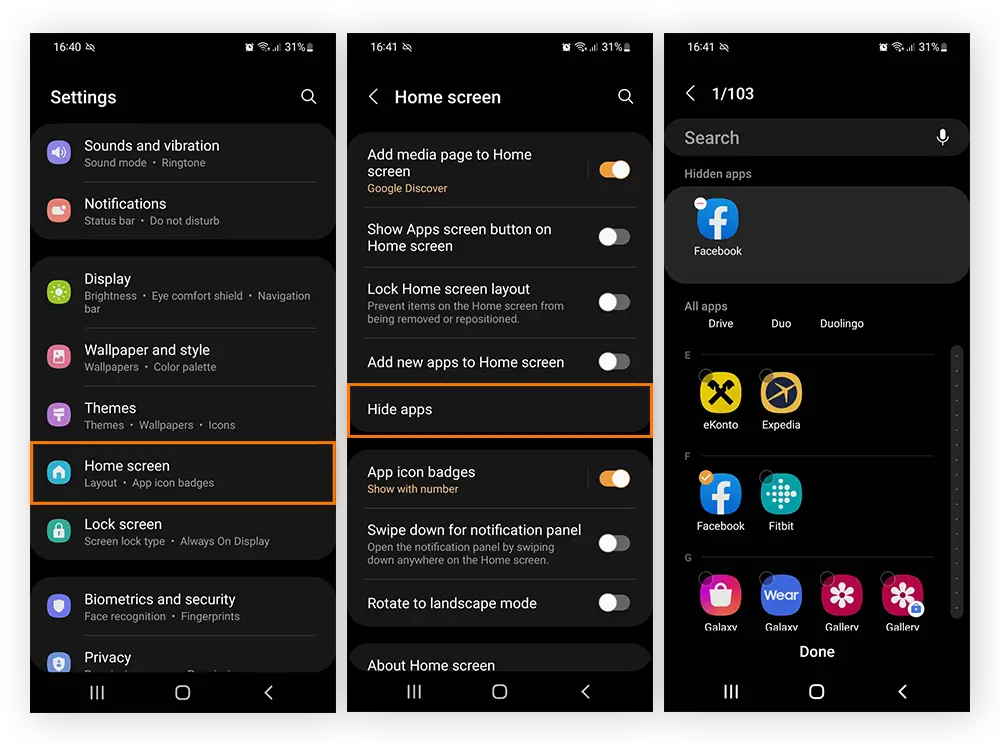
2. Creating Folders to help Hide Apps
Another simple method is to group apps into folders:
- Drag and drop the app you want to hide into a folder with other apps.
- Move the folder to a less conspicuous location on your home screen or another page.
While this doesn’t completely hide the app, it makes it less noticeable.
3. Using Guest Mode or Multiple Users to Hide Apps on Phone
Some Android devices offer a Guest Mode or support multiple user profiles:
- Go to Settings > System > Multiple users.
- Create a guest profile or a new user.
- Switch to this profile when handing your phone to someone else.
This ensures that your personal apps and data remain inaccessible to others.
Read also:
- How to Read Deleted WhatsApp Messages
- 4 Ways to Get AI Home Monitoring for Free
- How to Use Your Phone as a CCTV Camera
- Nigerian Celebrities Who Started With Nothing: From Street to Stardom
- The Truth About Loan Apps in Nigeria: What You Need to Know
- How Cloud Computing Is Helping Nigerian Businesses Scale and Make More Money
- Cybersecurity Measures for Nigerian Businesses
- Agritech in Nigeria: Why It’s Becoming the Next Big Investment Opportunity
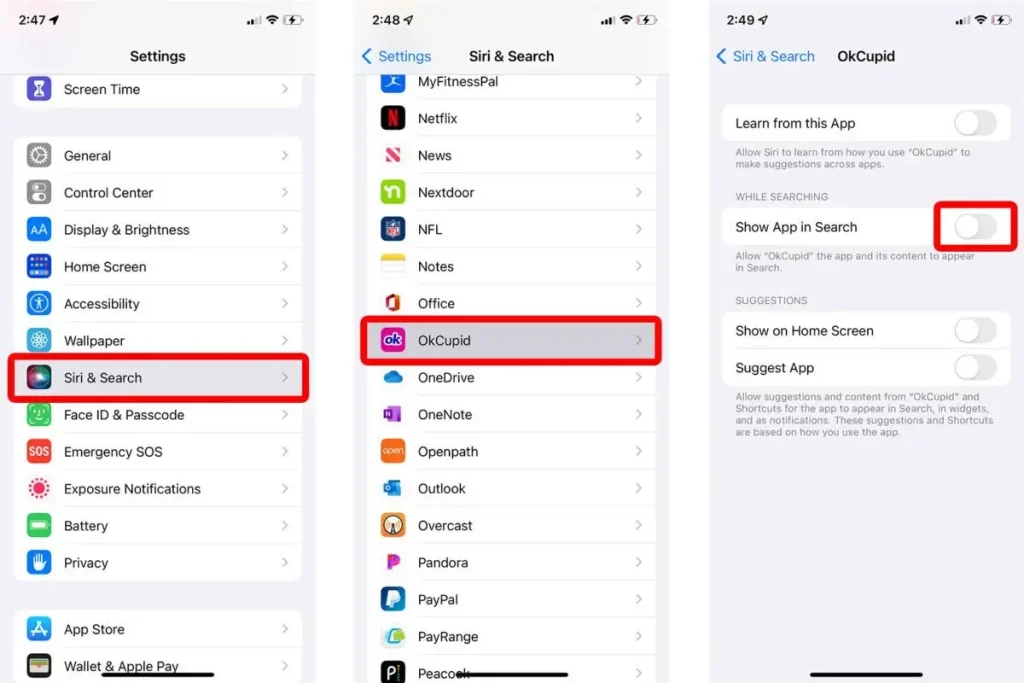
How to Hide Important Apps on Your iPhone Using Built-In Settings (For iPhone Users)
1. Removing Apps from the Home Screen
You can remove apps from the home screen without deleting them:
- Long-press the app icon until a menu appears.
- Tap Remove App.
- Select Remove from Home Screen.
The app will now only be accessible through the App Library.
2. Using App Library
iOS automatically organizes your apps in the App Library:
- Swipe left on your home screen until you reach the App Library.
- Here, apps are categorized and can be accessed without being on the home screen.
By removing apps from the home screen, you can keep them only in the App Library, reducing their visibility.
3. Restricting App Access with Screen Time
To restrict access to certain apps:
- Go to Settings > Screen Time.
- Tap App Limits and set limits for specific apps.
- Alternatively, use Content & Privacy Restrictions to hide apps:
- Enable Content & Privacy Restrictions.
- Tap Allowed Apps and toggle off the apps you want to hide.
This method can prevent apps from appearing or being accessed without a passcode.
4. Using Guided Access
Guided Access limits your device to a single app and lets you control which features are available:
- Go to Settings > Accessibility > Guided Access and enable it.
- Set a passcode for Guided Access.
- Open the app you want to use and triple-click the side or home button to start Guided Access.
This is useful when you want to hand your phone to someone but restrict them to a specific app.
Final Thoughts
Hiding apps using your phone’s built-in settings is a straightforward way to maintain privacy and organization. Whether you’re using Android or iPhone, these methods can help you control which apps are visible and accessible, ensuring your personal information stays protected.