Are you tired of spam calls interrupting your day? Telemarketers, robocalls, and unknown numbers can be frustrating. Thankfully, both iPhone and Android offer powerful tools to block unwanted calls. Whether you’re tech-savvy or just getting started, this guide has you covered.
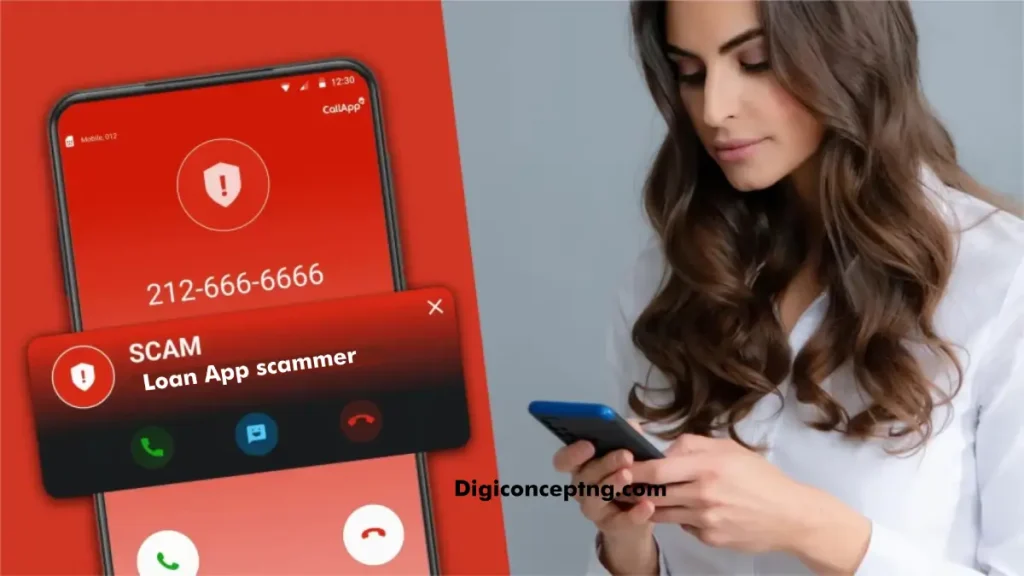
Let’s explore how to take control of your phone and block those pesky callers for good.
Why Block Unwanted Calls?
Unwanted calls can be more than an annoyance. They can:
- Distract you from work or family time.
- Be a security risk from scammers phishing for personal information.
- Waste your time and energy.
- Blocking unwanted calls is not just a convenience—it’s a necessity!
How to Block Calls on an iPhone
Apple makes it simple to block numbers, ensuring peace of mind. Follow these easy steps:
Get TikTok SEO Cheat here
1. Block a Number from Your Call Log
- Open the Phone app.
- Go to the Recents tab.
- Tap the “i” icon next to the number you want to block.
- Select Block This Caller and confirm.
2. Silence Unknown Callers
For a more automated approach:
- Go to Settings > Phone.
- Tap Silence Unknown Callers.
- Toggle it on.
- This sends calls from unknown numbers straight to voicemail without bothering you.
3. Use Third-Party Apps
For advanced blocking features, consider apps like Hiya or RoboKiller, available in the App Store.
How to Block Calls on Android
Android users have multiple options to block unwanted calls, tailored to different manufacturers like Samsung, Google Pixel, or OnePlus.
1. Block a Number from Your Call Log
- Open the Phone app.
- Navigate to Recent Calls or Call History.
- Long-press the number you want to block.
- Select Block/Report Spam.
2. Enable Call Screening (Google Pixel Users)
- Open the Phone app.
- Go to Settings > Spam and Call Screen.
- Turn on See Caller & Spam ID and Call Screen.
- Google Assistant will intercept unknown calls, keeping your line spam-free.
3. Use Do Not Disturb Mode
For broader control:
- Go to Settings > Sound & Vibration > Do Not Disturb.
- Customize the settings to allow calls only from your contacts.
4. Download Blocking Apps
Popular apps like Truecaller and Call Control are perfect for filtering spam and identifying unknown callers.
Pro Tips for Blocking Unwanted Calls
- Register on the National Do Not Call Registry
In many countries, you can list your number on a government registry to reduce telemarketing calls. - Avoid Engaging with Spam Calls
Never answer or press buttons on suspicious calls, as this may confirm your number is active. - Report Scammers
Use built-in reporting tools on iPhone and Android or contact your carrier to report fraudulent numbers.
Conclusion: Take Back Control of Your Phone
Blocking unwanted calls on iPhone and Android is easier than ever. By using built-in features, third-party apps, and proactive strategies, you can minimize interruptions and enjoy a spam-free calling experience.
Don’t let spam calls ruin your day—start blocking them now!
FAQs
Q: Can I block text messages too?
Yes! On both iPhone and Android, you can block messages from the same settings used for blocking calls.
Q: Do carriers offer spam-blocking services?
Yes. Many carriers provide free or premium spam-blocking features, such as AT&T Call Protect or Verizon Call Filter.
Q: What if I blocked a number by mistake?
Simply go to your Blocked Contacts list in settings and unblock the number.
Take control of your phone today, and wave goodbye to unwanted calls for good! For more tech tips, stay tuned to our blog.
Read also:
- Minister Encourages NYSC Corps Members to Embrace Creativity and Innovation in Community Service
- NYSC Reveals Registration Date for 2024 Batch C Corps Members
- Best Way to Permanently Delete Your WordPress Website Through cPanel
- Is a Slow Website Costing You Visitors and Conversions?
- Singles’ Day: 15 Self-Care Tips for Thriving in Singlehood
- 10 Must-Have Browser Extensions for Chrome and Mozilla Firefox
- Top 10 Websites to Download Audiobooks for Free in 2024
- Discover the Infinix HOT 50 Pro+: Ultra Slim, Ultra Durable, and Ultra Smart
- Donald Trump’s Crypto Project Hits Over One Billion Tokens Sold: A New Era in Politics Meets Finance
- Mastering Marketing in Business: Key Strategies and Effective Approaches
- Huawei Unveils the Bisheng Laser Printer X1 Series with Impressive Features
- Crypto Exchanges Exempt from Taxes as Kenya Court Overturns 2023 Finance Bill
- 9 Reliable Places to Sell Your Used Phones in Nigeria
- Ad Placement Problems: Ensuring Optimal Ad Performance and Brand Safety
- Best 10 Expense Tracker Apps for Managing Your Finances in 2024
- 11 Best Netflix Alternatives To Stream For Free