Do you have a brand-new phone? If you use Microsoft Authenticator, you must move your 2FA accounts.
Two-factor authentication (2FA) using an authenticator app is more secure than SMS, but what if you change phones? If you use Microsoft Authenticator, follow these steps to migrate your 2FA accounts.
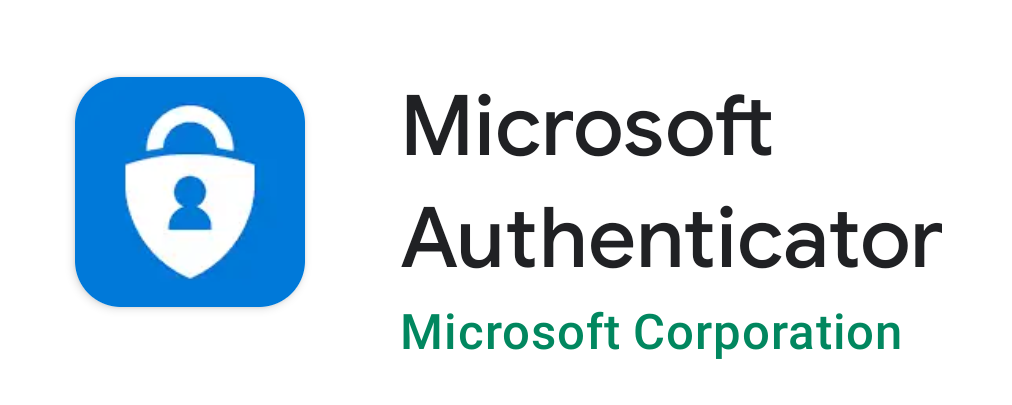
The ability to export all of your accounts and then import them onto a new phone was discovered to be impossible. Your 2FA accounts must be manually created again on your new phone.
Microsoft Authenticator thankfully offers a backup and recovery option. Keep in mind that 2FA is made to make accessing an account exceedingly difficult unless you have the 2FA code. Most accounts include backup codes that you can use in case your phone is lost or destroyed.
Get TikTok SEO Cheat here
If you are looking for something not Microsoft Authenticator, here is how to Move Google Authenticator to another phone
Turn on the Backup Option on Your Old Phone (Microsoft Authenticator)
Before attempting to switch out your authenticator device, make sure you have a copy of the backup codes for each account. If you run into any problems while attempting to retrieve your accounts, you will then be able to use those.
You must enable the backup option on your old phone if you need to restore your accounts on a new device.
- Open Microsoft Authenticator to accomplish this. In the top right corner, tap the three vertical dots, then tap “Settings.”.
- You can download your Microsoft Authenticator here for Android and Iphones
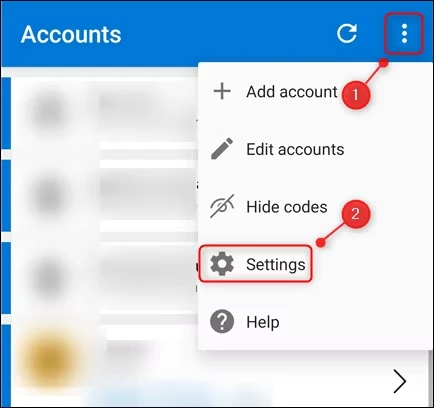
- Turn on “Cloud Backup” or “iCloud Backup” in the “Backup” section on an Android or iPhone.
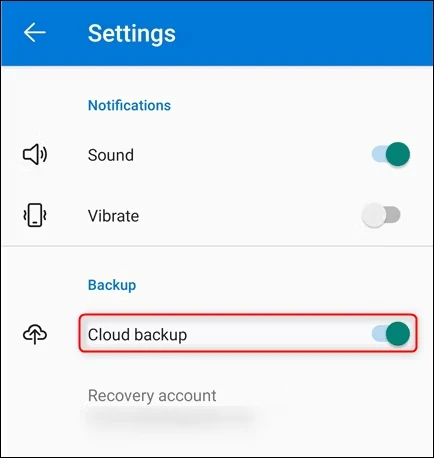
- The Microsoft account you used to set up Microsoft Authenticator will thereafter receive a backup of your accounts. You also need an iCloud account in order to use an iPhone.
It’s rather simple if you’re worried about what’s truly backed up. You will also receive your usernames, verification code, and relevant metadata, such as the moment the backup was made.
Authenticator uses AES-256 to build an encrypted JSON Web Encryption blob (JWE) file. After using SHA-512 to hash the data, it adds it to the JWE and stores the entire file together with the Key ID in your account. If you want to learn more about the backup and storage procedure, there is a thorough explanation accessible.
Using the Recovery Option on Your New Phone
On your new phone, you must then install Microsoft Authenticator. Download it from the Apple App Store or Google Play, depending on your device. Microsoft Authenticator accounts will overwrite matching site accounts, so wait to create any until after you’ve used the Recovery tool.
Let’s take an example where you set up 2FA on your new phone’s Authenticator for the Gmail account theb12@gmail.com. However, the Gmail account mn12@gmail.com is present in Authenticator on your old phone. The mn12@gmail.com account from your backup will replace the theb12@gmail.com account you added to Authenticator on your new phone when you use the Recovery tool.
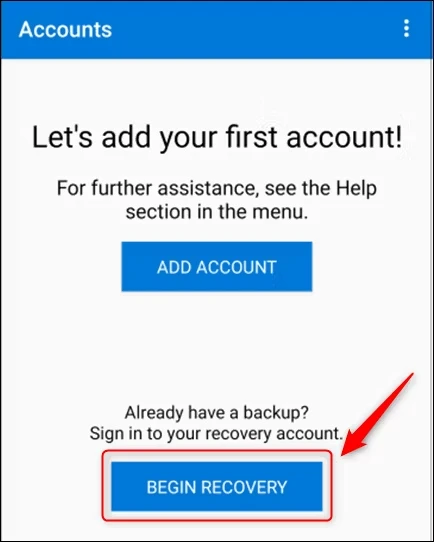
- Open Microsoft Authenticator on your new phone, click “Begin Recovery,” and then use the Recovery tool.
When prompted, sign in with the Microsoft account that you used to make a backup of your old phone. Then, on your new device, your accounts will be registered to Microsoft Authenticator automatically.
Revalidate on the New and Remove From the Old
You’ll need to revalidate for some accounts, either by logging in or by scanning a QR code. If you need to do this, Microsoft Authenticator will notify you with a message. It basically follows the same steps that you did when you initially set up the account.
The accounts on your old phone need to be deleted as well. However, wait to do this until you’ve tested and verified that you can access these accounts with Microsoft Authenticator on your new phone.
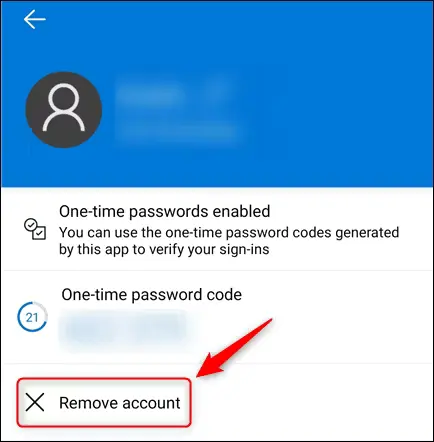
Open Microsoft Authenticator on your previous phone to delete an account. After selecting the account you want to delete, select “Remove Account.”
Open all of your 2FA accounts as well, and if your old phone is still listed as an acceptable authentication device, remove it.
You can also uninstall the software once you’ve deleted all the accounts from Authenticator on your old phone. From from point on, the only device that can provide you 2FA codes is your new phone.