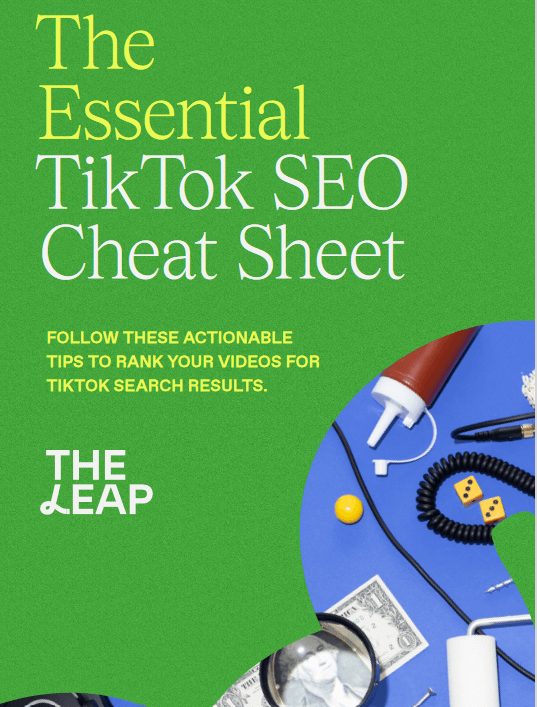Voice assistants like Siri, Google Assistant, and Cortana have become integral parts of our daily lives, offering hands-free convenience and assistance. In this guide, we will explore how to use these voice assistants effectively and maximize their capabilities.

Setting Up Your Voice Assistant
1. Device Compatibility
Ensure that your device is compatible with the voice assistant of your choice. Siri is exclusive to Apple devices, Google Assistant is found on Android devices, and Cortana is primarily used on Windows devices.
2. Activating the Voice Assistant
On most devices, you can activate your voice assistant by using a wake word or phrase. For Siri, it’s “Hey Siri,” for Google Assistant, it’s “Hey Google” or “OK Google,” and for Cortana, it’s “Hey Cortana.”
Configure your device to recognize the wake word even when the screen is off or locked for seamless access.
Basic Voice Commands
3. General Queries
Ask your voice assistant for general information, such as the weather forecast, current news, or stock prices.
Example: “What’s the weather like today?”
4. Setting Reminders and Alarms
Use voice commands to set reminders, alarms, or timers.
Example: “Set an alarm for 7 AM tomorrow.”
Voice Assistant Features
5. Navigation and Directions:
Get turn-by-turn directions, find nearby restaurants, and check traffic conditions.
Example: “Give me directions to the nearest gas station.”
6. Voice Assistant’s Integration with Apps:
Discover how voice assistants can integrate with various apps on your device.
Example: “Order a ride to the airport with Uber.”
Personalization and Customization
7. Voice Recognition Training
Train your voice assistant to recognize your voice more accurately by following the on-screen prompts.
This enhances the assistant’s ability to provide personalized responses and access your specific information.
8. Custom Voice Commands
Some voice assistants allow you to create custom voice commands for specific tasks.
Example: “Read my emails” could be a custom command to have your voice assistant check your email.
Privacy and Security
9. Managing Data Sharing
Review and adjust the privacy settings of your voice assistant to control how much data is collected and shared.
Understand the implications of sharing data with your voice assistant.
10. Security Best Practices
Secure your device and voice assistant with a strong password or PIN to prevent unauthorized access.
Be cautious about sensitive information you share with your voice assistant.
Troubleshooting and Tips
11. Common Issues
Learn how to troubleshoot common issues such as misinterpretations or connectivity problems.
Check for software updates that may resolve issues.
12. Maximizing Productivity
Explore advanced features like voice-controlled smart home devices, shopping, and more to streamline your daily tasks.
Read also: Mastering Your Device’s Latest Operating System Updates
Conclusion
Voice assistants like Siri, Google Assistant, and Cortana offer incredible convenience and functionality. By following the steps and tips in this guide, you can harness the power of voice commands to enhance your productivity, stay informed, and simplify your daily life while ensuring your privacy and security.