With the increasing need for privacy, learning how to log out or unlink of WhatsApp on your computer has become essential. Whether you’re using WhatsApp on your Mac or Windows PC, keeping your account secure is key, especially if you’re on a shared or public computer. Here’s a straightforward guide to help you securely log out of WhatsApp from your PC and ensure your privacy.

WhatsApp has become a central part of how we communicate with family, friends, and even customers. While many prefer the convenience of accessing WhatsApp on their computers, using it outside your phone raises certain privacy risks. If you’re concerned about unauthorized access to your account or just want to keep your messages secure, it’s wise to log out of WhatsApp on your PC once you’re finished using it.
Step-by-Step Guide to Logging Out of WhatsApp on Your Computer
Below are two effective methods to log out or unlink your WhatsApp account from a PC—whether you have access to the computer or not.
1: Log Out Directly from WhatsApp on Your PC
If you’re currently using the WhatsApp Web or the WhatsApp application for Windows or Mac, you can quickly log out with these steps:
Get TikTok SEO Cheat here
- Open WhatsApp on the PC you want to log out from.
- Click on Your Profile Photo located at the bottom-left corner of the chat list, next to the settings icon.
- From the pop-up menu, select “Log out” to disconnect your account from that computer.
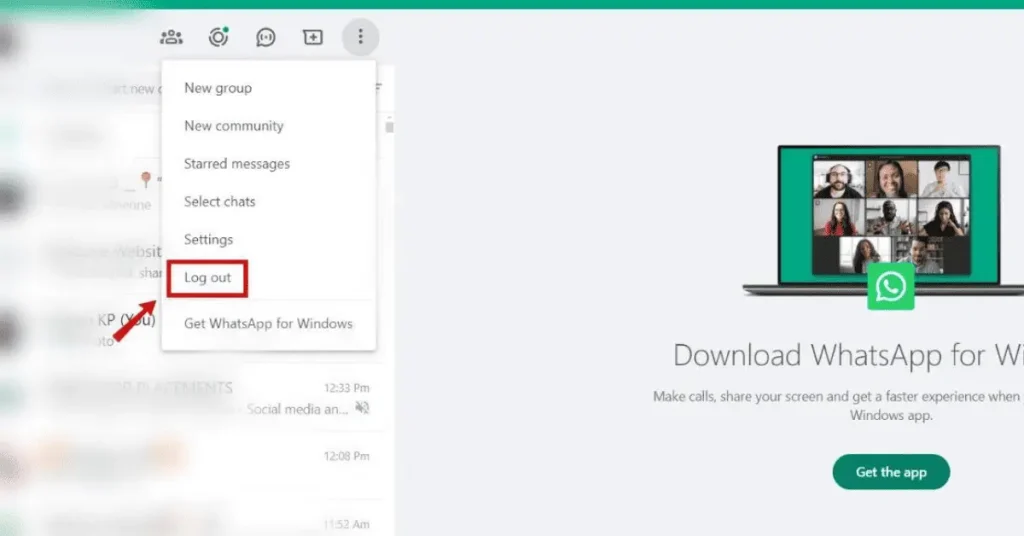
Alternative for WhatsApp Web Users
Another way to ensure that your WhatsApp Web session is ended is by clearing your browser’s history, cache, and cookies. This will automatically delete all logged-in accounts, including WhatsApp. However, be mindful that this will also sign you out of any other accounts you may be logged into.
2: Remotely Log Out from Your Mobile Phone
If you no longer have access to the computer you used, you can still remotely unlink your WhatsApp account from any connected device using your phone. This method is convenient and secure, allowing you to manage your devices directly from the app.
- Open the WhatsApp App on your mobile phone.
- Access the Menu by tapping the three dots (menu icon) at the top-right corner if you’re on an Android, or go to the Settings tab on an iOS device.
- Select “Linked Devices” (on iOS, this might appear as “WhatsApp Web/Desktop”).
- A list of devices currently linked to your WhatsApp account will appear. Tap on the device you want to log out from.
- Finally, choose “Log out” to unlink your WhatsApp from that device.
Why Logging Out of WhatsApp on Your PC Matters
Logging out of WhatsApp on your PC is crucial to protecting your account from unauthorized access. If you’re using a shared or public computer, logging out helps secure your personal messages and prevents misuse of your account. It can also help you save on battery life and data, as WhatsApp won’t stay active on multiple devices.
By taking a few moments to log out after each session, you can enjoy peace of mind knowing your messages are safe and your account remains under your control.
Read also:
- Best Way to Permanently Delete Your WordPress Website Through cPanel
- Is a Slow Website Costing You Visitors and Conversions?
- Singles’ Day: 15 Self-Care Tips for Thriving in Singlehood
- 10 Must-Have Browser Extensions for Chrome and Mozilla Firefox
- Top 10 Websites to Download Audiobooks for Free in 2024
- Discover the Infinix HOT 50 Pro+: Ultra Slim, Ultra Durable, and Ultra Smart
- Donald Trump’s Crypto Project Hits Over One Billion Tokens Sold: A New Era in Politics Meets Finance
- Mastering Marketing in Business: Key Strategies and Effective Approaches
- Huawei Unveils the Bisheng Laser Printer X1 Series with Impressive Features
- Crypto Exchanges Exempt from Taxes as Kenya Court Overturns 2023 Finance Bill
- 9 Reliable Places to Sell Your Used Phones in Nigeria
- Ad Placement Problems: Ensuring Optimal Ad Performance and Brand Safety
- Best 10 Expense Tracker Apps for Managing Your Finances in 2024
- 11 Best Netflix Alternatives To Stream For Free