Staying up-to-date with the latest operating system updates is crucial for maintaining the security and functionality of your smartphone or laptop. In this guide, we’ll walk you through the steps to navigate and make the most of these updates, ensuring your device is always running at its best.
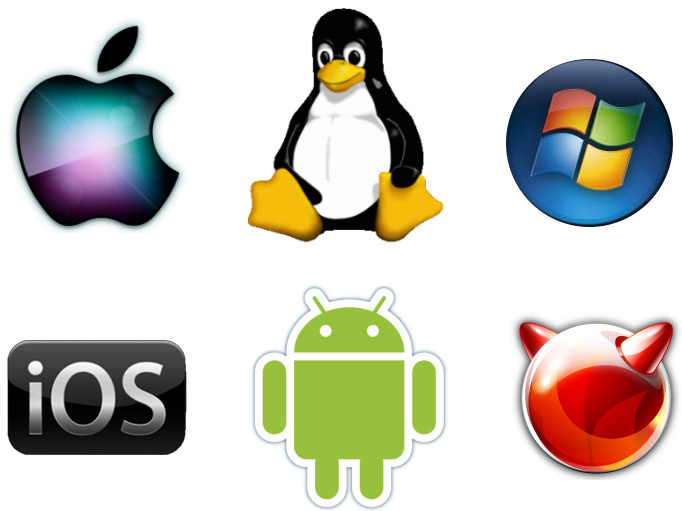
1: Check for Updates
1a. Accessing Update Settings:
To begin, open your device’s settings menu. On both smartphones and laptops, you can typically find this in the form of a gear or cogwheel icon.
Scroll down and select “System” or “Software Update,” depending on your device’s operating system.
1b. Initiating the Update:
Within the “System” or “Software Update” section, you will usually find an option labeled “Check for Updates” or something similar. Tap or click on it.
Your device will then connect to the manufacturer’s servers to determine if any updates are available.
1c. Following On-screen Prompts:
If updates are available, follow the on-screen instructions to download and install them.
The process may vary slightly depending on your device and operating system. However, it typically involves tapping or clicking “Download” and then “Install.”
Get TikTok SEO Cheat here
2: Understand the Benefits
Release Notes:
Manufacturers often release detailed release notes alongside updates. These notes provide insights into what the update includes.
Review these notes to understand the new features, bug fixes, and security enhancements that come with the update.
Knowing what to expect can help you make an informed decision about whether to proceed with the update.
3. Schedule Updates: Convenience and Control
Many devices offer the option to schedule updates for a later time.
Scheduling updates can be especially useful if you want to avoid interruptions during important tasks or if you prefer to update during non-peak hours.
4. Backup Your Data: The Importance of Backups
Before updating your device, it’s essential to ensure you have a recent backup of your data.
Backups serve as a safety net in case anything goes wrong during the update process or if you encounter unexpected issues afterward.
5: Install the Update
5.1. Confirming Your Decision:
If you’re ready to proceed with the update, tap or click on the “Install” or “Update” button.
The device will start the update process, which may involve downloading and installing several files.
Depending on the update’s size and complexity, this process can take several minutes.
5.2. Automatic Restart:
Your device will typically restart automatically as part of the update process.
During the restart, it may display messages indicating the progress of the update.
6: Post-Update Check
6.1. Exploring New Features:
After the update is complete, take some time to explore any new features or changes that have been introduced.
Manufacturers often include improvements to user interface, performance enhancements, or new functionalities.
6.2. Testing Apps and Data:
It’s important to ensure that all your apps and data are functioning correctly after the update.
Test key functions, such as making calls, browsing the web, and using productivity apps, to verify that everything works as expected.
Read also: 15 Signs of Remarkable Sexual Tension: Unveiling the Hidden Secrets
7: Troubleshooting
7a. Potential Issues:
In some cases, you may encounter issues after the update, such as app compatibility problems or decreased performance.
If this happens, don’t panic. Manufacturers often provide support and resources to address these issues.
7b. Rollback Option:
Many devices allow you to revert to the previous operating system version within a limited time frame.
This can be a helpful safety net if you encounter serious issues that cannot be resolved immediately.
Conclusion:
Keeping your smartphone or laptop’s operating system up-to-date is essential for security and performance. By following the steps outlined in this guide, you can confidently navigate and utilize the latest updates, ensuring your device remains efficient and secure.
This comprehensive guide covers the entire process of managing operating system updates on your devices, from checking for updates to troubleshooting potential issues. If you have any questions or need further assistance with any of these steps, feel free to seek help from your device’s manufacturer or online communities dedicated to your specific device or operating system.