Converting a PDF to a Word document makes it easy to edit, update, and reuse your content without starting from scratch. The good news? You don’t need any technical skills — there are simple, reliable methods you can use whether you’re on a computer or mobile device.
In this guide, you’ll learn the three easiest ways to convert a PDF to Word using:
- Online PDF-to-Word converters
- Microsoft Word
- Google Docs
Each method is beginner-friendly, fast, and completely hassle-free.
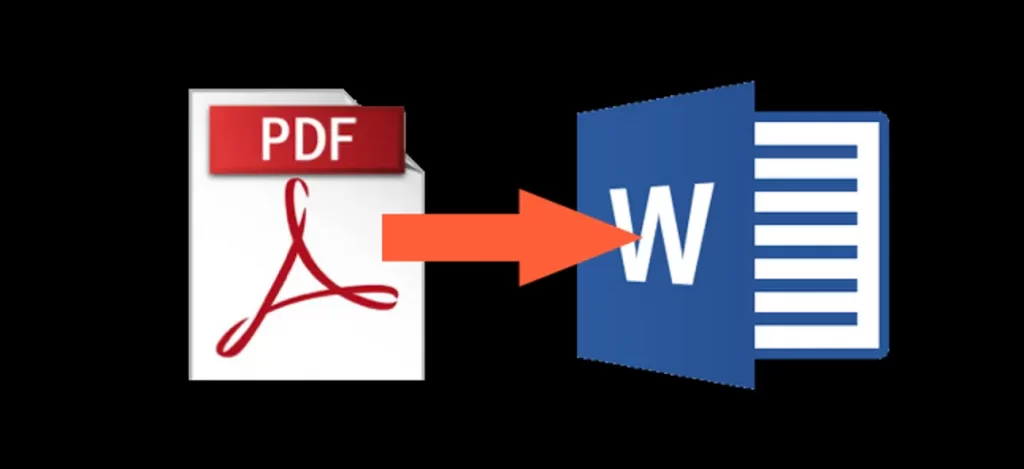
- Best ways to resolve duplicate contents in WordPress, Joomla and Drupal
- Joomla vs WordPress vs Drupal
3 Ways to convert Pdf to Word
1. Convert PDF to Word Using Online Tools
Online converters are the fastest and easiest way to turn a PDF into an editable Word document. No installation required, just upload, convert, and download.
Get TikTok SEO Cheat here
Trusted PDF-to-Word Converters
Here are safe, popular options used by millions:
How to Convert PDF to Word Using Online Tools
- Open any of the converter websites.
- Click the Upload PDF or Choose File button.
- Select your PDF file.
- Click Convert to Word.
- Once conversion is complete, click Download to save your DOCX file.
That’s all, quick and stress-free.
2. Convert PDF to Word Using Microsoft Word
If you already have Microsoft Word installed, you don’t need any external tool. Word can directly open and convert PDFs.
Steps
- Right-click the PDF file.
- On Mac, use Control + Click.
- Select Open With → Microsoft Word.
- Word will notify you that it will convert the PDF. Click OK.
- The PDF opens as a Word document.
- Make any edits you want.
- Save the file as a Word document:
- Windows: File → Save As → Choose location → Save.
- Mac: File → Save As → Choose name and folder → Save.
Note:
Large or complex PDFs may lose some formatting, so you may have to adjust spacing, text, or images manually.
3. Convert PDF to Word Using Google Docs
This method is perfect if you don’t have Microsoft Word installed. Google Docs can convert PDFs for free, directly from your browser.
Steps
- Go to Google Drive.
- Click New → File Upload.
- Upload your PDF file.
- Locate the uploaded file in Drive.
- Right-click it → Open With → Google Docs.
- The PDF opens as an editable Google Docs file.
- To convert it to Word:
- Click File → Download → Microsoft Word (.docx).
- The Word version will download to your computer instantly.
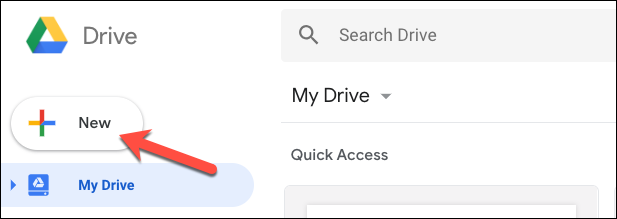
- Click the “File Upload” option as seen below.
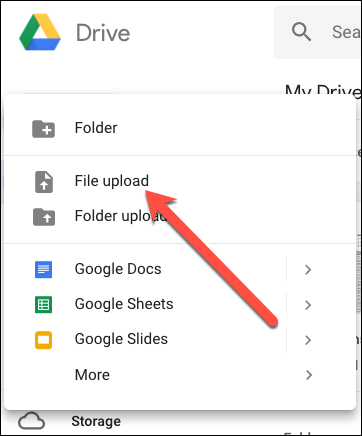
- Locate your PDF file, and then click the “Open” button.
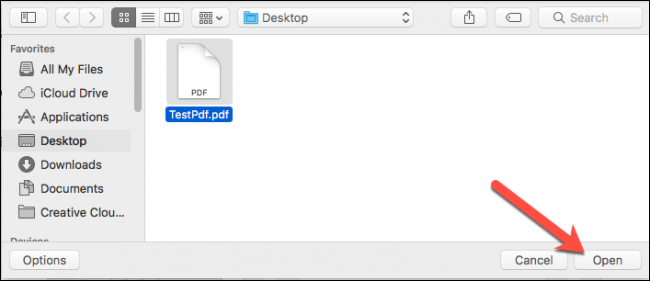
- You will find your new file in your Google Drive.
- You can now right-click your file in Google Drive, simply tap the “Open With” menu, and then click the “Google Docs” option.
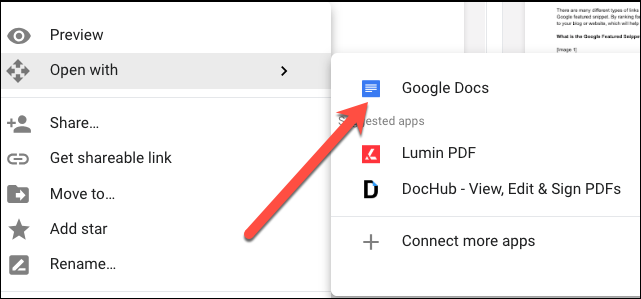
Your file will be opened as a Google Doc document.
Now, click the “File” menu.
Click the “Download As” menu, and then click the “Word Document (.docx)” option.
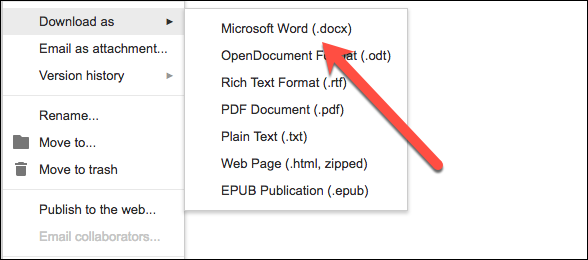
Which Method Should You Use?
- For quick conversions: Use online tools.
- For better formatting: Use Microsoft Word.
- For free cloud-based editing: Use Google Docs.
Conclusion
There are several easy ways to convert a PDF to Word, and the best method depends on what you have available. Whether you choose online tools, Microsoft Word, or Google Docs, you can convert your PDF in just a few steps and start editing right away.