Already shared an Instagram Reels video but want to make some changes? Instagram makes it easy to tweak your caption or add a cover image even after posting to change the video or picture. Just click on the “Edit” option.
But what about editing the video itself? If you need to fix a mistake or adjust the content of your Reel, Instagram doesn’t currently offer a built-in editing option for posted Reel videos.
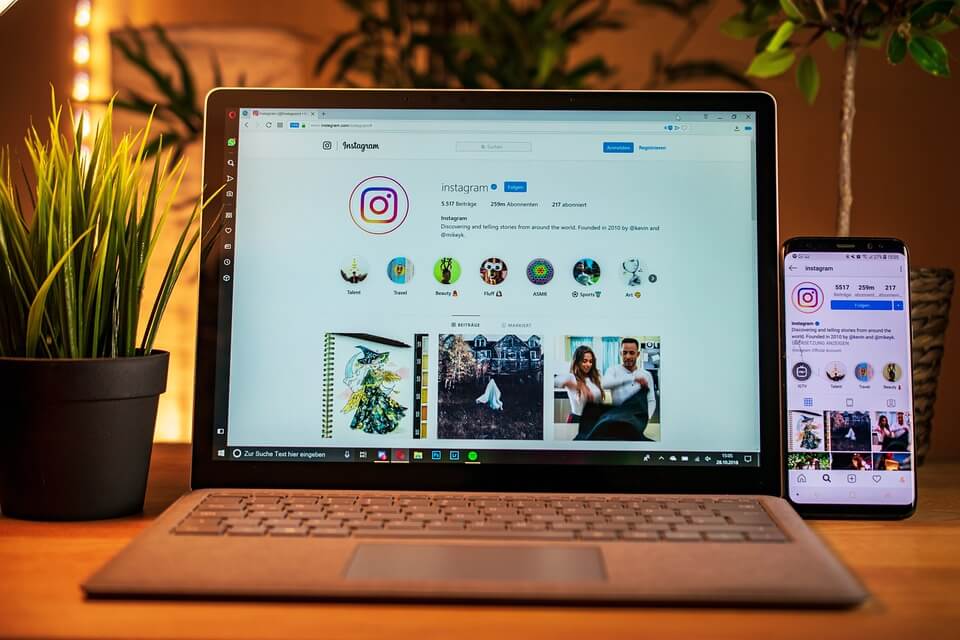
However, there are some workarounds to edit your Reel content after it’s been shared. Keep reading to discover how to edit Reels videos after they’ve been posted on Instagram, including changing captions or covers, and correcting any mistakes.
Best Ways to Edit Instagram Reels After Posting
1. How to Edit Reel Cover/Caption After Posting on Instagram
How to Modify an Instagram Reel Cover or Caption After Posting? Instagram provides a convenient edit option for this purpose. Follow the straightforward steps below to proceed:
Get TikTok SEO Cheat here
- Step 1: Begin by logging into your Instagram account on your device.
- Step 2: Next, locate the Reel video you wish to edit.
- Step 3: Click on it to open the video and then tap the three-dot icon.
- Step 4: Now, you can adjust the caption, cover photo, and tag or untag individuals as needed.
- Step 5: Once you’re finished, tap the checkmark icon in the top-right corner of the screen to save your changes.
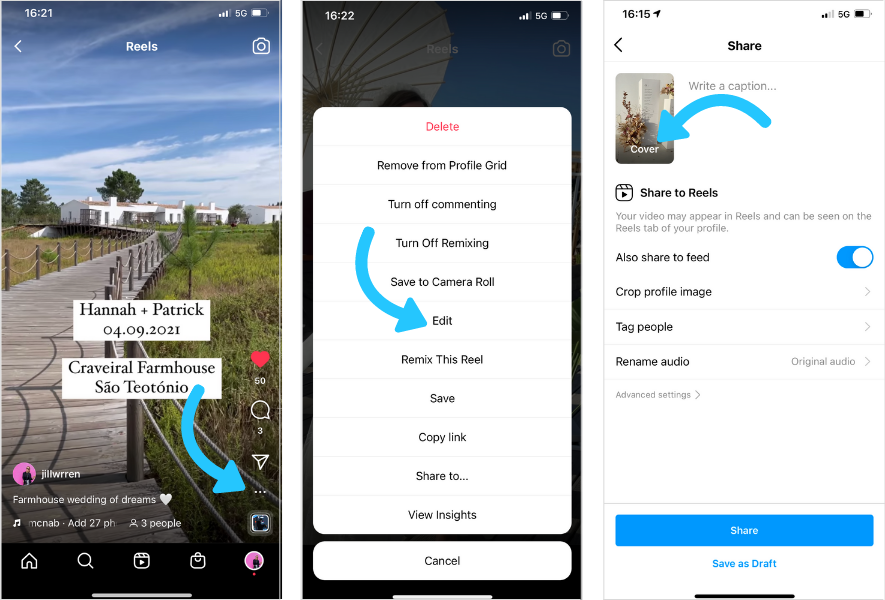
2. How to Edit Reel Videos on Instagram After Posting
Even though Instagram permits certain post-publish adjustments for your reel, such as altering the cover image or caption, it lacks the capability to directly modify the reel video itself after publication. In such instances, the recourse is to delete the video and then re-upload it after implementing the desired changes.
However, a recent discovery reveals a workaround allowing users to delete the reel while simultaneously saving it as a draft, thus enabling subsequent video editing. Follow these straightforward steps:
- Step 1: Locate the published reel video you intend to modify and click on the three dots.
- Step 2: Select the Delete option. Here, you’ll encounter a new feature – Move it to drafts – click on it to proceed with editing the reel.
- Step 3: Navigate to your Instagram Reels tab and locate the video in the drafts section. Click on it, and you’ll be directed to the posting page.
- Step 4: Click on the Edit button to commence editing your reel. Make desired alterations such as adding or editing music, adjusting text, and more.
- Step 5: Once editing is complete, you can repost the reel on your Instagram account as usual.
Note: Keep in mind that only minor edits are feasible after the initial post, and doing so will result in the loss of likes and comments. Therefore, it’s advisable to use this option solely for quick fixes immediately after posting, especially if you spot an error in your post.
instagram
Read also: What You Need To Know Before Buying Expired Domains and 12 Sites to Buy Expired Domains
Closing Remarks
That concludes the guide on editing a reel after it’s been posted on Instagram. For additional Instagram tips, feel free to visit our blog page for more insights, such as creating reels with existing videos, incorporating text into Instagram reels at various intervals, and more.