When a phone freezes, it either stops responding to orders or has fatal faults while being used. This might irritate and frustrate you. Sometimes this occurs when the gadget first starts up or when the data is being used. In this post, we’ll explain how to Fix An Android Phone That Is Freezing. We urge you to take your time, be patient, and carefully follow the instructions to help fix your phone’s freezing problem.

This post will guide you on how to fix your frozen phone issues.
What Causes a Phone to Freeze?
The following issues can make a phone free or encounter a fatal error and we have listed the most common problems here:
- A slow-speed processor.
- The insufficient (low) memory space.
- Short of storage space (limited storage space).
- App malfunction
However, If your Android device is experiencing such a problem, please try the following solutions below to fix it.
Get TikTok SEO Cheat here
WHAT TO DO WHEN PHONE FREEZE AND WON’T TURN OFF
In a situation whereby your device is frozen, simply remove your Android device Battery From the Device (If removable). But, if your device or smartphone is a Non-removable battery type like that of Infinix devices, Samsung or some Tecno. Here is a way.
- Hold the Power Button Till It Shows Power Options
- Hold the Power button and all volume Keys at the same time for some minutes.
- Have patience till the touch screen starts working.
- Which is the last, allow the device battery to discharge
What Do I Do To Fix An Android Phone That is Freezing
We have some different ways to remedy your freezing mobile device problem.
STEP1: FIX A FROZEN ANDROID PHONE
1. Press the Menu key to display the Android device menu, then tap the “Applications” icon to open the Apps screen.
2. Tap the “Settings” > “Backup & Reset” > Factory Data Reset.
3. Go to Erase All Data and click it.
4. Click reformat SD Card Also.
5. Tap Reset Phone. Afterward, the device either reboots automatically.
STEP2: FIX AN ANDROID DEVICE THAT FREEZES
- Power off the phone.
- Press and hold the Volume Down key +Power button while continuing to hold the Volume Down key.
- Release both buttons when the Android Recovery menu displays.
- Press the Volume Down key to scroll to the Factory Reset option.
- Press the Power key to select the option.
- The data wipe is performed and the master reset completes.
- Now the “Reboot System Now” option appears.
- Press the Power button to reboot the device.
- Factory settings are restored.
Read also: How to perform a factory reset
How to Unfreeze Your Android Phone by Cleaning Up the Problem Apps
Method 1. Close the frozen app
Notable reasons why the phone is frozen may be that an application running on your phone is stuck and does not respond. Such causes the phone processor to slow down and freeze the phone. The solution will be to close the frozen application to solve this problem. See how to do this
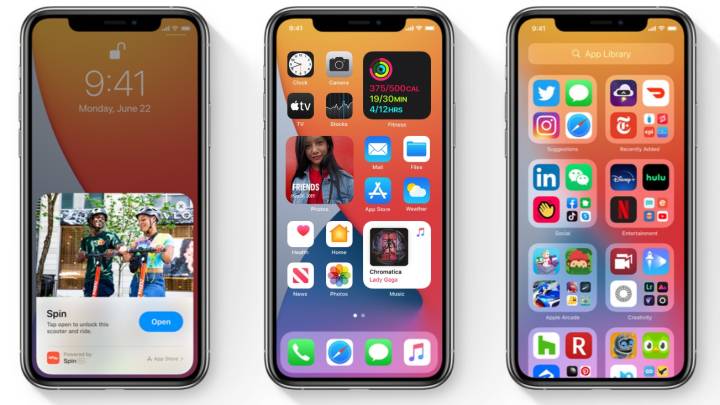
- Swipe up from the bottom of the screen, then you can see the navigation bar at the bottom.
- Tap on the “Recent Apps” icon.
- Swipe left and right to switch between apps.
- Choose the app you want to shut down.
Method 2. Uninstall the App that Causes a Problem
There are sometimes you install an app that is not compatible with your device, this can cause it to freeze. And your phone always freezes whenever you open these apps, you’d better delete these apps. Because these apps may have some bugs and problems that are probably a contributor to your phone freezing. Here are the ways to remove it:
- Open your phone’s “Settings” scroll down and “Apps” icon.
- Scroll down one by one and choose the apps that you want to uninstall.
- Click on “Uninstall” > Choose OK option to remove it.
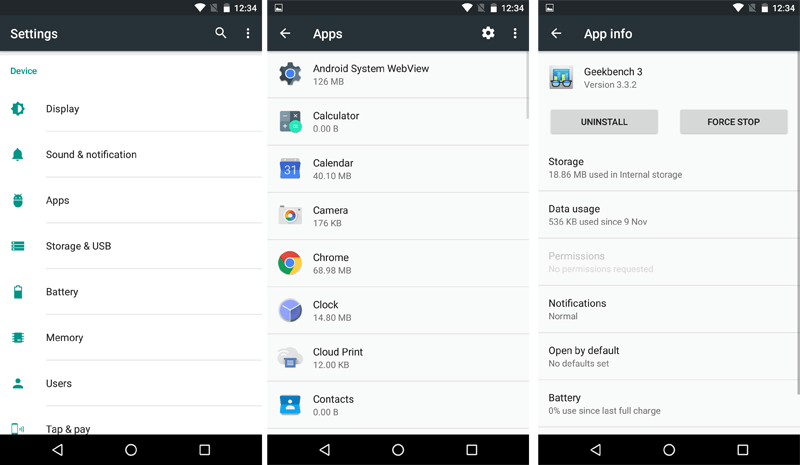
Factory Reset Android Phone
If you still find that the device sometimes freezes or sometimes becomes unresponsive after restarting the device, you can try to take some measures to correct this symptom:
- Check for software updates.
- Clean your phone and make enough memory space.
- Check your phone in the “Safe Mode”, to get rid of any mobile virus.