In today’s digital world, apps like WhatsApp have become essential tools for staying connected. But what happens when you or someone else deletes a message? Whether it was deleted by mistake or out of caution, there are ways to view or retrieve deleted WhatsApp messages—especially on Android devices.
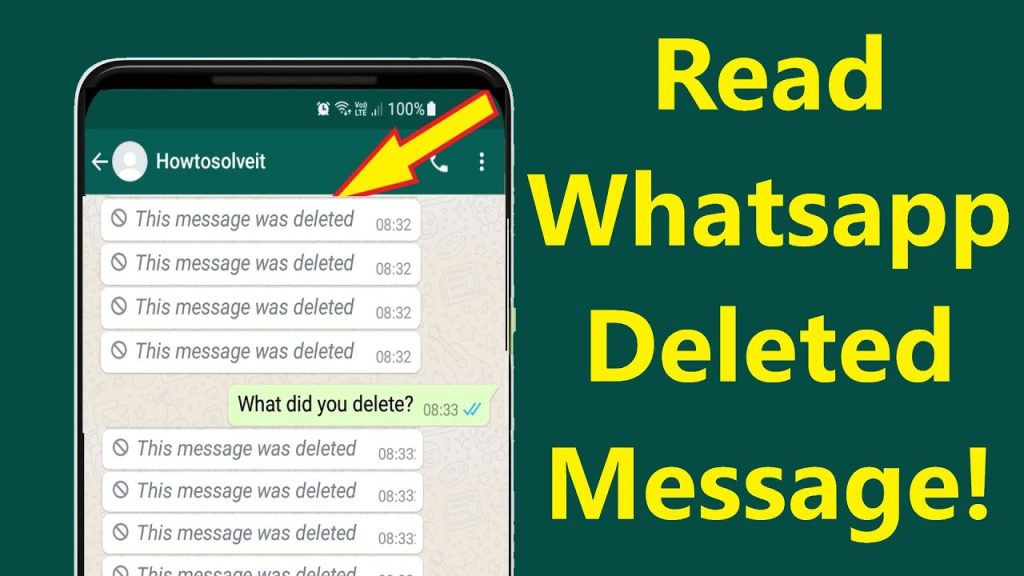
This guide will walk you through different methods to read deleted WhatsApp messages, explain how the deletion feature works, and discuss why people often feel a strong urge to see what was removed.
WhatsApp’s Message Deletion Feature: What You Should Know
WhatsApp introduced the message-deleting feature in 2017. This tool allows users to remove messages from both individual and group chats after sending them. It was designed to help people retract messages sent in error or to prevent sensitive information from lingering in conversations.
While useful, this feature can be frustrating—especially when you delete something important by accident or someone else removes a message you were curious about.
Get TikTok SEO Cheat here
How to Read Deleted WhatsApp Messages on Android
Method 1: Restore from Google Drive Backup
WhatsApp backs up your chat history every day at 2:00 AM (if enabled). You can restore deleted messages from these backups.
Steps to Restore:
- Go to Settings > Chats > Chat Backup in WhatsApp.
- Confirm that a backup exists.
- Uninstall WhatsApp from your device.
- Reinstall it from the Google Play Store.
- Open WhatsApp, verify your number, and tap Restore when prompted.
This method will recover all messages backed up before the most recent deletion.
Method 2: Use Notification History (Android 11 and Above)
Android 11+ devices allow access to notification history, which may include deleted messages if you saw the notification before it was deleted.
Steps to Check Notification History:
- Go to Settings > Apps & Notifications.
- Tap Notifications > Notification History.
- Turn it on if it’s not already enabled.
- View recent notifications, including WhatsApp messages that were deleted.
Note: This only works if the message appeared as a notification before being deleted.
Method 3: Use Third-Party Apps (Android Only)
There are apps like WAMR or Notification History Log that can save WhatsApp notifications, allowing you to read messages even after they’re deleted. Another tool, DiskDigger, can scan your device for deleted files, including WhatsApp media.
Several apps can assist in retrieving deleted WhatsApp messages:
1. WAMR:
- WAMR monitors your notifications and creates a backup of messages and media. If a sender deletes a message,
- WAMR can retrieve it from the notification data.
Note: WAMR requires notification access and may not recover messages deleted before installation.
2. Notification History Log:
- This app records all notifications, allowing you to view deleted messages by accessing the notification log.
- It’s essential to grant the necessary permissions for the app to function correctly.
3. Tenorshare UltData:
- UltData is a comprehensive data recovery tool that can retrieve deleted WhatsApp messages, photos, videos, and documents.
- It supports both Android and iOS devices and can recover data without a prior backup.
- Users need to connect their device to a computer and follow the on-screen instructions to initiate the recovery process.
Important Caution: These apps require access to your notifications or internal storage, which may involve privacy risks. Use them only if you’re comfortable granting such permissions.
Read also:
- 4 Ways to Get AI Home Monitoring for Free
- How to Use Your Phone as a CCTV Camera
- Nigerian Celebrities Who Started With Nothing: From Street to Stardom
- The Truth About Loan Apps in Nigeria: What You Need to Know
- How Cloud Computing Is Helping Nigerian Businesses Scale and Make More Money
- Cybersecurity Measures for Nigerian Businesses
- Agritech in Nigeria: Why It’s Becoming the Next Big Investment Opportunity
How to Read Deleted WhatsApp Messages on iPhone (iOS)
How to Read Deleted WhatsApp Messages on iPhone (iOS)
Method 1: Restore from iCloud Backup
If you’ve enabled iCloud backup for WhatsApp, you can restore deleted messages easily.
Steps:
- Go to WhatsApp > Settings > Chats > Chat Backup to confirm your backup exists.
- Uninstall WhatsApp from your iPhone.
- Reinstall it from the App Store.
- Verify your number and tap Restore Chat History when prompted.
Make sure your device has enough free space to restore the backup—usually double the size of the backup file.
Method 2: Use Third-Party Recovery Tools
There are recovery tools like Dr.Fone or Tenorshare UltData that help retrieve deleted WhatsApp messages by scanning your device or iTunes/iCloud backups.
Steps (General):
- Install the recovery software on your computer.
- Connect your iPhone.
- Select the WhatsApp recovery option.
- Let the app scan your device or backup.
- Preview and recover the messages you need.
Note: These are not free tools, and results may vary depending on when the data was deleted.
Why the Curiosity About Deleted Messages?
Human nature drives us to seek information, especially when it’s withheld. Deleted messages can create a sense of mystery, prompting questions about their content and the reasons behind their removal. This curiosity underscores our desire for transparency and understanding in communication.
Conclusion
While WhatsApp’s message deletion feature serves to protect user privacy, it can also lead to the unintended loss of important information. By leveraging cloud backups, utilizing built-in device features, or employing third-party applications, users can recover deleted messages and maintain the continuity of their conversations. Always ensure that any third-party tools used are reputable and that you understand the permissions they require to function effectively.