You must have full access to your Page on Facebook in order to delete it. Your Facebook Page will be immediately unpublished or deactivated if you ask us to erase it, but it won’t be completely removed until 30 days have gone. Additionally, at any time, you can deactivate or unpublish your Page.
In addition, you can remove your individual account. We have how to remove/deactivate Instagram account next on this post.
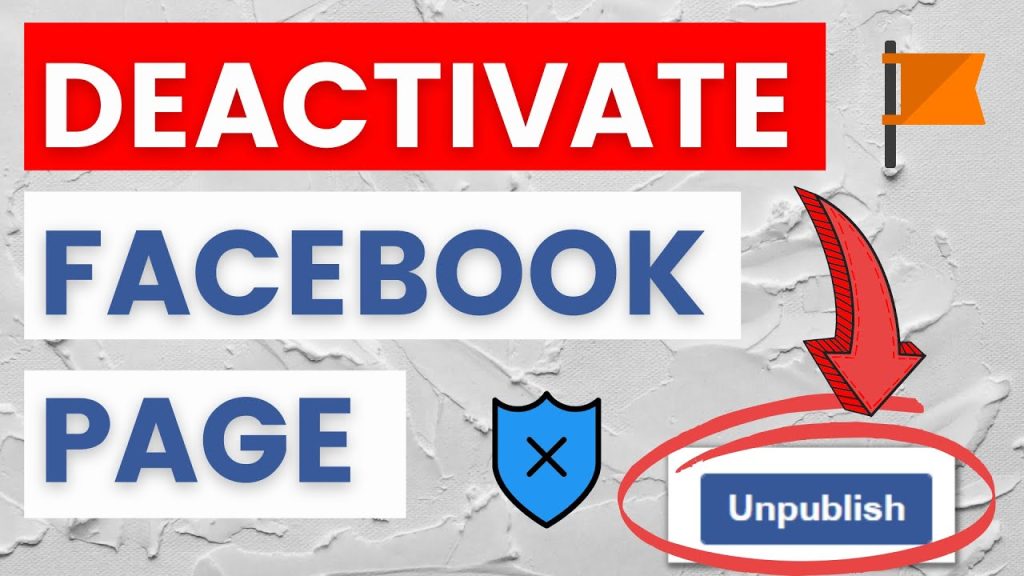
How To delete Your Facebook Page
If you have full access and control to Facebook:
- Click your profile picture in the top right after logging into Facebook.
- Select the Page you wish to switch to by clicking See all Profiles.
- In the top right corner, click your Page photo.
- choose Settings, then choose Settings & privacy.
- In the left menu, select Privacy, then select Facebook Page details.
- Click View to the right of Deactivation and deletion.
- Choose Delete Page, then click Continue and continue as directed. Your password might need to be entered again.
Note: If you don’t see the option to delete your Page, make sure you have Facebook access with full control of your Page. Learn how to see what your access is to a Page.
How To cancel Deletion of Your Facebook Page
To prevent deletion, you must revive your Page. To stop the deletion of your Page:
Get TikTok SEO Cheat here
- Click your profile photo in the top right corner of Facebook from your main profile within 30 days of scheduling to deactivate your Page.
- Click Settings, then select Settings & Privacy.
- Your Facebook information can be found by clicking Privacy from the left menu.
- Click View next to Reactivation.
- To reactivate the page and prevent deletion, click Reactivate next to it.
Read also:
How To Temporarily deactivate your Instagram account
To Read about “How to Unpublish or deactivate your Facebook Page” Click next page