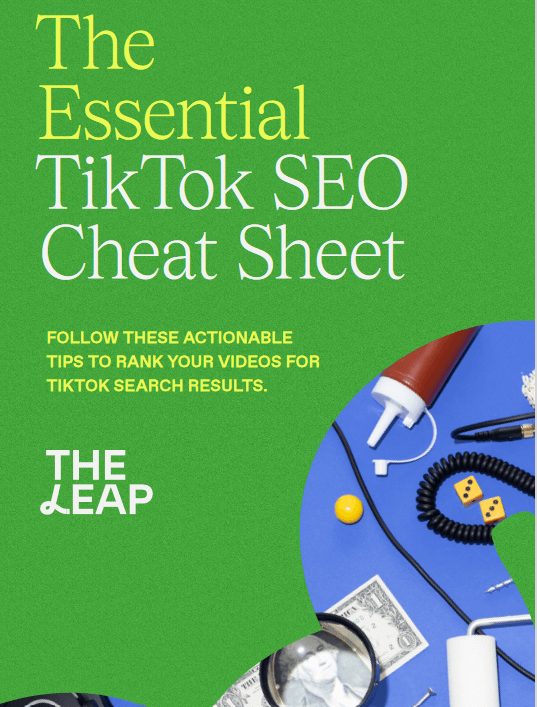We wish to share with you How to connect your Facebook and Instagram accounts. Connect your Instagram business account to your Facebook page to receive extra perks like:
- Publish content and images on both your Page and Instagram.
- Integrate third-party apps while sharing advertisements from your Page to Instagram. control the comments and IG
- Direct communications from Messenger’s Inbox or the Meta Business Suite.

Before you start, We need do the following
- you might need to upgrade to a professional Instagram account in order to link to a Facebook Page (if the Facebook Page is managed in Business Manager).
- We advise completing this action beforehand.
- Download the Instagram app to your phone, then follow the on-screen instructions to establish a new account.
- During the connection procedure, you will be asked to switch from a personal to a business account if you currently have a personal account.
- The Facebook Page must have you as the administrator.
- You need Facebook login to finish the instructions if you have switched to the new Pages experience.
- You can administer the new Page from another platform if you have task access.
Add or remove Instagram account in classic Pages
For your standard Facebook Page, use these steps to add or remove an Instagram account:
- Activate your Facebook page.
- From the menu on the left, choose Settings.
- Choose Instagram.
- Select Connect Account to link an Instagram account to your Page.
- Click Continue after making sure “Allow access to Instagram messages in Inbox” is selected.
- Select Log in after entering your Instagram username and password.
- You will be asked to convert your personal account if you don’t already have a business account.
- Select Disconnect and then confirm that you want to delete the Instagram account if you want to erase it.
For your new Facebook Page, you can add or remove an Instagram account as follows:
- Enter your new Page now.
- Click Manage on your newly created Page.
- Click Linked accounts in the Professional dashboard section of the left menu.
- Click Connect account to add a new account.
- Select Log in after entering your Instagram username and password.
- Click Disconnect account, then select Yes, disconnect to confirm that you want to delete the Instagram account. This will erase the Instagram account.
An Instagram account has been added to or removed from your Facebook Page.
Read also:
- POS Agencies in Nigeria
- How to send and receive money with PayPal in Nigeria
- How to open a Paypal account to receive money in Nigeria
- 20 Best Free Live Streaming Platforms
How do I connect my Instagram account to my Facebook profile in Accounts Centre?
Sharing content straight from Instagram to Facebook is possible by linking your Instagram account to your Facebook profile. Remember that the Instagram app for iOS or Android only allows you to connect your profile.
Connect your Facebook profile in Accounts Centre
To connect your Facebook page and Instagram account:
- To access your profile, click
Profile or your profile photo in the bottom right.
- After selecting more options in the top right
and select settings.
- At the bottom, select Accounts Center, then select Set up Accounts Center.
- Click Add Facebook Account, sign in, or choose the account you want to link.
- Tap Yes to complete setup.
- Then press Continue after deciding whether you wish to sync your profile picture.
Once your accounts are connected, you may share a post to Facebook right from the screen where you can write a caption.
Remove your Facebook profile from Accounts Centre
Tap profile or your profile image in the lower right to access your profile and unlink your Facebook account.
- After selecting more options in the top right, select settings.
- At the top, select your name. At the bottom, press Accounts Center.
- Select Remove from Accounts Centre after selecting your connected account.
- Tap Continue, then select the [username] to be removed.
Trust you have been blessed. This is the best way to add or remove an Instagram account from Facebook or vice versa.