Sometimes while working on WordPress, you may see the error:
“The editor has encountered an unexpected error: Attempt Recovery Copy Post Text.”
This usually happens because of conflicts between plugins, themes, or the editor itself. Here’s how to troubleshoot and fix it.
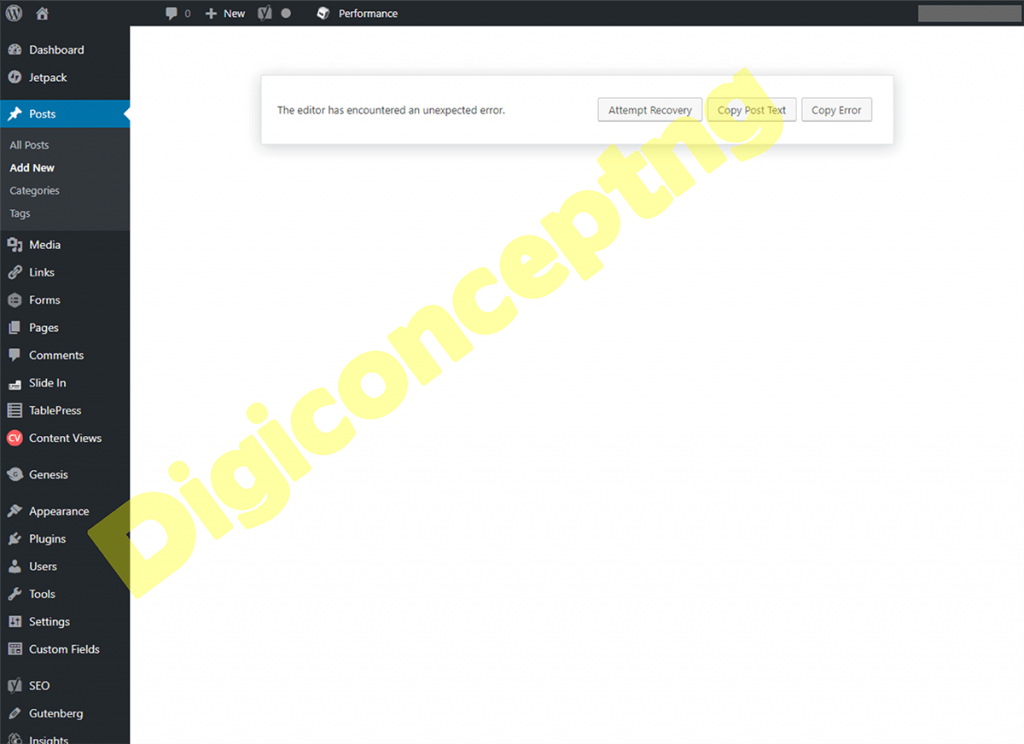
We will answer some of the issues by referring to questions posted in forums and how it was resolved
What causes “The editor has encountered an unexpected error”
Most times, WordPress runs smoothly because plugins, themes, and the editor work together without issues. But when one of them doesn’t “play well” with the others, it can break the editor. This is what leads to the error.
Get TikTok SEO Cheat here
Some common causes include:
- Plugin Conflicts – Certain plugins interfere with the editor’s script. Yoast, Otter, and sometimes Elementor have been flagged in forums as culprits.
- Block Editor Problems – The default Gutenberg block editor sometimes clashes with installed plugins or themes.
- Theme Issues – Some themes contain scripts that are not fully compatible with the block editor.
- Page Builder Glitches – Page builders like Elementor can occasionally break posts or pages, especially when updates are pending.
Read Also:
- How to fix error 406-not acceptable
- How to Check Tariff Plan on MTN, Glo, Airtel, and 9mobile “T2 Mobile” (2025 Update)
Solutions to “The editor has encountered an unexpected error”
1. Troubleshoot Plugins
Plugins account for most cases of this error. Here’s how to handle them:
- Deactivate all plugins at once. Then try to create or edit a post.
- If the editor works again, you know the problem is plugin-related.
- Reactivate plugins one by one until the error reappears. The last plugin you activated is the culprit.
Specific plugins to watch out for:
- Yoast SEO – Users have reported that deactivating and reactivating Yoast solves the error. If it persists, delete and reinstall it. Another trick is to deactivate Yoast whenever you want to edit a post, then activate it again after editing.
- Otter Plugin – Known to cause this exact error. Deactivate it, test the editor, and if it works, reinstall or use it only after editing your posts.
- Elementor – If Elementor is outdated, it may trigger the error. Update it immediately or temporarily disable it while editing posts.
2. Switch to the Classic Editor
Sometimes the block editor (Gutenberg) is the problem. In that case, switching to the classic editor is an easy solution.
- Go to Dashboard > Settings > Writing.
- Look for Default editor for all users.
- Change from Block Editor to Classic Editor.
- Save your changes.
If the option isn’t available, install the Classic Editor Plugin from the WordPress repository. Once activated, go back to Settings > Writing and select “Classic Editor.” This will bypass the Gutenberg block editor completely.
3. Test with a Default Theme
Themes also cause conflicts. If you’re using a custom or premium theme, try switching to a default WordPress theme like Twenty Twenty-Four.
- Go to Appearance > Themes.
- Activate a default theme.
- Test the editor again.
If the issue disappears, your theme is the cause. Contact the theme developer for a fix or consider switching to a more stable theme.
4. Fixing Page Builder Issues (Elementor and Others)
Page builders give WordPress flexibility, but they also introduce errors. If the error occurs while using Elementor or another builder, try these fixes:
- Delete and recreate the post/page. Sometimes the post itself gets corrupted.
- Update your page builder. Many times, the latest version fixes compatibility issues.
- Temporarily disable the builder while editing with WordPress. You can reactivate it when you’re done.
Final Thoughts
In most cases, this error is caused by a conflict, either between plugins, between a theme and the editor, or between the editor and a page builder.
The surest way to fix it is to:
- Deactivate plugins and test them one by one.
- Switch between block editor and classic editor.
- Test your site with a default theme.
- Keep page builders updated or temporarily disabled while editing.
By following these steps, you’ll not only fix this error but also get better at identifying and solving conflicts in WordPress in the future.