Pop-ups are those small windows that suddenly appear while you’re browsing the internet — sometimes useful, but often annoying. They can interrupt what you’re doing, slow down your browser, or expose you to unwanted ads and even harmful content.
Thankfully, modern browsers come with built-in pop-up blockers to help you control what appears on your screen. In some cases, though, a website may need pop-ups to complete actions like login verification, downloads, payments, or form submissions. When that happens, you may need to temporarily disable your pop-up blocker.
This guide walks you through how pop-up blockers work, their advantages and disadvantages, and how to turn them on or off in Chrome, Firefox, and Microsoft Edge.

What Is a Pop-Up Blocker?
A pop-up blocker is a browser feature that automatically stops unwanted pop-up windows from displaying while you browse. You can find these controls in your browser’s Settings, usually under Privacy, Security, or Site Permissions.
Get TikTok SEO Cheat here
Why Pop-Up Blockers Matter
Advantages
- Prevents disruptive pop-up ads and spam windows.
- Protects you from malicious pop-ups linked to malware.
- Helps your browser load faster and keeps your screen clutter-free.
- Improves your overall browsing experience.
Disadvantages
- Some websites rely on pop-ups for essential actions (logins, forms, downloads, payments).
- Certain features may not work correctly when pop-ups are blocked.
- You may need to manually allow pop-ups for trusted websites.
How to Enable or Disable Pop-Ups in Different Browsers
1. Google Chrome
How to Turn Pop-Ups On or Off
- Click the three-dot menu at the top right of Chrome.
- Select Settings.
- On the left, click Privacy and security.
- Select Site settings.
- Scroll to the Content section and click Pop-ups and redirects.
- Toggle pop-ups On or Off.
- Use Add under “Allowed” or “Blocked” to create exceptions for specific websites.
Chrome gives you full control over how pop-ups behave—both globally and site-by-site.
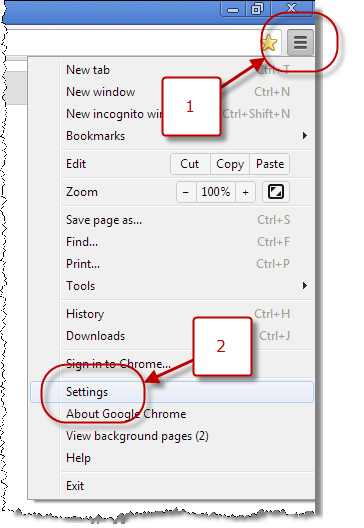
- Image SEO – How To Optimize Images for Search
- Content Marketing and its importance to business
- How to Fix a Hacked Website
- 17 Signs You Need Change Your Web Hosting Company
2. Mozilla Firefox
How to Turn Pop-Ups On or Off
- Click the three horizontal lines at the top right.
- Select Settings (sometimes shown as “Options”).
- On the left, click Privacy & Security.
- Scroll to the Permissions section.
- Check or uncheck the box for Block pop-up windows.
- Click Exceptions to allow pop-ups for selected websites.
Firefox makes it simple to enable, disable, or customize your pop-up rules.
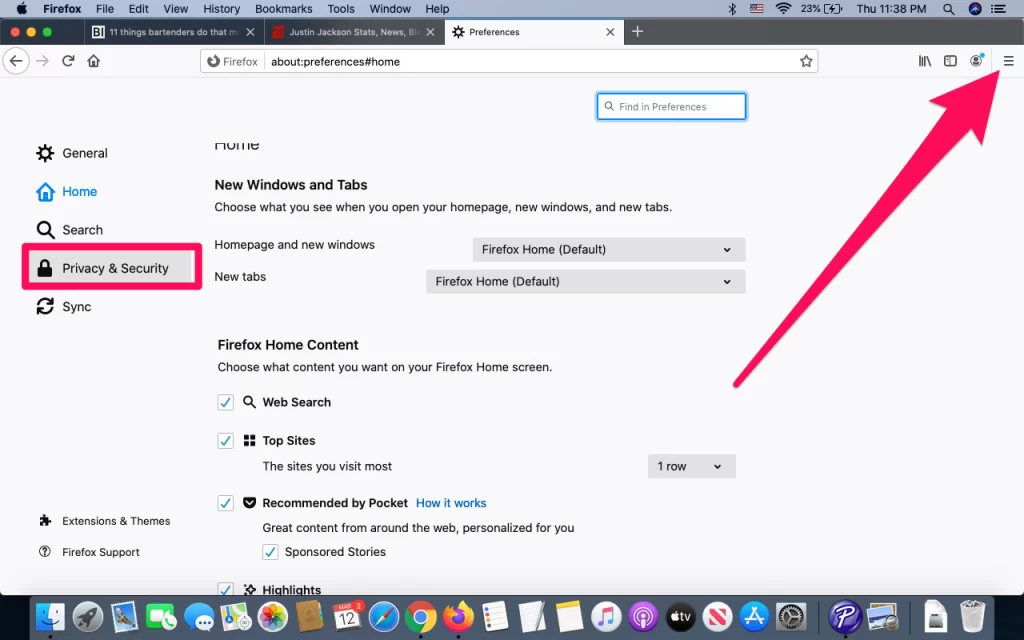
3. Microsoft Edge
How to Turn Pop-Ups On or Off
- Click the three-dot menu at the top right.
- Select Settings.
- On the left side, click Cookies and site permissions (or Site permissions).
- Scroll and select Pop-ups and redirects.
- Toggle the switch to allow or block pop-ups.
- Use the “Allow” or “Block” lists to set exceptions for certain sites.
Edge provides a straightforward control panel to manage pop-ups and site permissions.
4. Safari (Mac & iPhone)
Safari on Mac
- Open Safari.
- Click Safari in the top menu bar.
- Select Settings (or Preferences on older versions).
- Go to the Websites tab.
- Click Pop-up Windows on the left.
- Choose your preferred option for each website or set a default:
- Block and Notify
- Block
- Allow
Safari lets you set different pop-up rules for each site you visit.
Safari on iPhone/iPad
- Open the Settings app.
- Scroll down and tap Safari.
- Scroll to General.
- Use the toggle to enable or disable Block Pop-ups.
5. Opera Browser
- Open Opera.
- Click the Opera logo in the top left corner.
- Choose Settings (or press Alt + P).
- On the left menu, select Privacy & security.
- Scroll to Site settings.
- Click Pop-ups and redirects.
- Toggle to Allow or Block pop-ups.
- Add exceptions under “Allowed” or “Blocked” if needed.
Opera uses a similar layout to Chrome since it’s based on the same engine.
6. Brave Browser
Brave is known for its aggressive ad and tracker blocking, which includes pop-ups.
- Click the three horizontal lines in the top right.
- Select Settings.
- Go to Privacy and Security.
- Click Site and Shields Settings.
- Scroll to Pop-ups and redirects.
- Toggle the switch to allow or block pop-ups.
- Add exceptions for trusted websites if needed.
Brave’s “Shields” feature may also block pop-ups automatically, so you can temporarily lower a site’s shield if something isn’t loading.
4. Safari (Mac & iPhone)
Safari on Mac
- Open Safari.
- Click Safari in the top menu bar.
- Select Settings (or Preferences on older versions).
- Go to the Websites tab.
- Click Pop-up Windows on the left.
- Choose your preferred option for each website or set a default:
- Block and Notify
- Block
- Allow
Safari lets you set different pop-up rules for each site you visit.
Safari on iPhone/iPad
- Open the Settings app.
- Scroll down and tap Safari.
- Scroll to General.
- Use the toggle to enable or disable Block Pop-ups.
5. Opera Browser
- Open Opera.
- Click the Opera logo in the top left corner.
- Choose Settings (or press Alt + P).
- On the left menu, select Privacy & security.
- Scroll to Site settings.
- Click Pop-ups and redirects.
- Toggle to Allow or Block pop-ups.
- Add exceptions under “Allowed” or “Blocked” if needed.
Opera uses a similar layout to Chrome since it’s based on the same engine.
6. Brave Browser
Brave is known for its aggressive ad and tracker blocking, which includes pop-ups.
- Click the three horizontal lines in the top right.
- Select Settings.
- Go to Privacy and Security.
- Click Site and Shields Settings.
- Scroll to Pop-ups and redirects.
- Toggle the switch to allow or block pop-ups.
- Add exceptions for trusted websites if needed.
Brave’s “Shields” feature may also block pop-ups automatically, so you can temporarily lower a site’s shield if something isn’t loading.