In today’s fast-paced digital world, staying connected to the internet—even while making a phone call—is essential. Whether you’re browsing social media, checking emails, or using navigation apps, losing mobile data access during a call can be frustrating. If you’re using an Android phone and wondering how to keep your mobile data active while on a call, you’re not alone.
Why Mobile Data Turns Off During Calls (Android and Iphone)
Understanding the root of the issue helps solve it better. Mobile data may turn off during calls due to:
- Network Type Limitations: Some older networks like 2G or 3G can’t support voice and data simultaneously.
- Single SIM Functionality: On dual-SIM phones, data may stop if the call is on the SIM that’s not set as the default for data.
- Phone Settings or Carrier Restrictions: Your phone or carrier may limit concurrent voice and data usage.
Knowing your network type and device capability is key to troubleshooting.
Best 5 Ways to Keep Data On While on Call on Android
This guide breaks down the reasons, settings, and steps you can take to ensure your mobile data stays on during calls, so you never lose internet connectivity again.
Get TikTok SEO Cheat here
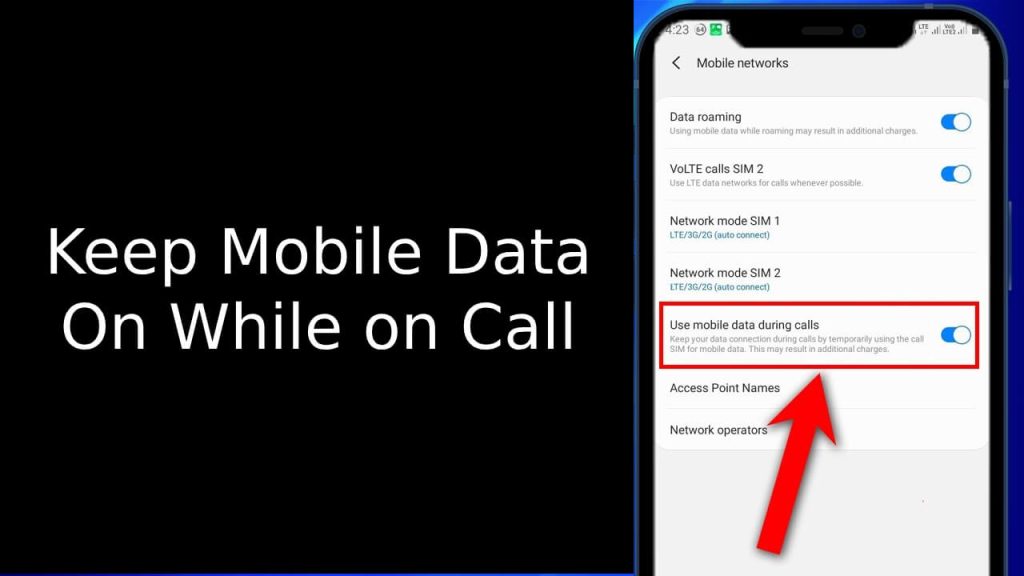
1. Ensure Your Carrier and Phone Support VoLTE (Voice over LTE)
VoLTE allows your phone to make calls over a 4G network while keeping mobile data active at the same time. If VoLTE is not supported or not enabled, your phone may switch to a lower network like 3G during a call, which can interrupt your internet connection.
For Android Users:
- Make sure your mobile carrier supports VoLTE or HD Voice.
- Check that your device is 4G LTE compatible.
- To enable VoLTE:
- Open Settings on your Android phone.
- Tap Network & Internet (or it may appear as Connections or SIM & Network depending on your device).
- Select Mobile Network.
- Choose your active SIM card (if dual SIM).
- Find and enable the VoLTE or HD Voice option.
- If you don’t see the option, your carrier or device may not support it.
For iPhone Users:
- Confirm that your network carrier supports Voice over LTE (VoLTE).
- Make sure you’re using an iPhone 6 or newer, as VoLTE requires newer hardware.
- To enable VoLTE on iPhone:
- Go to Settings.
- Tap Cellular (or Mobile Data, depending on your region).
- Select Cellular Data Options.
- Tap Enable LTE.
- Choose Voice & Data to turn on VoLTE.
Not all carriers or phones support VoLTE, so this feature may not appear on every device.
2. Enable Wi-Fi Calling (If Supported by Your Carrier)
Wi-Fi Calling allows your phone to make and receive calls over a Wi-Fi network instead of relying solely on a cellular network. This is especially useful when cellular signal is weak, and it also helps maintain a stable mobile data connection during calls.
Benefits of Wi-Fi Calling:
- Keeps your mobile data free for browsing while you’re on a call.
- Improves call quality in areas with poor mobile network coverage.
- Helps maintain internet access during voice calls.
For Android Users:
- Confirm that your carrier and phone model support Wi-Fi Calling.
- To turn on Wi-Fi Calling:
- Open Settings.
- Tap Network & Internet (or Connections, depending on your device).
- Select Mobile Network.
- Tap Advanced settings.
- Find and enable Wi-Fi Calling.
- You may be asked to enter your emergency address (required in some countries).
Note: The exact menu names may vary slightly depending on your Android version and manufacturer (Samsung, Pixel, etc.).
For iPhone Users:
- Ensure you have a compatible iPhone (iPhone 6 or later) and your carrier supports Wi-Fi Calling.
- To enable Wi-Fi Calling:
- Go to Settings.
- Tap Phone.
- Select Wi-Fi Calling.
- Toggle on Wi-Fi Calling on This iPhone.
- Follow the prompts, including entering your emergency address if required.
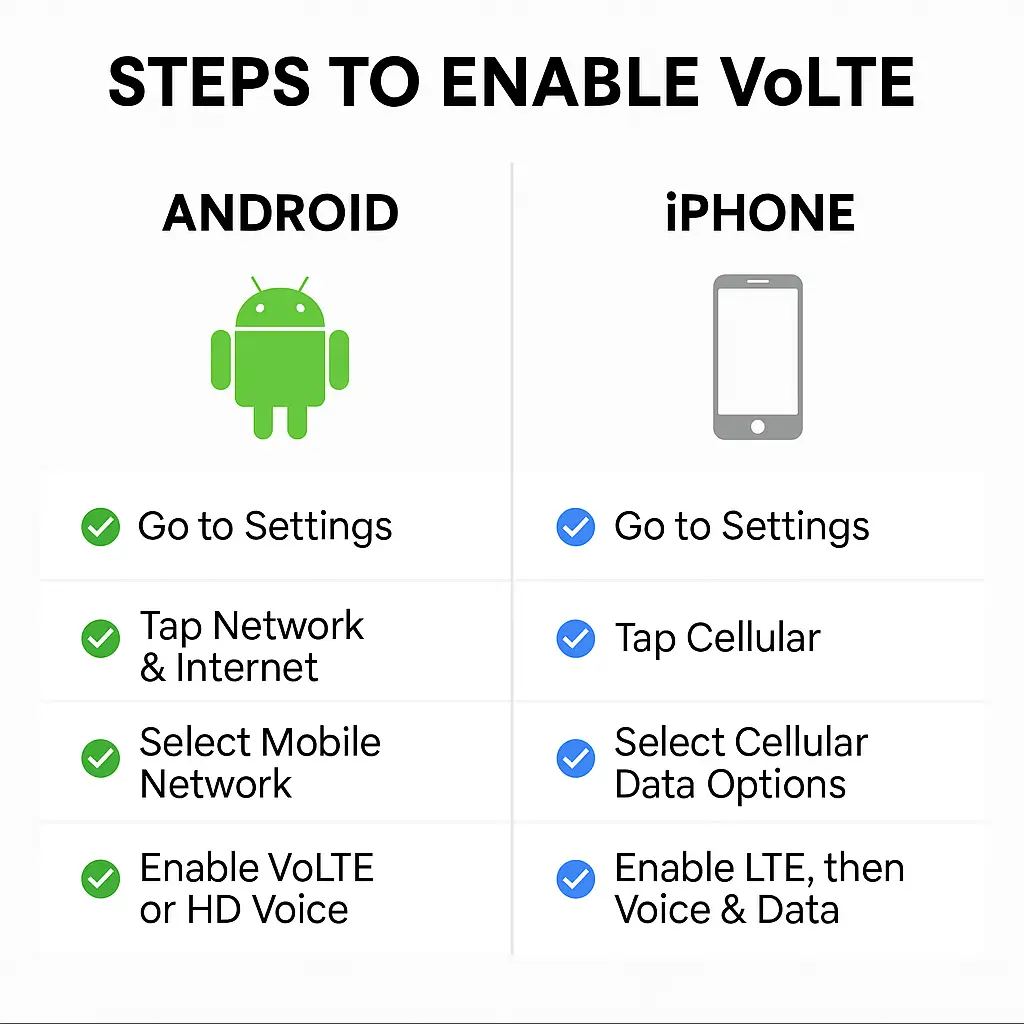
Read also:
- How to Have Effective Water Flow in Storey Buildings
- Top 5 Ways to Stop Incoming Calls Without Blocking or Airplane Mode
- How to Block or Deactivate Bank USSD Code in Nigeria (2024)
- How to check BVN with USSD code for MTN, Glo, Airtel, 9mobile
- How to Automatically Generate and Share Meeting report Using AI
- Top 10 Websites to Download Audiobooks for Free in 2025
- Discover the Infinix HOT 50 Pro+: Ultra Slim, Ultra Durable, and Ultra Smart
- Donald Trump’s Crypto Project Hits Over One Billion Tokens Sold: A New Era in Politics Meets Finance
- Mastering Marketing in Business: Key Strategies and Effective Approaches
- Huawei Unveils the Bisheng Laser Printer X1 Series with Impressive Features
- Crypto Exchanges Exempt from Taxes as Kenya Court Overturns 2023 Finance Bill
- 9 Reliable Places to Sell Your Used Phones in Nigeria
- Ad Placement Problems: Ensuring Optimal Ad Performance and Brand Safety
- Best 10 Expense Tracker Apps for Managing Your Finances in 2024
- 11 Best Netflix Alternatives To Stream For Free
3. Use the Right SIM Card for Data
On dual-SIM Android phones, if you make a call with the SIM that’s not set for data, mobile internet will pause.
What to do:
- Go to Settings > Network & Internet > SIM Cards.
- Make sure the SIM card you use for calls is also enabled for mobile data—or switch the call to the SIM used for data.
This ensures data doesn’t drop when switching between SIMs.
4. Check Your Network Mode
Your Android device may be set to a lower network mode like 2G or 3G that doesn’t support data during calls.
Steps to adjust your network mode:
- Open Settings > Network & Internet > Mobile Network.
- Tap your SIM and select Preferred network type.
- Choose 4G/3G/2G (Auto) or LTE only for best performance.
Note: If you’re in an area with poor 4G coverage, your phone might switch to 3G during calls, affecting data access.
5. Restart Your Phone After Changing Settings
After making changes like enabling VoLTE or adjusting network preferences, it’s best to restart your phone to apply the updates.
Final Tips to Stay Connected During Calls
- Use updated software: Ensure your Android OS is up to date.
- Test with another SIM: Some SIM cards may not support simultaneous voice and data.
- Consult your network provider: They can confirm if your current plan or network allows data during calls.
Conclusion
Keeping your mobile data on while making a call on Android isn’t complicated—it mostly depends on your network settings, SIM card configuration, and whether your phone supports technologies like VoLTE. By following the steps above, you can enjoy uninterrupted internet access, even during calls.
If you’ve tried everything and it still doesn’t work, your best move is to reach out to your network provider or consider upgrading to a phone that supports simultaneous voice and data use. Chat us for direction as well