Google’s Find My Device is mainly designed for Android phones. However, iPhone users can still track their device through Apple’s Find My iPhone service. If you want to track an iPhone via Google, you’ll need to use Google services (like Google Maps) that can help trace the device location if location history/sharing was enabled before it was lost.
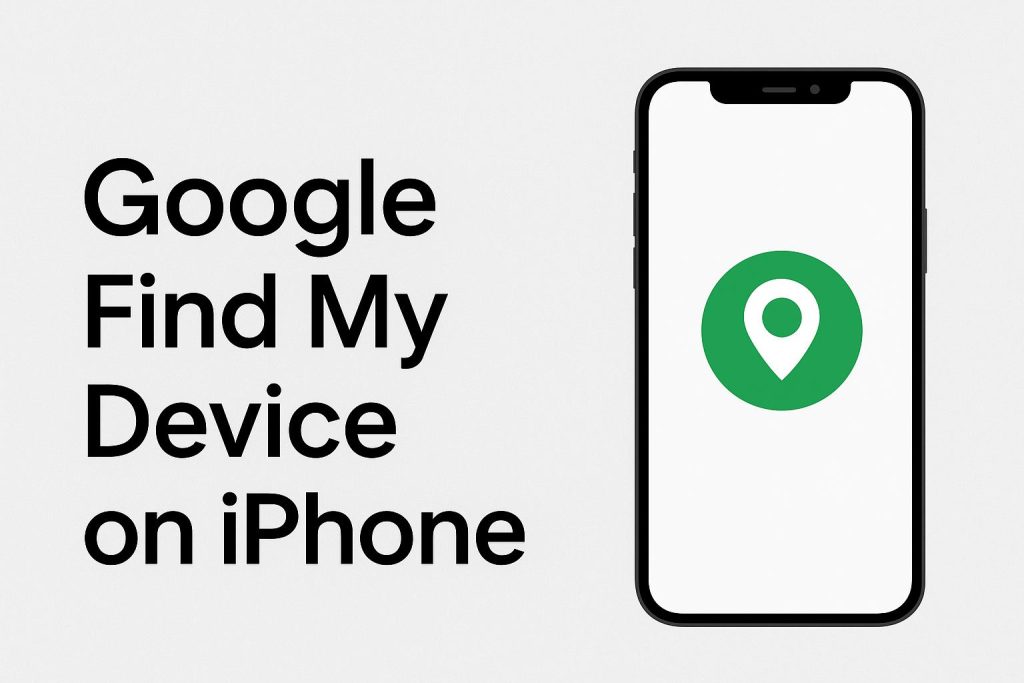
1. Via Google Maps Timeline
If the lost iPhone had Location Services and Google Maps Timeline enabled before it got lost:
- Go to Google Maps Timeline on a computer or another device.
- Log in with the same Google account used on the iPhone.
- You’ll see the last recorded locations of the device.
2. Via Google Account “Find My Device” (Limited for iPhone)
Google’s Find My Device is not directly supported on iPhone, but:
- If you installed the Google Find My Device app before losing it, you can track it from the app or Google Find My Device website.
- However, functions like ringing, locking, or erasing won’t work as they are exclusive to Android.
3. The Better Alternative: Apple’s Find My iPhone
Since iPhone is tied to iCloud, the most reliable method is:
Get TikTok SEO Cheat here
- Visit iCloud.com/find.
- Sign in with your Apple ID.
- You can:
- Locate your iPhone on the map.
- Play a sound.
- Put it in Lost Mode (showing a custom message and locking it).
- Erase all data remotely if recovery isn’t possible.
Tip: If you want both Google tracking and Apple’s Find My iPhone, ensure your iPhone has Google Maps installed with location tracking enabled, alongside Apple’s Find My iPhone. This way, you’ll have two tracking options.
Read also: