Your profile, images, comments, and likes will be hidden if you temporarily deactivate your Instagram account until you log back in and reactivate it. Only from a computer, a mobile browser, or the Instagram app for iPhone can you deactivate your Instagram account.
Keep in mind that you can only deactivate your account once a week.
To temporarily deactivate your account from your Instagram app:
- Visit instagram.com from a mobile browser.
- Click your profile picture in the bottom right and hit the Profile, then click Edit Profile.
- Scroll down, then tap Temporarily deactivate my account in the bottom right.
- Choose an option from the drop-down menu next to Why are you deactivating your account? and re-enter your password. The option to deactivate your account will only appear after you’ve selected a reason from the menu and entered your password.
- Tap Temporarily Deactivate Account. Tap Yes to confirm or No to cancel.
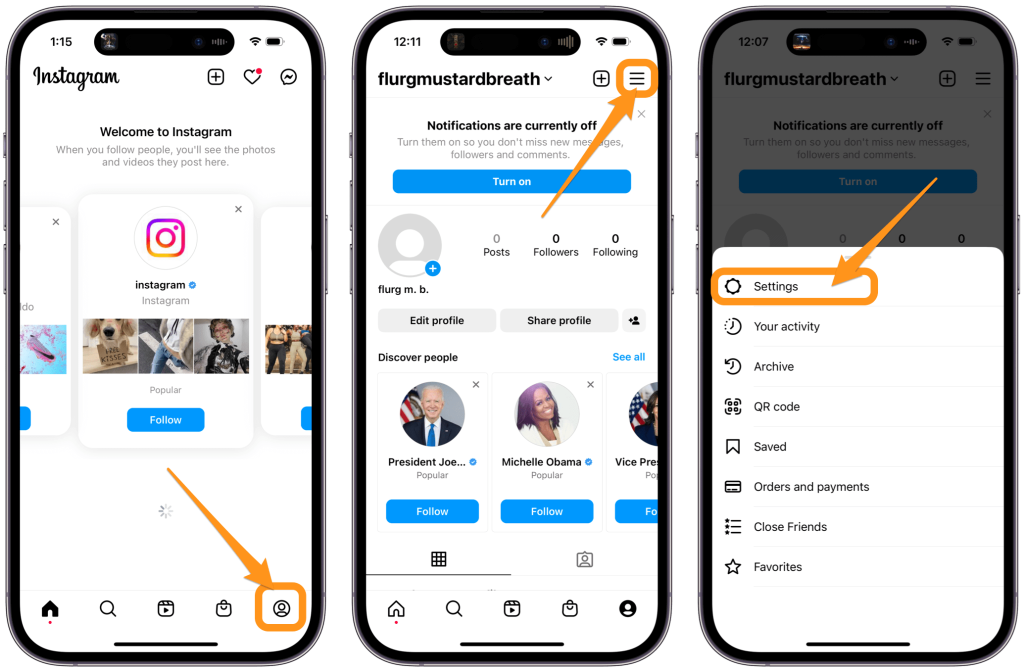
You’ll need to be able to log into your account to temporarily deactivate it. If you can’t remember your password or username, see some tips for logging in.
You can set your posts to private or block people if you don’t want to terminate your account but instead want to alter who can see them.
Get TikTok SEO Cheat here
Note: If you want to if you’d like to delete your Instagram account, follow these instructions.
To temporarily deactivate your account from Accounts Center:
- Tap
or your profile picture in the bottom right to go to your profile.
- Tap
in the top right, then tap
Settings and privacy.
- Tap See more in Accounts Centre, then tap Personal details.
- Tap Account ownership and control, then tap Deactivation or deletion.
- Tap the account you’d like to temporarily deactivate.
- Tap Deactivate account, then tap Continue.
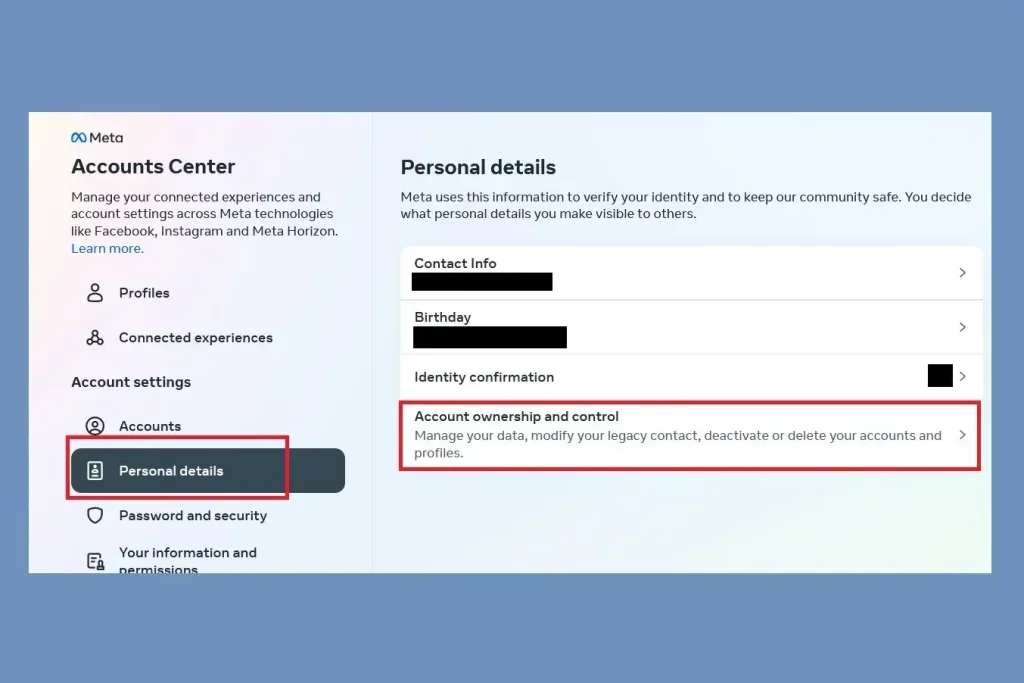
Note: You may not be able to deactivate your account from Accounts Center at this time.