Computers are one of the most commonly used pieces of technology in our daily lives. They serve a variety of functions, including work, entertainment, and communication. However, if a computer is used frequently, it is common to experience different laptop issues. The most typical computer issues will be covered in this article, along with their simplest fixes.

Troubleshooting Computers for quick fix
Try these troubleshooting techniques in the order given below the next time you encounter a software issue. Record your actions in detail. As a result, you’ll have a decent understanding of what isn’t the problem in the event that a tech support call is required.
Read also: 14 common computer issues and how to fix them
1. How to fix PC if it won’t turn on?
A common problem with pc is that they sometimes fail to turn on or start up. It can be due to various reasons, such as a hardware problem, power supply issue, or operating system malfunction. The first step is to ensure that the power cable is plugged in. Additionally, check if the power button is functioning correctly. If it still doesn’t turn on, try unplugging all the cables and holding down the power button for 30 seconds. This will drain any remaining power from the device, and you can then try to start it again.
Get TikTok SEO Cheat here
2. What to do if my computer keeps crashing?
If your computer keeps crashing, it can be due to various reasons, such as a virus, hardware issue, or a problem with the operating system. Firstly, try restarting your computer. If the issue persists, check the task manager to see if any program runs in the background, taking up too many resources. You can also try updating the drivers or reinstalling the operating system.
Read also: How to Install and Crack Adobe Photoshop with Firefly AI 2023
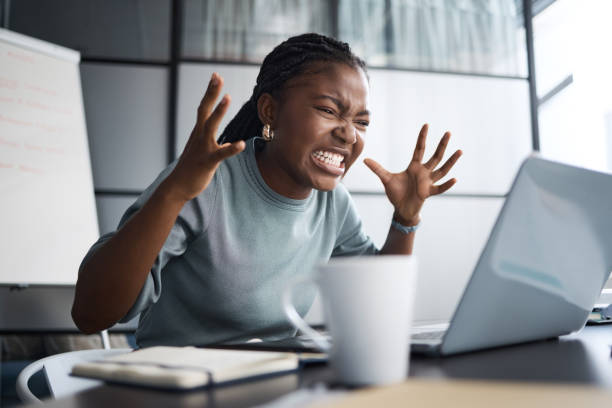
3. How to troubleshoot a slow PC?
Too many open apps, a full hard disk, or insufficient RAM can all cause your computer to function slowly:
- Attempt to restart your computer. If it’s still slow look at the task manager to determine which program consumes the most resources.
- You might try clearing your hard drive and removing unused files.
- You may upgrade your RAM to resolve the problem.
4. How to fix my Wi-Fi connection?
The frequent disconnecting of computers from Wi-Fi is a common issue that many people experience. First, make sure your network card is updated. By going to the device managers and looking for updates, you can accomplish this. Try rebooting your modem or router if it still doesn’t work. Try resetting the router to its default settings or changing the Wi-Fi channel as well.

5. Why does my Wi-Fi constantly keep disconnecting?
Your Wi-Fi may be disconnecting for several reasons. It can be the result of a poor signal, out-of-date drivers, or backed-up networks. To fix this, try moving your computer closer to the modem or router. The problem can be fixed by updating the drivers or by clearing the network settings.
6. How can my Wi-Fi drivers be updated?
Updating your Wi-Fi drivers requires:
- Look for the network card in the device manager.
- Update driver by doing a right-click on it. This will look for any updated information.
- Try uninstalling and then reinstalling the current driver if there are no updates available.
7. What is the blue screen of death, and what causes it?
When the operating system detects a fatal fault and the computer shuts down to stop additional damage, the result is known as the “blue screen of death.” There are several possible causes for it. faulty hardware, corrupt system files, or out-of-date drivers are a few examples.
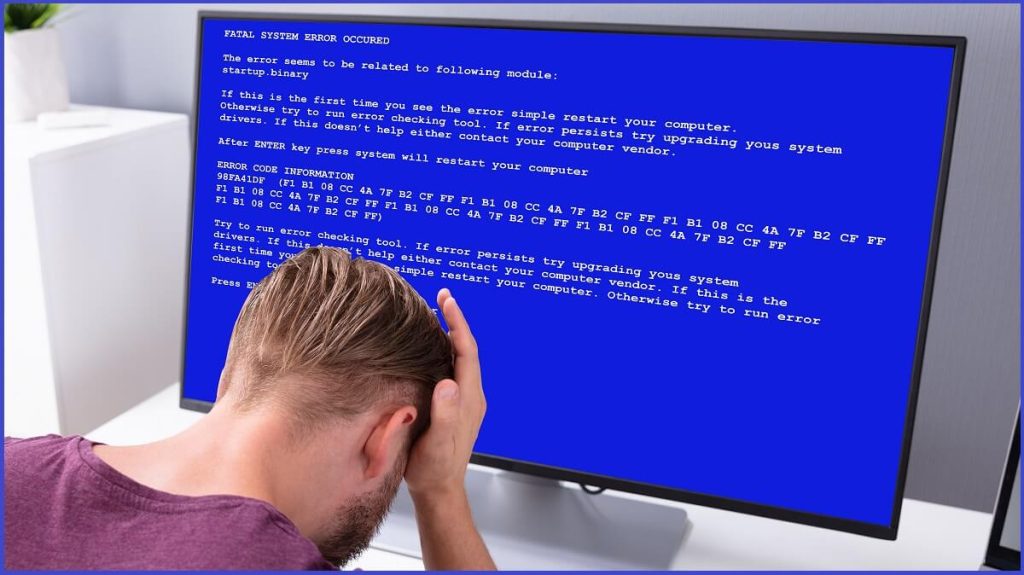
8. I have a blue screen of death; how can I fix it?
Attempt restarting your computer to resolve the blue screen of death. If it still happens, try installing new drivers or deleting any program that was just installed. You also have the option of reinstalling the operating system or doing a virus scan.
Read also: Best Pregnancy Tracker Apps Of 2023
9. How do I stop getting blue screens of death?
Make sure your computer has current drivers if you want to avoid the blue screen of death. Install a trustworthy antivirus application and stay away from using pirated software to prevent viruses.
10. What should I do to prevent my PC from overheating?
Hardware damage and other issues might result from overheating a device. You can avoid this by making sure your laptop is properly ventilated and that the fans are functioning. Avoid using your computer on soft surfaces like mattresses or couches as well, as these might obstruct ventilation.

11. What could cause overheating in my computer?
A broken fan, clogged vents, or an interior covered in dust are just a few causes of overheating. to address the issue. Examine your computer’s fans, and use compressed air to clean the interior.
12. How can I fix a computer that is overheating?
Make sure your computer is properly ventilated if it is overheating. To increase heat dissipation, you can also use thermal paste or upgrade your fans.
13. How to get rid of malware on your computer?
Malware is software like viruses, spyware, and adware that is intended to harm your computer. To get rid of malware from your computer, perform a thorough virus scan with dependable antivirus software. Moreover, refrain from downloading files from shady websites, and keep your antivirus software up to date at all times.

14. How to prevent malware from infecting your computer?
Avoid downloading files from dubious websites and only install software from reputable sources to prevent malware infections. Update your operating system and antivirus software frequently as well.
15. What to do if malware has infected your computer?
If your computer has malware on it, consider reinstalling the operating system or going back in time to a previous version. Run a complete virus scan with dependable antivirus software as well. In conclusion, although computers are a necessary component of our life, using them frequently presents a number of challenges. You can rapidly troubleshoot and resolve the most typical computer difficulties, though, by using the techniques listed above.
Wrapping It Up
In conclusion, learning about the most frequent computer issues with quick fixes can give people the confidence to handle technical problems. People can efficiently troubleshoot issues and restore their computer’s functionality by comprehending the underlying causes and putting simple fixes into practice. With this information, users are better equipped to handle computer issues, whether they include slow performance, program incompatibilities, or hardware problems. To avoid frequent computer problems and have a pleasant computing experience, be informed, take preventative action, and utilize the resources at your disposal.