Facebook is one of the most used social media platforms in the world with over 2 billion users. Yet, there are a few who wish to delete their account on the app for reasons best known to them. Facebook understands this and provided a means to permanently delete your Facebook account, but do keep in mind that once deactivated permanently, there won’t be an option to reactive it and you will be forced to start from the beginning.
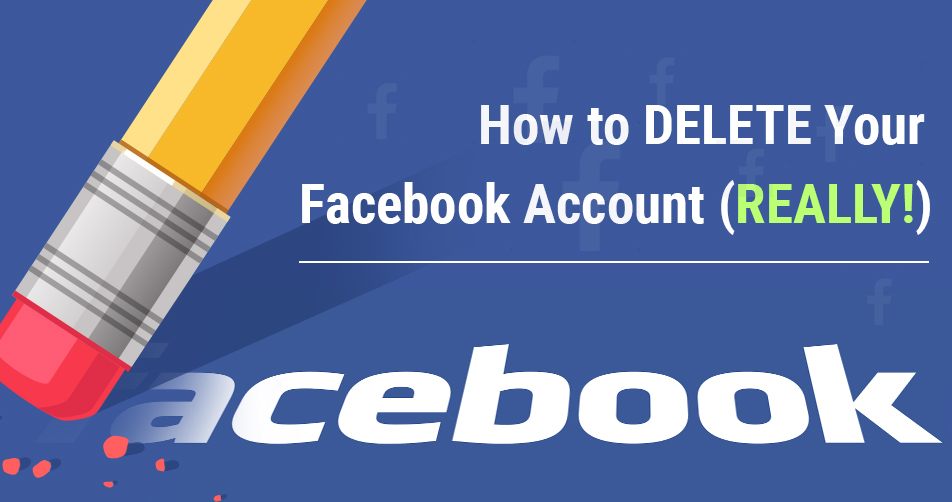
How do i permanently delete Facebook account?
There are two options provided by Facebook which can either be to temporarily delete your account (take a break from Facebook) or permanently delete it. We will explain all in detail so as to guide you in making a choice.
What happens if I deactivate my Facebook account to take a break?:
Note the following if you want to select this option
- People won’t be able to see your timeline or find your account in a search unless you reactivate the account.
- Some items like your photos, posts and videos won’t be deleted.
- You can still use Facebook Messenger. Your profile picture will still be visible in your conversations and people will still be able to search for you by name to send you a message. You will continue to appear to friends on Facebook in places where they can message you.
- You can still use Facebook Login for your other apps, like Spotify, Pinterest or Games.
- You will not be able to use your Facebook account to access Oculus Products or your Oculus information.
- Pages that only you control will also be deactivated. If your Page is deactivated, people can’t see your Page or find your Page if they search for it. If you don’t want your Page to be deactivated, you can give someone else full control of your Page. You’ll then be able to deactivate your account without deactivating the Page.
- You can reactivate it whenever you want. (This will mean you can access your photos, videos, friends and groups again.)
- You can reactivate your account at any time by logging back into Facebook or by using your Facebook account to log in somewhere else. You’ll need to have access to the email or mobile number you use to log in to complete the reactivation.
How to deactivate your Facebook account (Temporary):
- Navigate to the top right of Facebook.
- Select Settings & Privacy > Settings.
- Click Your Facebook Information in the left column.
- Click Deactivation and Deletion.
- Select Deactivate Account, then Continue to Account Deactivation and follow the instructions to confirm.
When Your Facebook account is deactivated, but you still have Messenger:
- You can still chat with friends on Messenger.
- Your Facebook profile picture will still be visible in your conversations on Messenger.
- Other people can search for you to send you a message within Messenger.
What happens if I permanently delete my Facebook account?
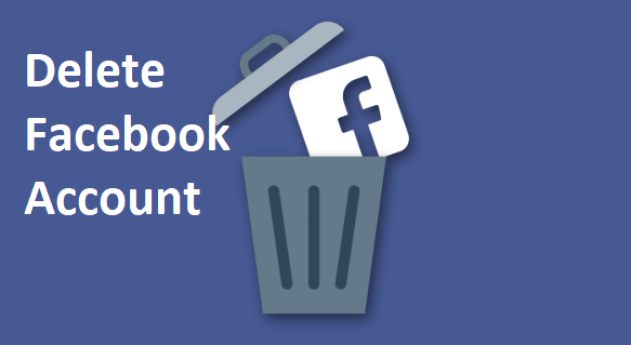
If you choose to go this route, please note the following to enhance your understanding of your decision.
Get TikTok SEO Cheat here
- You will not be able to reactivate your account
- Your profile, photos, posts, videos, and everything else you’ve added will be permanently deleted. You won’t be able to retrieve anything you’ve added.
- You’ll no longer be able to use Facebook Messenger.
- You won’t be able to use Facebook Login for other apps you may have signed up for with your Facebook account, like Spotify or Pinterest. You may need to contact the apps and websites to recover those accounts.
- Some information, like messages you sent to friends, may still be visible to them after you delete your account. Copies of messages you have sent are stored in your friends’ inboxes.
- Pages that only you control will also be deleted. If you don’t want your Page to be deleted, you can give someone else full control of your Page. You’ll then be able to delete your account without deleting the Page.
- You will have 30 days to cancel your account deletion, after this you won’t be able to access your account or retrieve any information from it.
How to delete your Facebook Account Permanently?
Kindly note these before deleting your Facebook account. You may want to log in and download a copy of your information (like your photos and posts) from Facebook, and a copy of other information. You know that once your account has been deleted, you won’t be able to retrieve anything you’ve added. Hence, to permanently delete your account:
- From your main profile, click
in the top right of Facebook.
- Select Settings & Privacy, then click Settings.
- Click Your Facebook Information in the left column. If you have Facebook access to a page in the new Pages experience: Click Privacy, then click Your Facebook Information.
- Click Deactivation and Deletion.
- Select Delete Account, then click Continue to Account Deletion.
- Select Delete Account, enter your password and then click Continue.
Can I cancel my Facebook account deletion?
Yes! If it is within 30 days grace period from the time you performed the task. You can cancel your action. After 30 days, your account and all your information will be permanently deleted, and you won’t be able to retrieve your information.
It may take up to 90 days from the beginning of the deletion process to delete all the things you’ve posted. While FB is deleting this information, it’s not accessible to other people using Facebook. Copies of your information may remain after the 90 days in backup storage that might be used to recover in the event of a disaster, software error, or other data loss event. They may also keep your information for things like legal issues, terms violations, or harm prevention efforts. You can learn more about Facebook Data Policy.
To cancel your FB account deletion:
- Log into your Facebook account within 30 days of deleting your account.
- Click Cancel Deletion.
You can read also:
- How to delete Instagram account permanently
- Best web hosting companies for both local and foreign
- Fast cash loan apps in Nigeria
- How to Fix a Hacked Website
- How to Setup WhatsApp Business app
- How to Connect Your WhatsApp Business Account to Your Facebook Page
- How to Link Your Instagram and WhatsApp Accounts
Trust this post has been helpful? Please share using the buttons below and leave a comment, if any.
 in the top right of Facebook.
in the top right of Facebook.