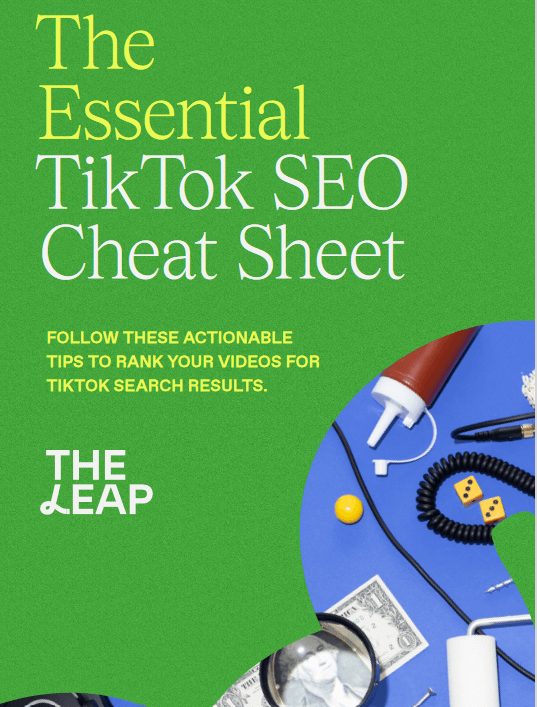A Facebook business page is a tool designed by Facebook for businesses to increase brand awareness and generate sales on Facebook. This post is on how to create a Facebook business page. To create a Facebook Business Page, it takes little knowledge base to do this. Just log into your personal Facebook account, click “Create a Page” and then follow the on-screen steps to create your business profile.
wondering how to create a Facebook page? You are at the right place to help you get started.
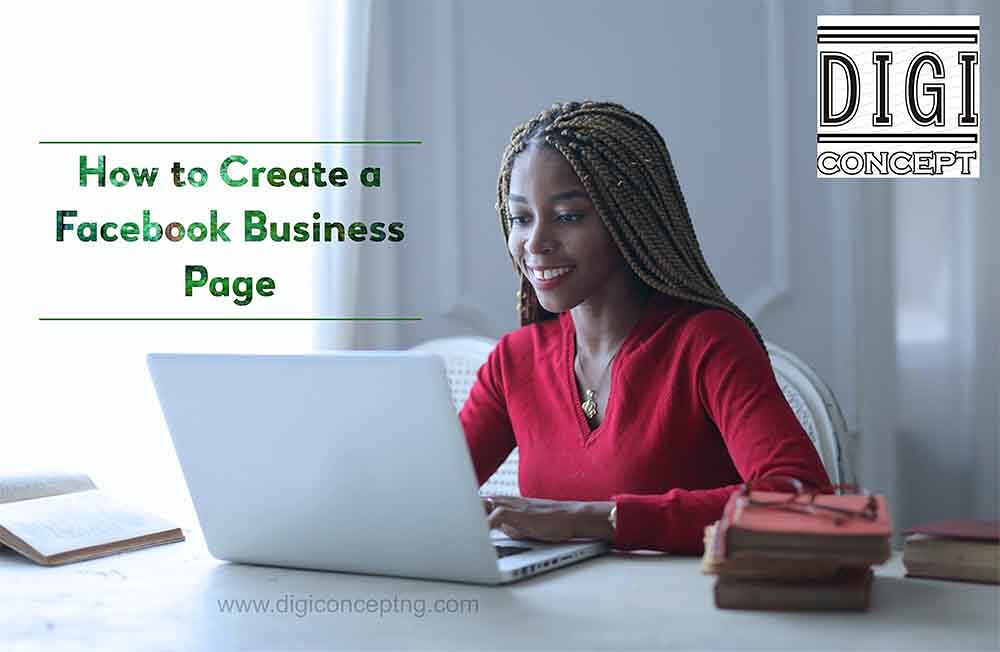
If your business is not taking advantage of social media marketing, then you are missing a lot and need to be here and not there. Take advantage of this feature and put your business on the social media globe. Increase sales and be positioned as a serious brand.
Read Also: How to recover hacked Facebook account
Read Also: How to run a cardless ATM withdrawal from any Nigerian bank ATM machine
Read Also: How to open a bank account online
7 simple steps to create a Facebook business page
I will assume you already have a Facebook account. This is how to create an FB page
First, log in to your personal Facebook account, so you’ll need to first log in to your Facebook account. from a laptop, it is by the left as shown
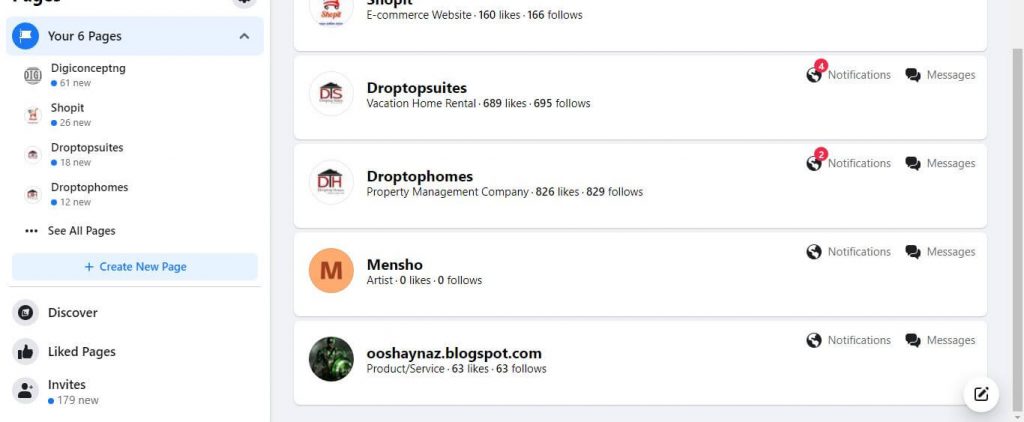
This is the updated interface. We wrote about this last year but today, posting this fresh
1. Select “Create Page” from the Menu
At this moment you will see an interface with a dialogue box. Fill it out as you want your business page to look. Ensure you fill this with your business information on how you want your audience to perceive you.
choose a page type for your new business page.
There are six options:
- Local Business or Place
- Company, Organization or Institution
- Brand or Product
- Artist, Band or Public Figure
- Entertainment
- Cause or Community
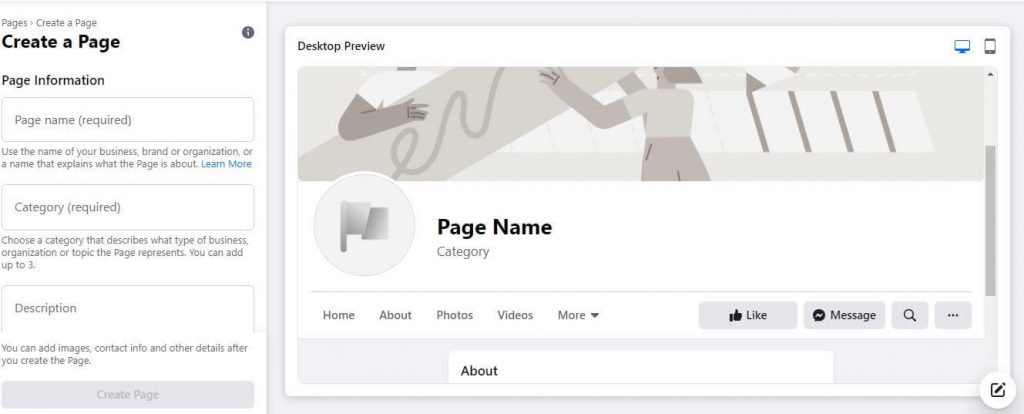
2. Enter business name and description
Name your Page after your business, or any name that you want people to search for to find your business. Use the About section to tell people what your business does.
3. Upload a profile photo and cover photo
Upload a logo/picture that represents your brand. For the cover picture, use your shop banner or anything that represents the idea you wish to convey.
For image: Get the image dimensions
4. Choose a Call-to-action button
You can select from the preset types of buttons: Book with You, Contact You, Learn More, Shop, or Download. Select the button type that best suits your business. For example, a spa shop would likely want to use the Book now option, while if you want to sell things, you can use the call now option. It depends on what you wish to achieve.
The call to action helps direct your Page visitors to do something, such as visit your website or phone your shop. It just takes a few clicks.
5. Create a Custom Username for Your Facebook Page
For every Facebook business page, there is a unique identifier in its URL when it’s created; something similar to facebook.com/YourPageName-102345678. For people to be able to remember the URL easily and to make it formally presentable, you can customize the latter portion of your Facebook URL with a unique username.
For instance, our Facebook page is Digiconceptng, so the URL is facebook.com/digiconceptnig
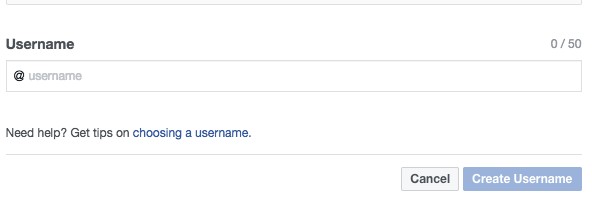
6. Adjust Important Privacy and Security Settings
There are some things you can do apart from the front-end setup you have done. This involves you defining roles and make the page more secure. Here you configure how the public can message you, and so on.
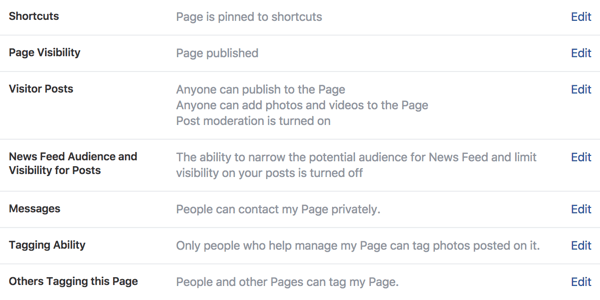
7. Invite Friends to Like Your Page
Amazingly, Facebook avails you the option to invite your current Facebook friends from your personal account to like your new business page. Simply click the button and invite your friends to like and follow your business page.
It cost nothing to set up a Facebook Business Page. It is FREE