When you see unexpected charges from Facebook Ads, the issue often comes back to outdated or unauthorized payment methods. Maybe your card expired, got lost, or you switched banks. This guide shows you exactly how to add, update, or remove a credit/debit card in Facebook Ads, step-by-step, with current policies and where to get help.
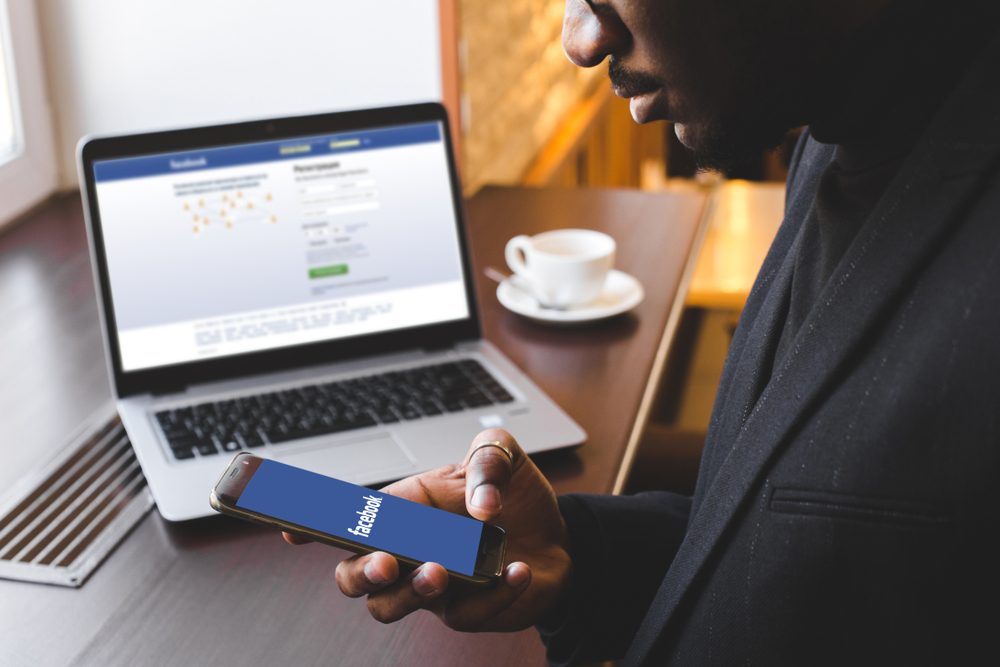
Why You Might Need to Change Your Card
- Your current card is expired, lost, or stolen.
- You want to use a different bank or card.
- You see charges you didn’t authorize and suspect someone else is running ads.
- You want to switch to a more secure or primary payment source.
You may like
- How to pay for Facebook Ads in Naira
- Why your church needs a website
- 6 digital marketing tips for small business
What Facebook’s Official Policies Say
- Facebook requires at least one active payment method on any ad account. You can’t remove the only card on file unless you replace it or deactivate the ad account.
- You must have the correct role (admin or sufficient billing permissions) to change payment settings.
- Any new payment method will need verification via your bank or card issuer.
How to Add, Edit, or Remove a Card in Facebook Ads
Here’s the up-to-date process:
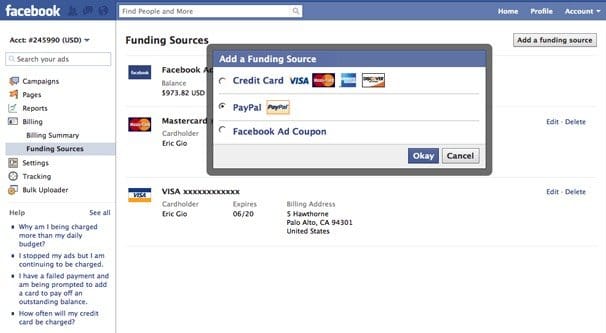
| Task | Steps |
|---|---|
| Add a New Card | 1. Log in to Ads Manager Settings on desktop. 2. Go to Billing & Payments (or Payment Settings) in the menu. 3. Find the Payment Methods section. 4. Click Add Payment Method and choose “Credit or Debit Card.” 5. Enter card details and billing address. 6. Facebook will verify the card (small charge or test transaction, or via your bank). |
| Update Card Details | If your card is expiring soon or you changed bank: 1. Go to Payment Methods in the Billing & Payments settings. 2. Click the three-dot menu or “Options” next to the card. 3. Select Edit and update the necessary details (expiry date, CVV, etc.). 4. Save and wait for confirmation/verificaton. |
| Remove a Card | 1. Go to Payment Methods in Ads Manager settings. 2. Find the card you want to remove. 3. Click the three-dot menu next to it and select Remove. 4. If it’s the only payment method, you must either add another card first or deactivate the ad account. |
What If Payment Fails or Removal Isn’t Working
- Confirm you have admin billing access on the ad account. Without this, many payment options will be unavailable.
- Make sure your card is valid for international payments (if required), not blocked by your bank.
- Use desktop version of Facebook Business Suite / Ads Manager if mobile version is limited.
- If there’s an outstanding balance, you may need to settle it before removing or changing the main card.
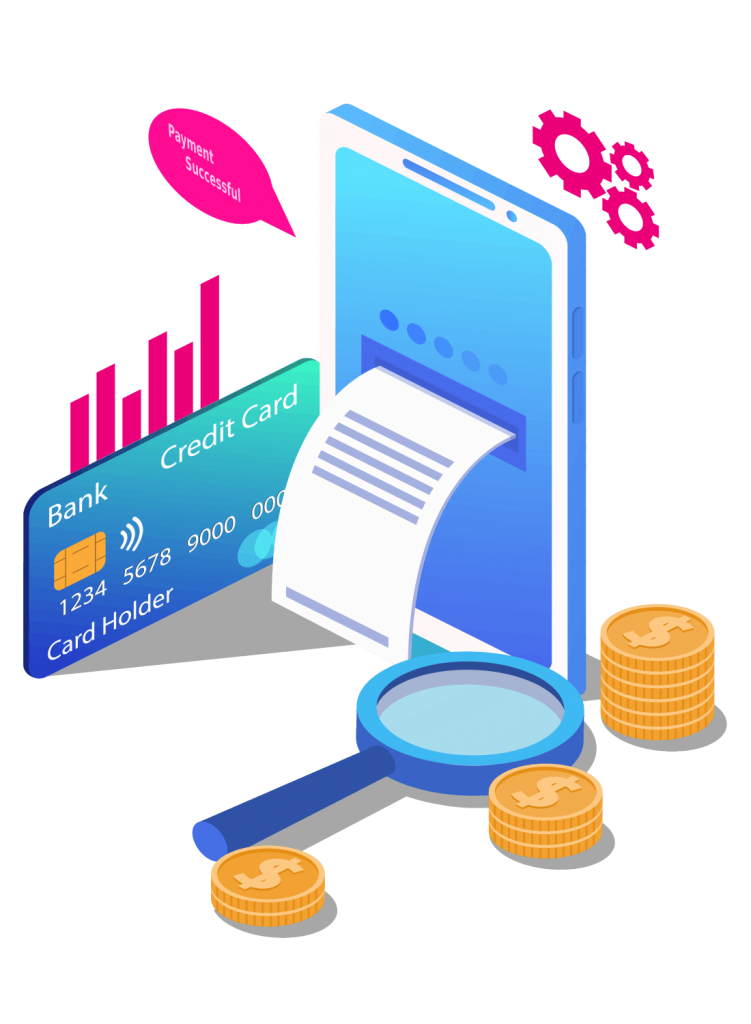
How to Deactivate or Close an Ad Account
If you don’t want to keep the ad account, closing it removes linked payment cards and stops future charges. Important notes:
Get TikTok SEO Cheat here
- Only an admin can close/deactivate the ad account.
- Any existing balance must be paid before Facebook removes payment methods.
- Once closed, ads stop running and new ones can’t be published unless the account is reactivated (where possible).
Acceptable Payment Methods
- Credit cards and Debit cards (Visa, Mastercard mostly) are accepted in many regions. Must match Facebook’s billing currency.
- PayPal may be allowed in some places.
- Other payment methods (bank transfer, local payment processors) depend on country. Always check Facebook’s Payment Settings for what’s allowed in your country.
Frequently Asked Questions (FAQs)
1. Why can’t I remove my only card on Facebook Ads?
Facebook requires at least one active payment method. If you only have one card, you’ll need to either add another payment method first or deactivate the ad account.
2. What happens if my payment fails?
Facebook will retry your primary card. If it fails again, they’ll attempt any backup methods on file. If all fail, ads are paused until the balance is cleared.
3. Can I pay for Facebook Ads without a credit card?
Yes. Depending on your country, you may be able to use PayPal, bank transfer, or other local payment options. Check your Ads Manager payment settings to see what’s available in your region.
4. How do I change my primary payment method?
Go to Billing & Payments > Payment Methods, select the card you want to use, and set it as “Primary.” This ensures charges are made on that card first.
5. What’s the difference between closing and disabling an ad account?
- Closed account: Ads stop running, cards are removed, and you can’t publish new ads unless you reactivate it.
- Disabled account: Usually due to a policy violation. You can’t reactivate it yourself; you must appeal to Facebook.
6. How long does it take for a new payment method to activate?
Usually instantly, but sometimes banks require verification. In some cases, Facebook may place a small temporary charge to confirm the card.
Final thought
Managing your payment methods on Facebook Ads is essential to avoid unwanted charges and keep your campaigns running smoothly. Whether you’re adding a new card, removing an old one, or setting up an alternative payment option, doing it correctly saves time, money, and stress.
If you no longer plan to run ads, remember to close or deactivate your ad account to protect your card details. And if you run into payment failures, Facebook offers multiple ways to resolve them quickly.
In short, keep your billing information up-to-date, monitor your account regularly, and choose the payment method that works best for you. That way, you stay in control of your ad spend and focus on what matters most growing your business.