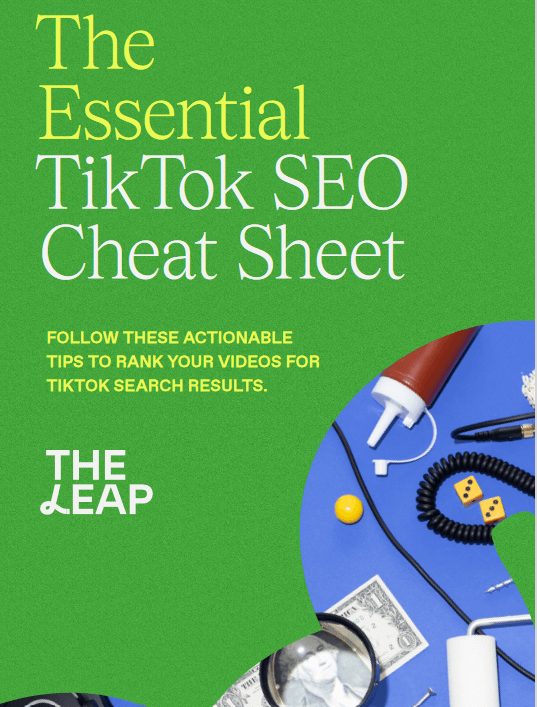A lady was frustrated as she kept getting debit alerts from her bank. When she checked, it was Facebook ads debiting her. So this gave rise to this post on “How to Add or Remove Credit Card on Facebook Ads”.
There are other reasons you might want to change the payment information on your Facebook ads account. If your credit card expires, you will need to enter new information. It might be as a result of a stolen or lost card and you got a new one. Definitely, you will need to change the card information Facebook has. If you change banks for your card, you’d need to change it.
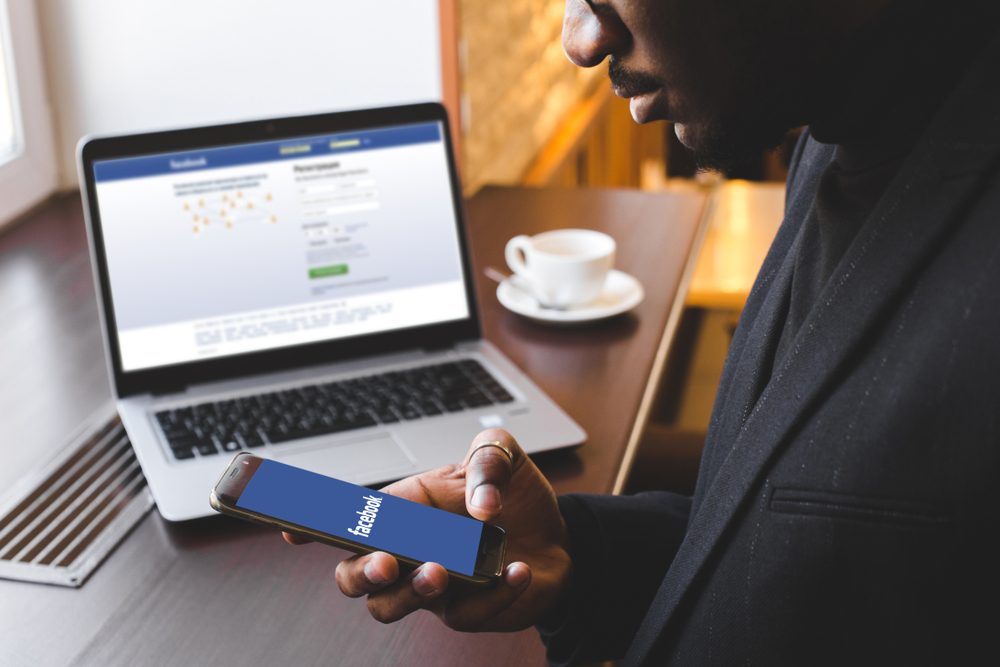
You might even want to change from a credit card to another form of payment. There is another way of doing this.
You may like
- How to pay for Facebook Ads in Naira
- Why your church needs a website
- 6 digital marketing tips for small business
Adding or Removing Payment Methods
Most times, people want to change payment methods if they notice charges they don’t remember authorizing and figure there might be an issue. However, there are two legitimate reasons why you might have been charged and not remember it.
- Someone else who is authorized to run ads on your account created and started running an ad without your knowledge. However, outsourcing ads is a good idea if you’re not specifically the ads manager yourself.
- You had ads scheduled to run and forgot about their start date. You might notice that you’re being charged for ads you don’t remember creating, but it’s entirely possible you did make them some time ago and simply lost track.
The best way to change your payment information is to go to your ads manager. Click the menu button – the mobile-styled three horizontal bars – and click the “billing & payment methods” option. From here, it’s easy to get confused; you want to remove a payment option, but there’s no such option there. What you need to do is click “add payment method.”
This shows you a list of your active payment methods. Next, you will find a “remove” link. Click that to remove the payment option from your list.
NB” if you have only one payment option on record, you will not be able to remove it. Facebook requires at least one payment method on file if you’re attempting to use the ads manager. If you want to remove that one singular payment method, you will have to deactivate your ads account.
For people that added payment methods for apps or games as a personal user, their payment method is tied to their account and will transfer to their ads account also if you are the admin of the ads account.
Moreso, people authorized as ad managers or editors won’t have their payment information added to your ads account. This is to prevent financial issues with charging cards people didn’t authorize to be charged.
To add or remove a Debit/Credit Card on Facebook Ads from your account:
- Visit your Payment Settings.
- Below Payment Methods
- Click Add Credit or Debit Card to add a new card.
- To remove a payment method, select Remove.
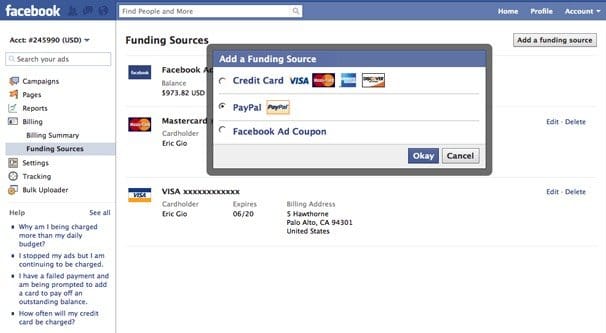
If you’re having an issue adding a payment method, Facebook provides help link to contact them about the issue. You’ll want to choose the second option, Ads Payments, even if this is a non-ads payment method you’re trying to add because they’re the same system on the back end.
For those with more than one payment method, you can set one as your primary.
Go to the ads manager, click the menu button, then click billing & payment methods.
Click edit payment methods.
You’ll see your list of payment methods and can choose to make one of them your primary payment method. If you just added a payment method, it might not show up to be made primary, because it needs to be verified by your financial institution before it will show up.
How to Deactivate Facebook Ads Accounts
Facebook recommends that you close the ad accounts you don’t plan to use. This removes access to payment methods associated with those ad accounts and helps protect them from being compromised by people you don’t trust.
You need to understand that when an ad account is closed, your primary payment method is removed, and your ads are turned off and the closed account won’t be able to publish new ads. For you to create new ads with this ad account, you simply need to make it active. Deactivating an ad account doesn’t make room for new ad accounts.
Note: A disabled ad account is not the same as a closed ad account. A disabled ad account can’t be made active. You must appeal to reactivate a disabled ad account.
Before you begin
- Ensure you are the ad account admin or business account admin to close an ad account. You can check your role here.
- Any outstanding balance on your account will be charged to your credit card. The credit cards on your account will be automatically removed after your outstanding balance has been paid. This process may take up to 2 business days.
- This can only be done on a desktop computer.
How to close an ad account
Close an ad account in Ads Manager:
- Go to Ads Manager Settings. this might require you to re-enter your password.
- Tap Deactivate Ad Account, below the Ad Agency header.
- Now confirm the deactivation and provide a reason why (optional).
- Click Deactivate Ad Account.
The ad account is now closed, note that this depends on the payment of any outstanding balance
There may be a delay if you have a current balance and we’re unable to successfully charge your payment method (ex: your credit card is expired). You may need to add a new payment method to pay your balance. Once your balance is paid, all payment methods will be removed and your account will be closed.
If it’s been over 2 business days since you paid your balance and you still can’t close your ad account, you can get additional support.
What Payment Methods Are Acceptable on Facebook Ads?
Ensure that the new payment method added it’s actually a valid payment method Facebook accepts.
Payment methods vary based on region and have restrictions on acceptable currencies. All regions globally are able to use debit/credit cards or co-branded debit cards backed by Visa, Mastercard, and Discover card. American Express is allowed, but only in this selection of currencies.
Paypal is also an acceptable payment processor for Facebook. You also need to pay through one of the currencies available for Facebook ads, which you can see in full list form here. If your currency is not on the acceptable currency list, you will need to convert through Paypal to a more acceptable currency. The Paypal-specific list of acceptable currencies can be found here.
For those that might want to pay directly from their bank, you can do so with direct debit, which links your ads account and your bank account together. Only certain countries allow direct debit with Facebook, including Austria, Belgium, Cyprus, Estonia, Finland, France, Germany, Greece, Ireland, Italy, Luxembourg, Malta, Monaco, Netherlands, Portugal, Slovakia, Slovenia, Spain, the United Kingdom, and the United States. No other countries allow it.
Finally, you have manual payment options. Various countries have access to additional payment options. Here are some of the countries or you check the full list here.
- China can use Alipay to pay via Chinese Yuan.
- Colombia can use Baloto or Efecty to pay via Colombian Peso.
- Peru can use BCP or Pagoefectivo to pay via Peruvian Sol.
- Indonesia can use Doku to pay via Indonesian Rupiah.
- Poland can use Dotpay with specifically new ads accounts via the Polish Zloty.
- Malaysia can use the Malaysia Online Banking system to pay via Malaysian Ringgit.
- India can use Netbanking to pay via Indian Rupee.
- Russia can use Qiwi to pay via the Russian Ruble.
- Finland can use Suomen Pankki (the Bank of Finland) to pay using Euros.
- Turkey can use Turkcell to pay via the Turkish Lira.
Many regions have their own payment processors willing to work with Facebook, and if yours doesn’t, you’ll have to get approval from either Paypal or Visa.
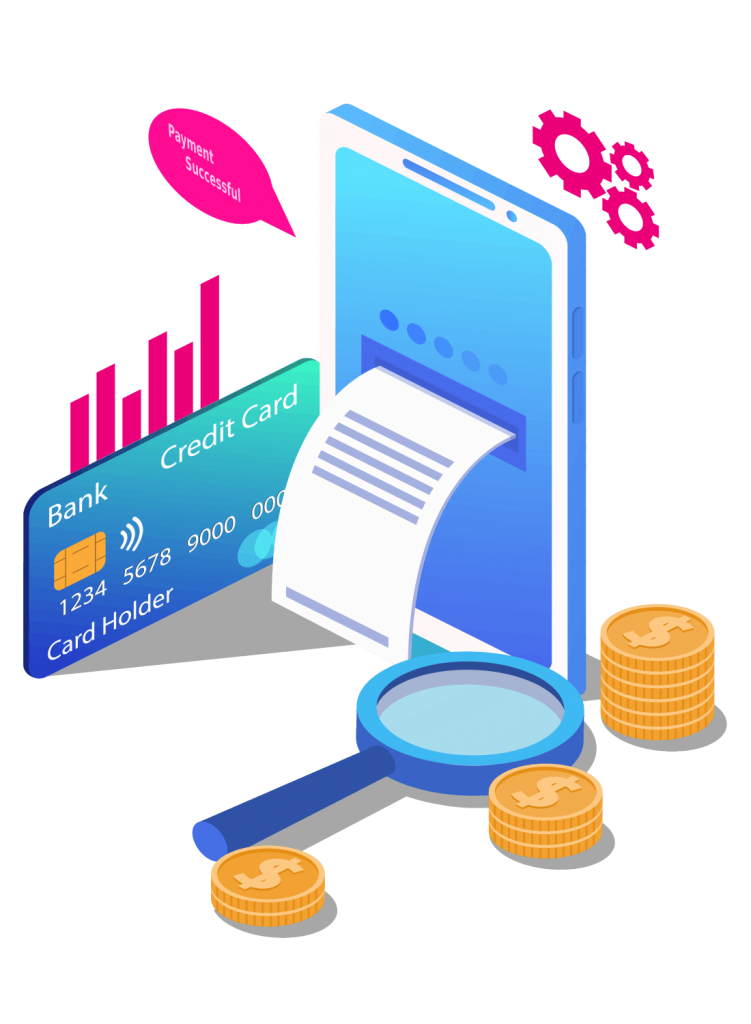
What if Payment Fails in Ads?
There are sometimes that the payment method you’re using to run ads on Facebook fails, you can try one of these options:
- Contact your payment provider for help.
- Add a new payment method to your account by going to your payment settings. After you add a new payment method, you can pay your balance manually. Once your balance has been paid, any active or scheduled ads will be eligible to begin running immediately.
Most payment failures happen when your bank or payment provider experiences an issue processing your payment.
If your ad payment fails, FB will do the following:
- Try to charge your primary payment method again.
- Try charging another payment method you’ve set up on your ad account.
- If all of your payment methods fail, we’ll stop all of the ads that you’re running until your balance has been paid.
Please note that if your payment method fails, we may pause your campaigns until payment is successfully received.
Trust this post has been helpful? Kindly share and you can follow us on Facebook and Twitter