Losing your phone can be stressful, but thankfully, Google provides a free and reliable tool called Find My Device. Whether your phone is misplaced at home, left in a taxi, or stolen, this service allows you to locate, secure, or even erase your Android device remotely.
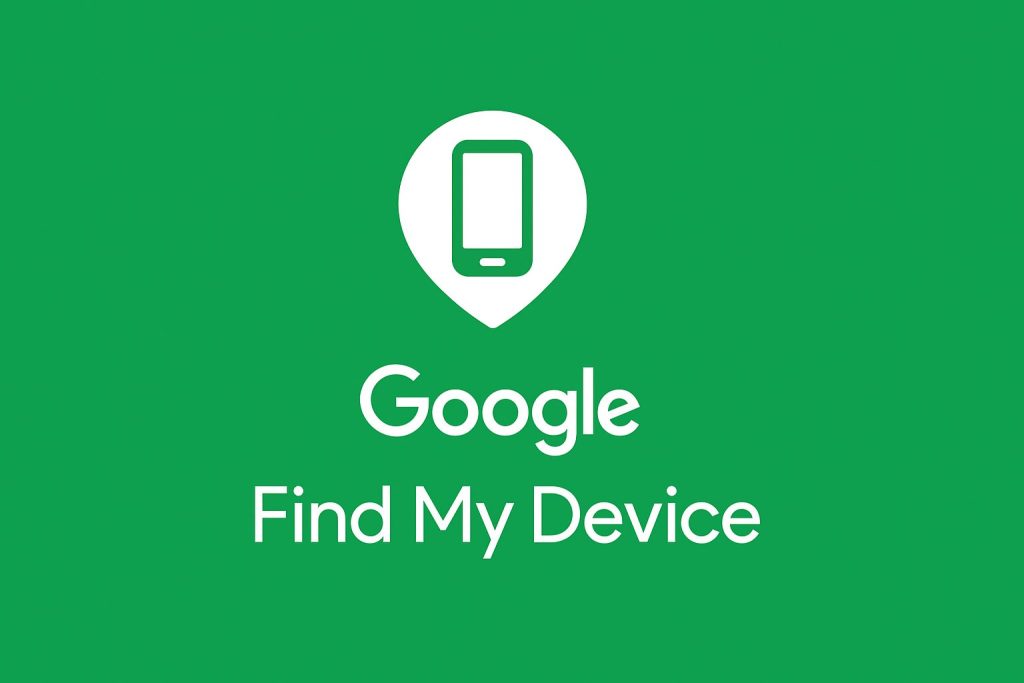
Here’s a complete guide on how to use Google Find My Device to track your phone:
Step 1: Check Requirements
Before you can use Google Find My Device, make sure:
- Your lost phone is turned on.
- It is signed in to a Google Account.
- It is connected to mobile data or Wi-Fi.
- Location Services are enabled on the device.
- Find My Device is turned on (this is usually enabled by default on Android).
Step 2: Access Google Find My Device
There are two ways to access the service:
Get TikTok SEO Cheat here
- Via Web Browser:
Go to Google Find My Device on your computer or another phone. - Via App:
Download the Find My Device app from the Play Store on another Android device and sign in with your Google account.
Step 3: Sign in to Your Google Account
- Enter the Google Account credentials linked to your lost phone.
- If you have multiple devices linked, you will see a list. Select the device you want to locate.
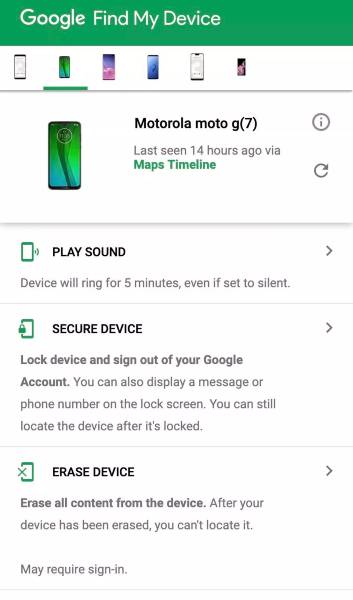
Step 4: Locate Your Phone
- Once signed in, Google will attempt to locate your device.
- The location will appear on a Google Map, showing you approximately where the device is.
- The accuracy depends on the phone’s internet and GPS connection.
Step 5: Use the Remote Features
Google Find My Device offers three important remote features:
- Play Sound
- Makes your phone ring at full volume for 5 minutes, even if set to silent or vibrate.
- Perfect if your phone is nearby but misplaced (like under the couch).
- Secure Device (Lock)
- Remotely lock your phone with a PIN, pattern, or password.
- You can also display a message and phone number on the lock screen to help someone return it.
- Erase Device (Wipe)
- If you believe your phone has been stolen or you cannot recover it, you can erase all the data remotely.
- Important: Once erased, Find My Device will no longer work on the phone.
Step 6: Take Safety Precautions
- Do not try to recover a stolen phone by yourself. Always involve the police for safety.
- Provide your phone’s IMEI number to your network provider for blacklisting if it cannot be recovered.
- Regularly back up your phone’s data to avoid losing important files.
Quick Tip: Always keep Find My Device enabled and your Google Account synced. It takes less than a minute to set up but can save you a lot of stress if your phone ever goes missing.
Read also:
20 free live streaming platforms
How to install and activate free Corel draw 2022
How to block any program from accessing the internet
How to Fix a Hacked Website
How to shop safely online