There are times when you might want your phone to show that you’re somewhere else. Whether you’re testing an app, planning a surprise, or just having a bit of fun, this guide will show you how to change your phone’s GPS location using trusted methods on Android and iPhone.
How to Change Your Location on Android
Faking your location on Android is fairly straightforward, especially if you use the right app. One that works well without needing to root your phone is called Fake GPS Location Spoofer. It supports most Android phones running version 6.0 or newer.
Steps to Get Started:
- Download Fake GPS Location Spoofer from the Google Play Store.
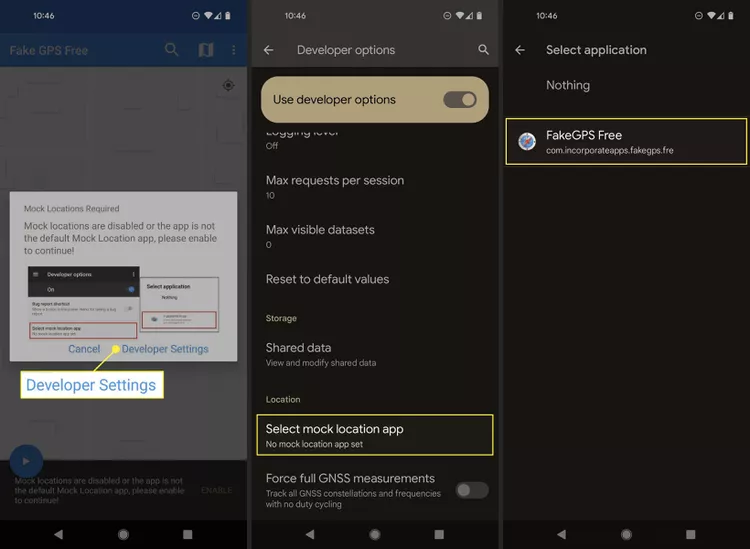
- Open the app and agree to the permissions it requests—this includes access to your location and the ability to send notifications.
- You’ll likely get a prompt asking to enable mock locations. Tap on Enable.
- Next, go to your phone’s Developer Settings. If you haven’t enabled developer mode before, go to Settings > About phone, and tap Build number multiple times until you get a message saying developer mode is now on.
- Inside the developer settings, look for Select mock location app and choose Fake GPS Free.
- Return to the app. You can search for any location or drag the map to pick where you want your phone to appear.
- Tap the play button to activate the new location.
To check if it worked, open any app that uses your location, like Google Maps. If you want to go back to your real location, press the stop button inside the app.
Alternatives You Can Try
Other apps like Fly GPS, Fake GPS, and Fake GPS Location work in a similar way. If you’re more tech-savvy, you could explore options like the Xposed Framework, but this involves extra setup and isn’t necessary for most people.
Get TikTok SEO Cheat here
Read also:
- Married but Roommates: The Unspoken Struggles of Nigerian Couples
- Jarvis and Peller’s TikTok Love Story Hits a Rocky Moment
- Japa 2025: Top 14 Countries Offering Fast-Track Permanent Residency
- Top 10 Countries Hiring Foreign Workers in 2025: High-Demand Jobs and Easier Visa Routes
- How to Run TikTok Ads in Nigeria from Ads Manager: A Complete Beginner’s Guide
- How to Keep Mobile Data On While on Call (Android and Iphone)
- How to Have Effective Water Flow in Storey Buildings
- Top 5 Ways to Stop Incoming Calls Without Blocking or Airplane Mode
- How to Block or Deactivate Bank USSD Code in Nigeria (2024)
- How to check BVN with USSD code for MTN, Glo, Airtel, 9mobile
- How to Automatically Generate and Share Meeting report Using AI
How to Fake Your Location on an iPhone
Changing your location on an iPhone takes a little more work because Apple doesn’t allow GPS spoofing through regular apps. However, you can use desktop programs that make this possible.
Option 1: Fake Your Location on an iPhone Using 3uTools
3uTools is a free program that works well for iPhones and iPads. It supports newer iOS versions, including iOS 17.

Here’s how to use it:
- Install 3uTools on your Windows or Mac computer.
- Connect your iPhone or iPad to the computer with a cable.
- In the program, go to the Toolbox section and click Virtual Location.
- Use the map to pick a new location or search for a specific place.
- Click Modify Virtual Location.
- If asked, follow the on-screen instructions to enable Developer Mode on your device.
- Once it says the change was successful, your phone will show the new location in all apps.
To return to your actual location, just restart your device.
Option 2: Fake Your Location on an iPhone Using iTools (Free Trial)
Another option is iTools by ThinkSky. It works similarly to 3uTools, but it’s only free for a limited time. It supports iOS 16 and older.
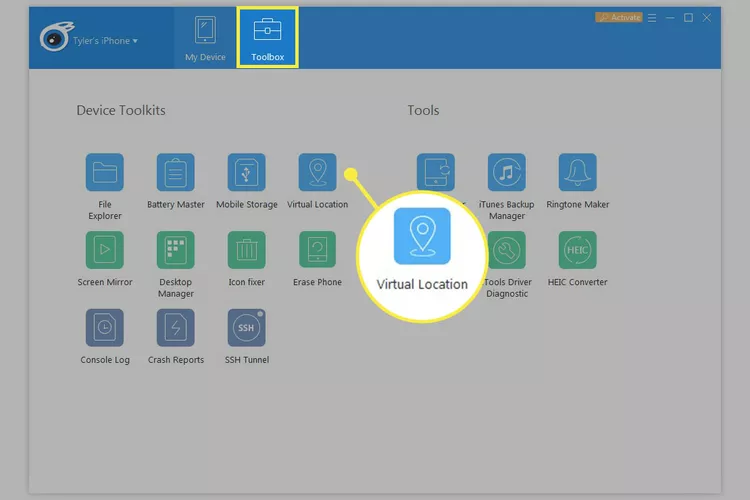
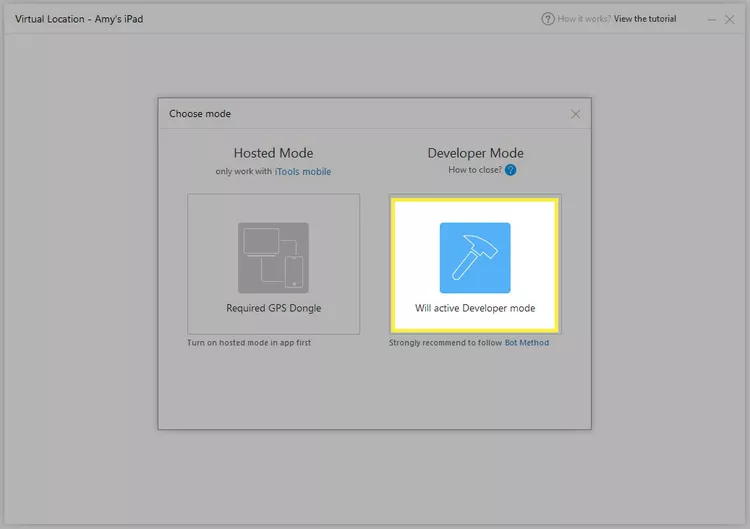
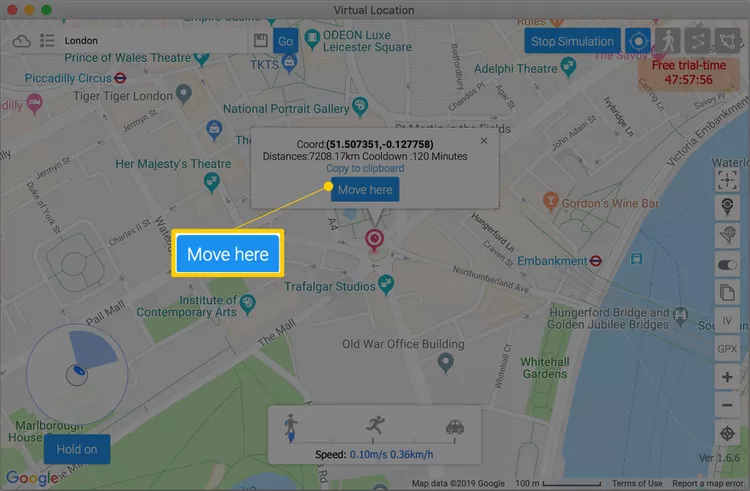
Steps:
- Download and install iTools on your computer.
- Plug in your iPhone and go to Toolbox > Virtual Location.
- Search for a location or select one on the map.
- Click Move Here to start using the new location.
- You can simulate movement or even create a travel route.
- When you’re done, return to the map and click Stop Simulation, or just restart your phone.
If you leave the simulation running, your phone will keep using the fake location even after unplugging it. But note: once the trial ends, you’ll need a different computer or a paid version to continue.
Why People Fake Their Location
There are many reasons to trick your phone into showing a different location:
- To test or develop apps that depend on location.
- To match with people in other cities on dating apps.
- To unlock special in-game features without traveling.
- To explore content or services available in different regions.
- To check into places virtually without actually being there.
Some people also use it for privacy—to avoid being tracked by apps or shared location services.
Things to Be Aware Of
While faking your location can be useful, it has a few downsides:
- All apps will use the fake location: If you spoof your GPS, your navigation app, food delivery services, or weather apps will show the new location too.
- It doesn’t change your IP address: This method only affects GPS-based services. If you want to hide your online location entirely, you’d need other tools like a VPN.
- Setup takes time: Especially on iPhone, it’s not as quick as downloading an app. You’ll need a computer and possibly some technical steps.
Also, don’t rely on GPS spoofing for anything critical or legal—it’s meant for casual or development use only.
In Summary
Changing your phone’s GPS location is possible on both Android and iPhone. Android users have it easier with simple apps, while iPhone users need to connect to a computer. Whether you’re trying out new dating zones, testing apps, or just having fun on games, spoofing your location can come in handy—as long as you know when and how to switch back to your real one.