Facebook has been around for years, and while many people enjoy using it, some want to leave the platform for personal, privacy, or productivity reasons. If you’re thinking about deleting your Facebook account—temporarily or permanently—this guide walks you through everything step-by-step.
This updated version includes the latest Facebook settings, what to expect before deleting your account, and how to save your data first.
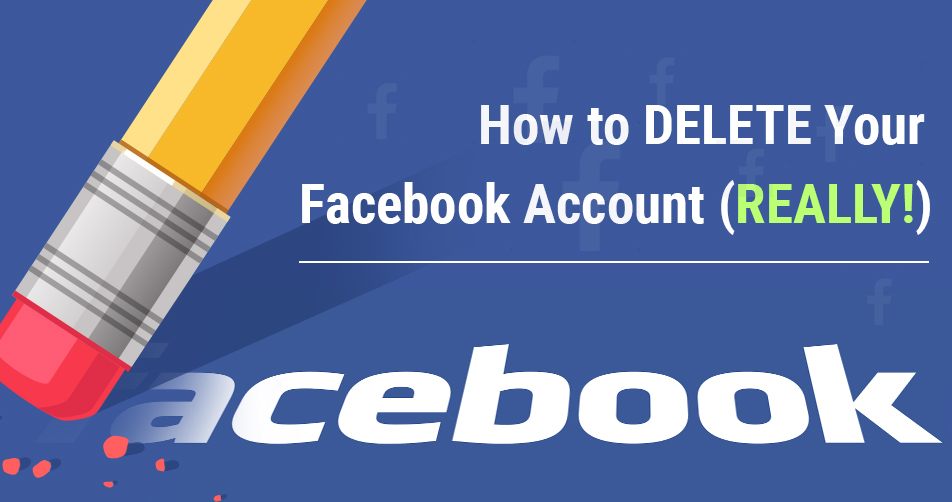
Should You Deactivate or Permanently Delete Your Facebook Account?
Facebook gives you two options:
1. Deactivate Your Account (Temporary)
This option is perfect if you want a break from Facebook but may return later.
Get TikTok SEO Cheat here
What happens when you deactivate your account:
- Your profile and timeline become invisible.
- People cannot search for you on Facebook.
- Your photos, posts, and videos remain stored (not deleted).
- You can still use Facebook Messenger and chat with people.
- Your profile picture remains visible inside Messenger chats.
- Friends can still find you on Messenger.
- You can still log into apps connected to Facebook (except Oculus).
- Any Page you solely manage will also be deactivated.
- You can reactivate anytime by logging in with your email or phone number.
How to Temporarily Deactivate Your Facebook Account
Select Continue to Account Deactivation and follow the instructions.
Go to the top right corner of Facebook.
Click Settings & Privacy → Settings.
Select Your Facebook Information.
Click Deactivation and Deletion.
Choose Deactivate Account.
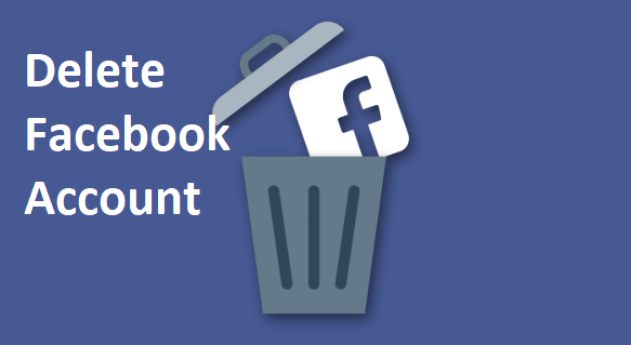
2. Permanently Delete Your Facebook Account
Choose this option only if you’re sure you want to leave Facebook completely.
What happens when you permanently delete your account:
- You cannot reactivate it after 30 days.
- All photos, posts, videos, and data are permanently deleted.
- You lose access to Messenger.
- Apps linked to Facebook Login (e.g., Spotify, Pinterest) won’t work—you’ll need to reset logins manually.
- Messages you sent to others will remain in their inboxes.
- Pages you control alone will be deleted, unless you assign someone else as admin.
- You have 30 days to cancel the deletion if you change your mind.
Before You Delete Your Facebook Account
Facebook recommends downloading your data first—this includes:
- Photos and videos
- Posts
- Messages
- Profile information
- Activity log
- Pages and groups you manage
This ensures you don’t lose important memories or files.
How to Permanently Delete Your Facebook Account (Step-by-Step)
- From your main profile, click the top right menu.
- Select Settings & Privacy, then Settings.
- Go to Your Facebook Information.
- Choose Deactivation and Deletion.
- Select Delete Account.
- Click Continue to Account Deletion.
- Enter your password and confirm.
Can You Cancel Your Account Deletion?
Yes—only within 30 days.
How to cancel deletion:
- Log back into Facebook within the 30-day window.
- Select Cancel Deletion.
After 30 days:
- Your account is permanently gone.
- Facebook may take up to 90 days to remove all stored content from backups.
- Some information may remain due to legal or security reasons, but it won’t be publicly visible.
You can read also:
- How to delete Instagram account permanently
- Best web hosting companies for both local and foreign
- Fast cash loan apps in Nigeria
- How to Fix a Hacked Website
- How to Setup WhatsApp Business app
- How to Connect Your WhatsApp Business Account to Your Facebook Page
- How to Link Your Instagram and WhatsApp Accounts
Deleting a social media account is a big decision, so I hope this updated guide made the process easier. If you’d like more step-by-step tutorials or digital tips like this, share this post and leave a comment with what you’d like to learn next.