Anti-theft is a problem most people face but this was an additional layer of security to prevent or reduce phone theft.
We will examine several methods in this article to get around privacy protection on Android phones.. But, if you try the the first approach and it proves ineffective, keep attempting the others I’ve listed till you discover one that functions with your device.
What is Privacy Protection You Ask?
When Android OS 4.3 Jelly Bean to 6.0 Marshmallow was released, the majority of Android smartphones gained this enhanced security feature. Among these devices were Infinix, Huawei, Samsung, and so forth. It was made to make sure that nobody could access or use the device without the necessary pin. Naturally, only when it is activated will this security feature be active.
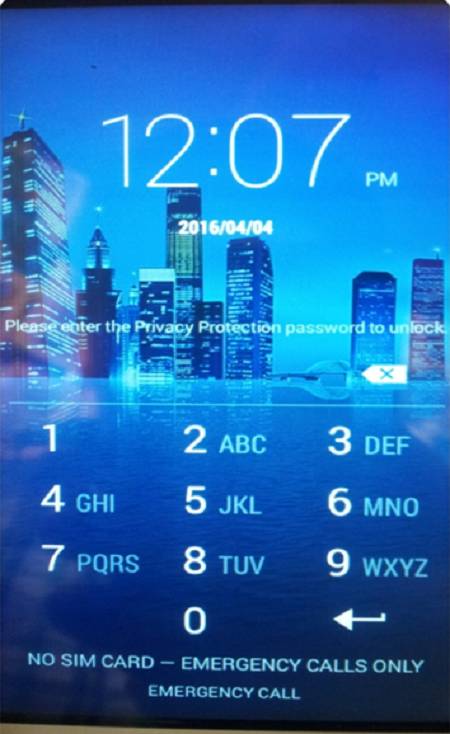
Read also:
Get TikTok SEO Cheat here
How Digital Out-of-Home Advertising (DOOH) Has Transformed Over Time
How to get Google adsense approval in 72 hours
Why is my phone requesting that I provide a privacy protection password?
This may occur if you or other users have previously used a Sim card to set up a mobile anti-theft password on your Android device. In the event that your phone has factory-locked privacy protection, you will still need to enter the anti-theft password in order to unlock it.
How do you remove the Privacy Protect Password Screen?
It is terrible that there are limited options you have to bypass this screen “Please enter the privacy protection password” box. If you see this display, it usually indicates that the device’s original SIM card has a mobile anti-theft password put up on it. If you put a new SIM card into your device, this might occur.
Step 1: Using Default Password Combinations

This has worked magic for many and helped to solve this issue. Enter any of the following passcode:
0000, 123456, 1234 or 000000, and 12345678 when required to provide the password at the privacy protection screen.
On infinix phones, 123456 works fine and on itel, 0000 has worked to bypass the anti-theft. Has been tested with phones like ITEL P33 Plus, Infinix phones, Tecno, Mobicel and some other Android devices.
If you can still remember your Google Account details, you can click “Forgot Password” and sign in.
You can also try numerical combinations that may hold meaning for you, such as the date of an important event (dob) (1995/06/16)* (without the slash; just the numbers). If there’s a chance that you set the password but can’t remember it, try those first.
You will need to proceed to other steps below if none of the combinations works for you
Step 2: Have the Original SIM Card? Turn Off Anti-Theft Services
There is still a possibility that you can remove the screen that says “Please enter your privacy protection password” even if your phone is locked. But, in order for this procedure to function, you must still have the original SIM card for the particular device. If so, you won’t need to use the approaches listed below to get past the password-protected privacy screen.
- Enter your password immediately if you know it; if not,
- Turn off your phone and put back the original SIM card that came with it.
- Switch on your phone.
- To access the settings screen on your phone, launch the “Settings” app as soon as it boots up.
- Find “Security” and click it.
- Find “Anti-Theft Services” or “Mobile Anti-Theft” and select it by clicking the “On” or “Off” switch.
- Depending on your device, there may be a few minor variations in the screen configuration.
- You’re done now that you’ve turned it off. Now that the phone is powered off, you can remove the SIM card and insert the new one before turning it back on. The privacy protection password lock screen issue is over.
Are you Looking for any of the following:
- Social media marketing
- Get website for your business
- Best web hosting company: Local and foreign
- 5 importance of SEO to small business websites
- 6 important digital marketing tips for start ups
- How to fix w3 total cache errors
- 20 free live streaming platforms
- How to install and activate free Corel draw 2022
- How to block any program from accessing the internet
- How to Fix a Hacked Website
- How to shop safely online
- How to block stolen phone
3 Disable SIM-Lock To Remove Privacy Protection Password On Android
If the SIM Lock option is enabled, you might also see the “enter privacy protection password to unlock screen” when inserting a different SIM card. If this happens and you have the original SIM card and know the PIN, you can easily disable this option before inserting a new SIM card into your phone.
You will need to go on to the following ways in order to get around your Android phone’s privacy protection password if you don’t have the two items listed above.
How to Disable Sim lock?
- Turn off your phone and put the original SIM card back in.
- Restart your phone.
- Use the “Settings” app to access the device’s settings screen as soon as it powers up.
- Find “Security” and press on it.
- Select “Set up SIM card lock” by tapping.
- The slider will be green if this option is turned ON; tap the slider to switch it OFF.
- As an alternative, this option may include an ON and OFF button; hit the OFF side to disable the SIM unlock, depending on your Android device.
- To disable this feature, enter the PIN if requested, then hit OK.
- You can now insert an alternative SIM card as the SIM Lock has been deactivated.
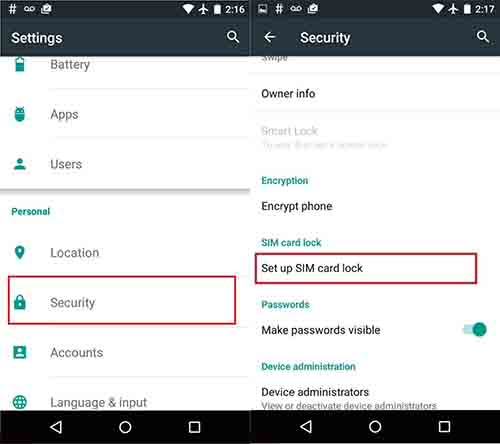

Step 4: Using Emergency Contact (If Setup)
Sometimes you can bypass anti-theft by using emergency contact if and only if you had set it up before. You must have set up a trusted administrator as an emergency contact phone number just in case.
The setup number that was used in this process would receive a text message to confirm they had been added. Also, they would get one anytime a new SIM card was inserted into the device. This user will also be able to send requests to the device which can allow you to get your protection number.
How it Works
An SMS stating that your phone has been stolen should be sent to the emergency contact number you entered when creating your privacy protection password. It can be extremely useful for you to respond to this message by using specific hashtags to receive responses in return.
The ability to send commands for remote control is the primary function of an emergency contact. Every time a SIM card is changed, an SMS notification will also be sent to an emergency contact.
Commands an Emergency Contact Can Use
The emergency contact can use the following three commands/hashtags:
- Use the hashtag (#sudoing#) to lock the device remotely.
- You can remotely delete the device’s data by using the hashtag (#xiaohui#). (This will cause the device’s data to be erased.)
- To obtain the anti-theft PIN and be able to pass the privacy protection password screen, use (#password#) or (#mima#).
step 5: Clear Privacy Protection Password Using Miracle Box
Miracle Box can be used to bypass the “Please enter the privacy protection password to unlock” screen without having to flash your phone’s stock ROM/firmware file. However, if this method does not work for you, you will have to try other methods which will require you to flash your phone’s stock ROM/firmware file using SP Flash tools.
Miracle Box Setup Requirements
- Download Miracle Box
- PC in good working condition
- USB cord
- Download Miracle box drivers and install it
Steps to using Miracle box:
To install the Miracle Box Drivers that you obtained using the above link, find them and double-click on them.
Unless you specify a different location, your downloads will normally be found in the “Downloads” folder.

- Launch the Miracle Box program.
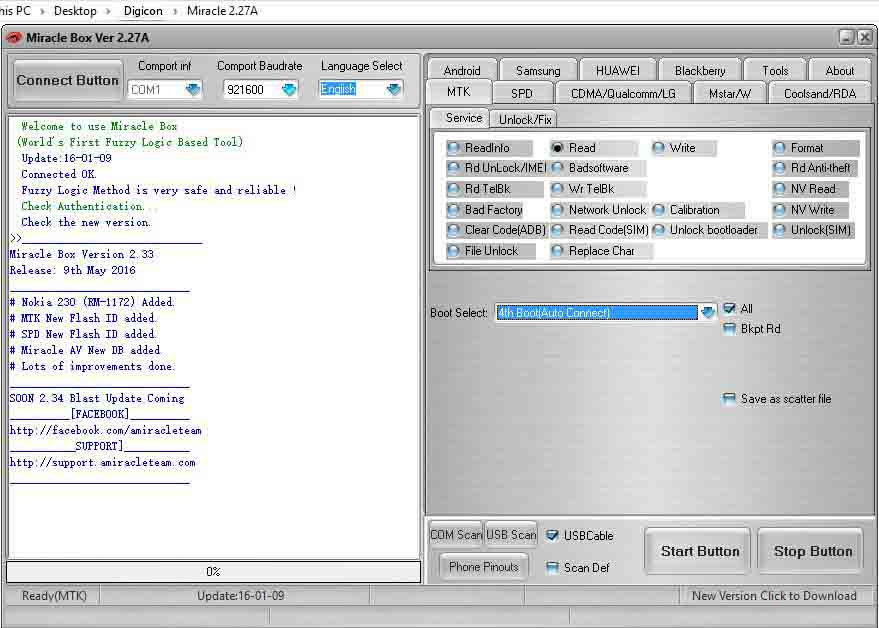
1. Select the MTK tab with a left-click once the application has loaded.
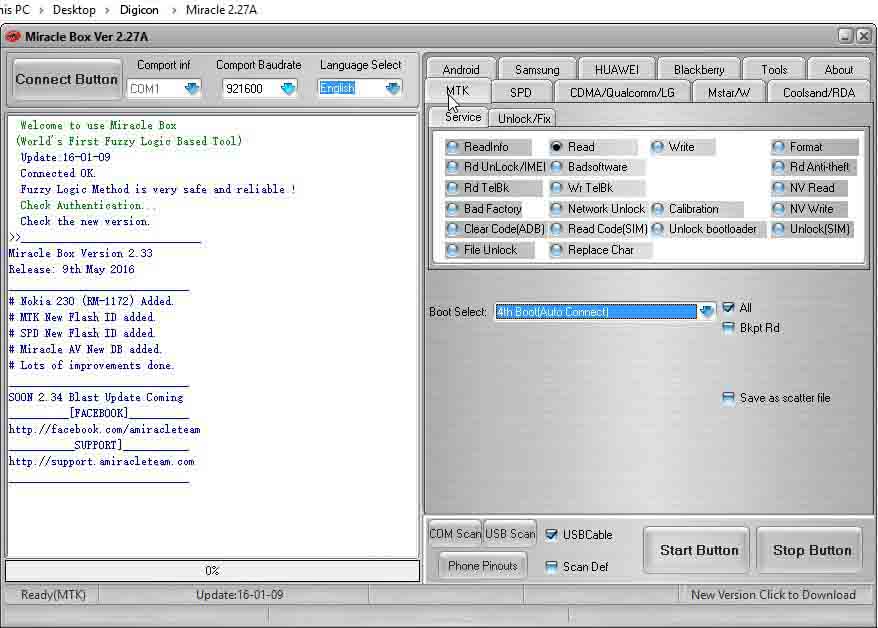
2. Press and hold the Unlock/Fix tab.
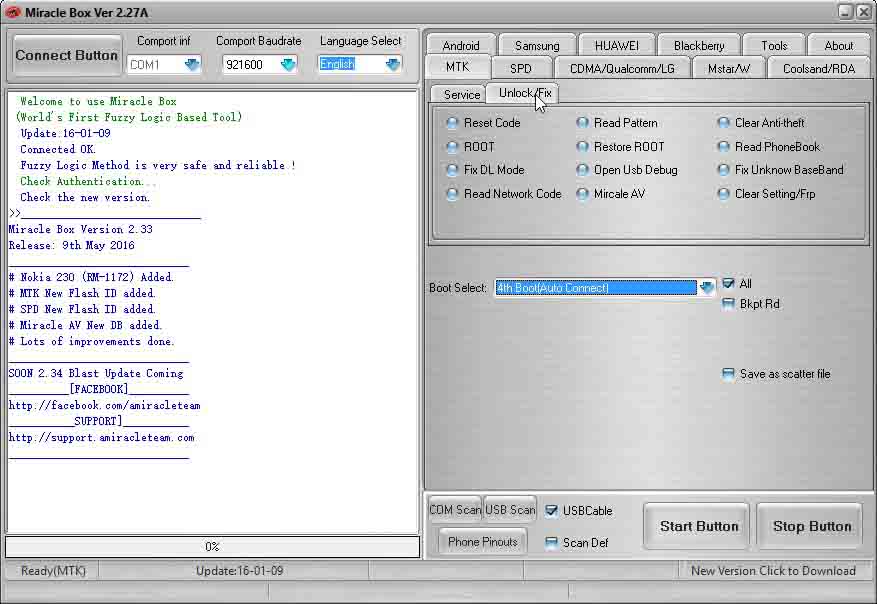
3. Click The “Clear Anti-theft” button
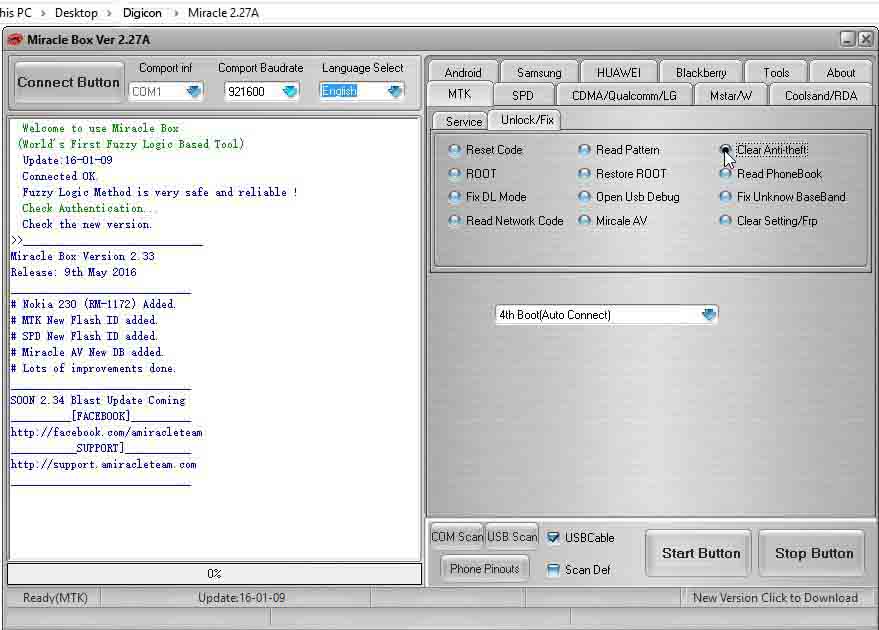
4. Select the dropdown box and select your chipset type MT****
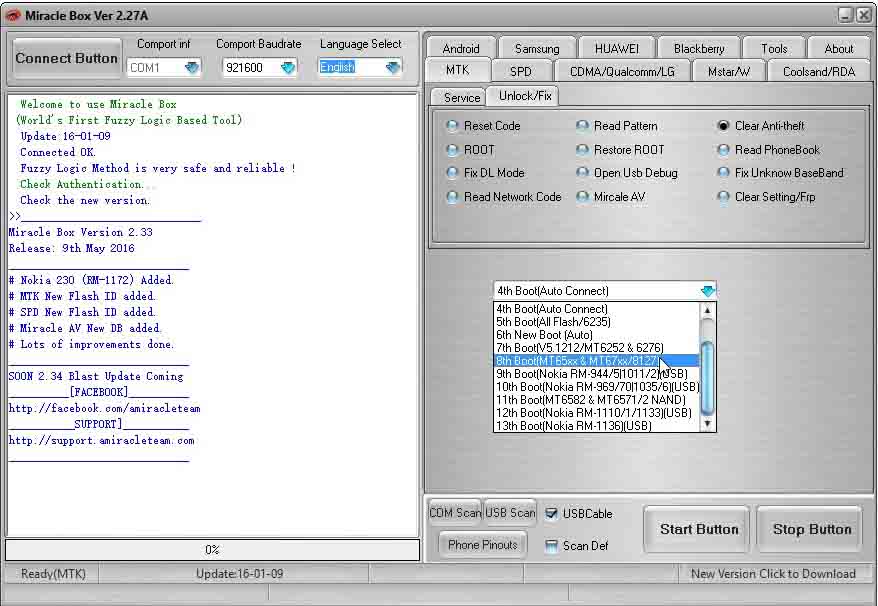
5. Select the “Start Button” to commence the process
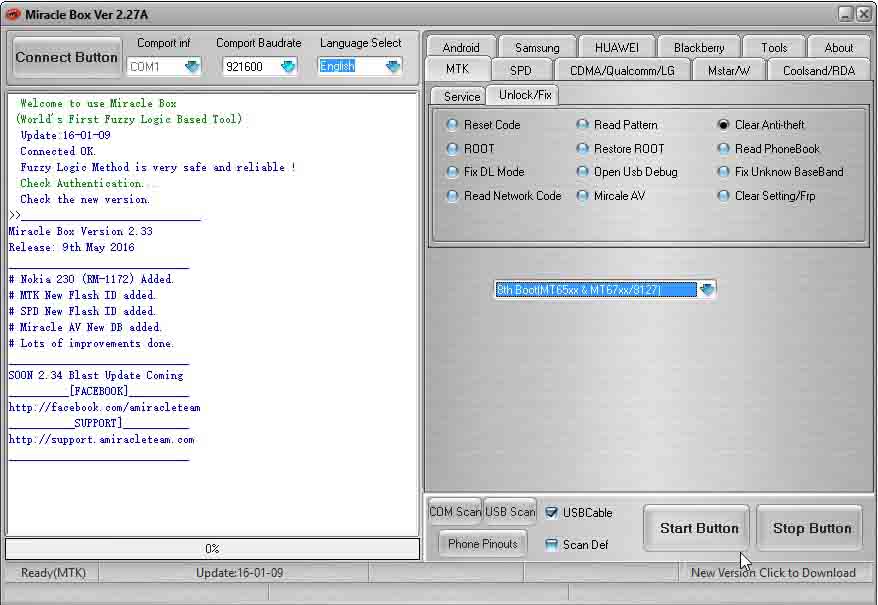
6. Turn off your phone by either pulling the battery out or holding down the “Power” button
7. After turning off your phone and putting the battery back in, use the USB cable to connect it to your PC.
8. Press the “Power” button once (ensuring that your device is detected right away), DO NOT hold down the power button or your phone will boot up normally.
9. As soon as the process is finished, you should get the message “..Done.”
(It may likely take a few minutes for the device to be switched)”
10. Turn on your phone after disconnecting it from the PC.
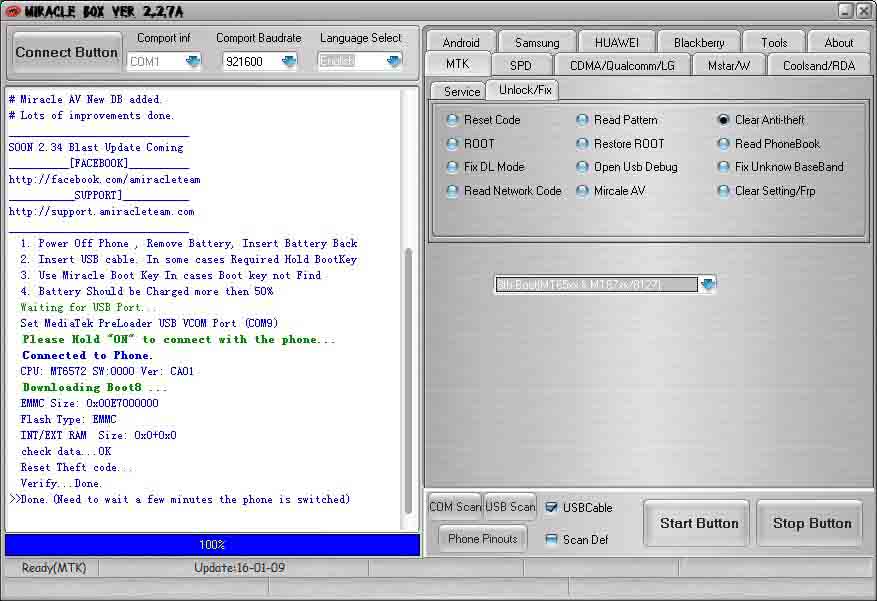
Please note
- Miracle Box ideally requires a hardware box/dongle in order to work so merely installing the setup will get you nowhere unless you’re using a loader version
- The loader version might spook your antivirus. While it’s safe to run, you are entirely responsible for white-listing it or temporarily disabling your antivirus just to get the loader to work
- If this method fails to work for whatever reason then you can always use the SP Flash tool format method
- If you get the inactive start button error when using Miracle, then see the Miracle Box inactive start button fix
- If you can, back up your phone’s firmware just in case something goes wrong somewhere along the line
- This procedure is similar to bypassing factory reset protection or pattern/pin lock, the only difference is the option selected
Step 6: Using GSM Aladdin To Remove Privacy Protection Password On Android
It is a software tool for PC that supports spreadtrum and mediatek phones. GSM Aladdin tool can be used to remove google account lock(FRP), rooting, reset user lock, clear settings, unlock sim, clear password, network unlock, read the pattern and network lock, safe format, unlock bootloader, repair wifi, repair IMEI, clear anti-theft and a whole lot can be done with this software.
Guide to using GSM Alladin to reset privacy protection password
- Extract and open the zip files then install on your computer.
2. Launch the application,click connect.
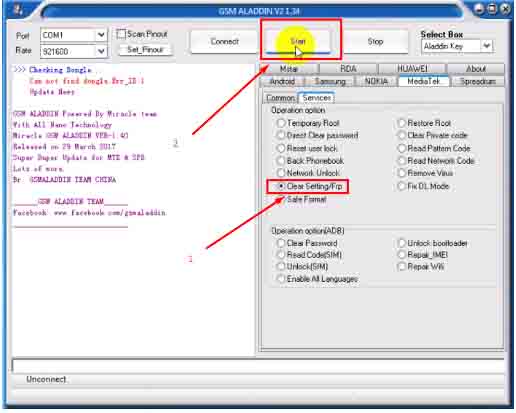
3. If the device is a MediaTek, select the MediaTek option, click common then select Boot2(65XX81xx) as shown below.
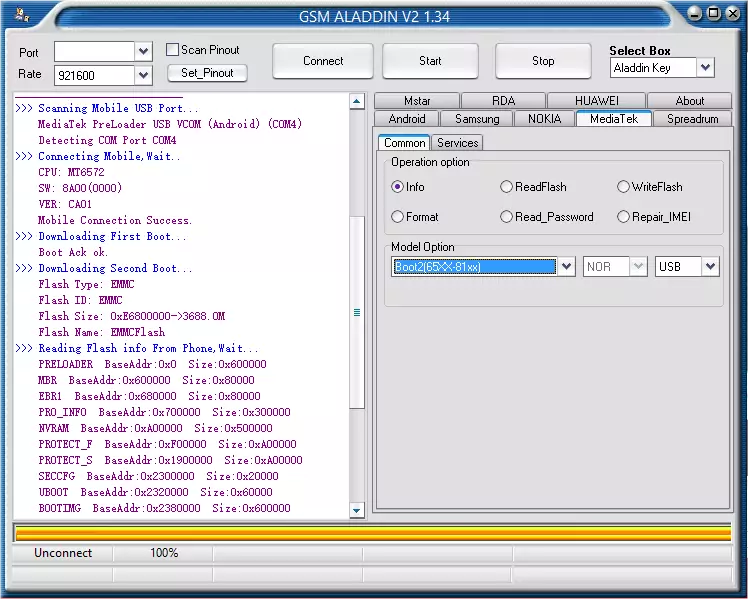
4. Click services,”Clear Private code” then click the start button.
Insert USB cable followed by battery. Note: For some devices, you need to hold the boot key before inserting the USB cable.
Wait for the process to finish (this may take a few minutes).
Step 7: How to remove privacy protection password using Hard Reset without PC
- Turn off your cell phone.
- Simultaneously press the power key and volume up.
- After you feel a vibration, release the power key and continue holding volume up key.
- Navigate to “Clear EMMC,” hit the power button, and await as the process is completed.
- Try restarting your phone to bypass the “privacy protection.”
Step 8: Still No Luck? Speak with your mobile carrier.
You will need to get in touch with your mobile carrier for additional help if none of the aforementioned solutions worked for you and you can verify that the handset in question is yours.
FAQ: Frequently Asked Questions
What should I see on my phone after connecting it to get the firmware? I only see the battery being charged.
I followed your instructions to download the firmware and have a password for privacy protection on my phone. After completing all the steps and clicking on Format + Download, I plugged the device in via USB, however all I get is a battery sign instead of the firmware downloading.
It sounds like you would need to manually boot your phone into download mode before attaching your USB cable, depending on the model. You might need to Google search “how to boot (insert phone and model)” because different manufacturers have different key combinations that must be pressed to get your phone into recovery.
As an alternative, you may try any of the following setups and see if it functions.
- Hold down both the power and volume down buttons simultaneously for up to of 10 seconds before letting go.
- Press and hold the Power, Home, and Volume Down buttons simultaneously for a maximum of ten seconds.
Apart from following those directions, is there another way to remove this anti-theft without having to connect it to a PC?
This happened right after my phone’s damaged USB port was fixed. The PC or any other device cannot be connected to the phone after replacing it.
Regretfully, there isn’t presently a way to get around or delete the privacy protection password without using a computer. Have you attempted any of the other steps to see if your phone can be discovered?
1. You can try a different USB Cable.
2. Connecting the USB cable to an alternate USB port on the computer you’re using.
3. Reinstalling the device’s USB device drivers after uninstalling them.
(Before reinstalling the drivers, restart your computer).
Is it possible for me to retrieve my privacy protection password using the phone number I put in my emergency contact list?
Yes, you can.
The following is all that is required of you:
1. Request that the individual who it is text your mobile number.
2. Ask them to retrieve the anti-theft PIN and bypass the privacy protection password screen by using (#password#) or (#mima#) in their text message (Note: only the number sign, no brackets).
How can I reset my Maxwest Astro x4 privacy protection password?
I took my Maxwest Astro x4 to the store where i bouught it, but they were unable to assist me reset it because I don’t have the original SIM card. We attempted a factory and hard reset on Maxwest; I am unable to perform a software reset. To reset my Maxwest Astro x4, I need assistance.
I believe the following to be the cause: I removed my Maxwest Astro x4’s original SIM card and misplaced it. The phone has a Privacy Protection Password once it was turned on. I didn’t create a password for privacy protection.
Answer:
Unfortunately, your only choice is to reset the program. You will need a PC, your device, and a USB cable to connect the device to the computer in order to accomplish that. You will be able to use the MiracleBox approach as directed above. You will need to locate a nearby cell phone repair shop that can flash the software on your device if you are unable to access a computer to do a reset or software flash on it.