In our hyper-connected world, constant phone calls can be both a blessing and a curse. Whether you’re in a meeting, focusing on a project, or simply seeking some uninterrupted time, there are effective ways to manage incoming calls without resorting to blocking numbers or switching to airplane mode.
How to Stop Incoming Calls Without Blocking or Airplane Mode
Sometimes you need a break from calls without making it obvious. Whether you’re in a meeting, resting, or just not in the mood to talk, there are smarter ways to manage incoming calls without blocking anyone or switching on airplane mode. This guide covers practical solutions you can start using right away, no apps or advanced tech skills required.
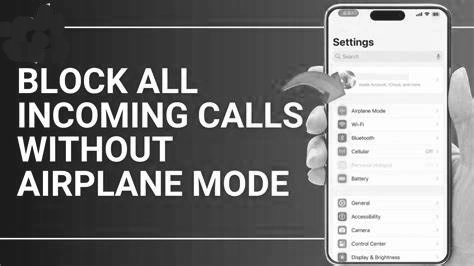
1. Activate Do Not Disturb (DND) Mode
Do Not Disturb mode silences all calls, alerts, and notifications, allowing you to focus without interruptions.
For iPhone:
Get TikTok SEO Cheat here
- Open Settings > Focus > Do Not Disturb.
- Add exceptions under Allowed Notifications to permit calls from certain people.
2. Set Up Call Forwarding
Redirect incoming calls to another number, such as voicemail, ensuring you don’t miss important messages while avoiding direct interruptions.
For Android:
- Open the Phone app.
- Tap the three-dot menu > Settings > Call Forwarding.
- Choose the desired forwarding option and enter the target number
For iPhone:
- Go to Settings > Phone > Call Forwarding.
- Toggle on Call Forwarding and enter the number to forward calls to.
3. Use USSD Codes to Stop Incoming Calls
USSD (Unstructured Supplementary Service Data) codes are short codes you dial on your phone to communicate directly with your mobile network. They’re super useful for managing call settings, especially when you want to stop calls temporarily without blocking anyone or using airplane mode.
Here are some of the most effective USSD codes for managing incoming calls:
Call Forwarding to Voicemail or Invalid Number
- Divert all incoming calls to voicemail:
- Dial
**21*voicemail number#then press the call button. - Example (for MTN Nigeria):
**21*+2348030000000# - To cancel: Dial
##21#
- Dial
- Forward calls to a dead number or wrong line:
- Dial
**21*0000#– calls will fail to connect. - To disable: Dial
##21#
- Dial
This trick is great when you want to seem “unreachable” without turning off your phone.
Activate Call Barring
- Block all incoming calls using barring codes:
- Dial
*35*0000#→ blocks all incoming calls (default PIN is usually0000) - To deactivate: Dial
#35*0000#
- Dial
Note: You may need to contact your carrier to change or confirm your barring password.
Conditional Call Divert (When Busy, No Answer, or Unreachable)
- When you’re busy:
**67*number#→ calls are forwarded only when you’re on another call.
- When you don’t answer:
**61*number#→ forwards after a few rings.
- When phone is off or unreachable:
**62*number#→ perfect for simulating poor signal or switched-off mode.
To cancel all diverts at once:##002#
Send “Call Rejection” Signal
- Some phones support network-based call rejection:
- Dial
*#43#to check if Call Waiting is active. - Use
#43#to turn off call waiting, which may reject new calls while you’re on another call.
- Dial
Read also:
- How to Block or Deactivate Bank USSD Code in Nigeria (2024)
- How to check BVN with USSD code for MTN, Glo, Airtel, 9mobile
- How to Automatically Generate and Share Meeting report Using AI
- Top 10 Websites to Download Audiobooks for Free in 2025
- Discover the Infinix HOT 50 Pro+: Ultra Slim, Ultra Durable, and Ultra Smart
- Donald Trump’s Crypto Project Hits Over One Billion Tokens Sold: A New Era in Politics Meets Finance
- Mastering Marketing in Business: Key Strategies and Effective Approaches
- Huawei Unveils the Bisheng Laser Printer X1 Series with Impressive Features
- Crypto Exchanges Exempt from Taxes as Kenya Court Overturns 2023 Finance Bill
- 9 Reliable Places to Sell Your Used Phones in Nigeria
- Ad Placement Problems: Ensuring Optimal Ad Performance and Brand Safety
- Best 10 Expense Tracker Apps for Managing Your Finances in 2024
- 11 Best Netflix Alternatives To Stream For Free
4. Utilize Third-Party Call Management Apps
Several apps offer advanced call management features:
- Truecaller: Identifies unknown callers and allows you to silence specific numbers.
- Mr. Number: Blocks unwanted calls and provides spam detection. (for Ios)
- Call Bliss (ios): Lets you create groups to allow or silence calls based on your preferences.
Download your chosen app from the Google Play Store or Apple App Store, grant necessary permissions, and customize settings to suit your needs.
5. Schedule Downtime with Focus Modes (iOS 15 and Above)
iPhone users can schedule Focus modes to limit interruptions during specific times:
- Go to Settings > Focus.
- Select a Focus mode (e.g., Work, Personal) and set a schedule.
- Customize allowed notifications and calls during this period.
Quick Summary of Useful USSD Codes
| Function | USSD Code |
|---|---|
| Divert all calls | **21*number# |
| Cancel call forwarding | ##21# |
| Call barring (all incoming) | *35*0000# |
| Cancel call barring | #35*0000# |
| Forward when busy | **67*number# |
| Forward when no answer | **61*number# |
| Forward when unreachable | **62*number# |
| Cancel all diverts | ##002# |
| Deactivate call waiting | #43# |
Conclusion
You don’t have to block anyone or switch on airplane mode just to stop incoming calls. Whether you need a break, you’re in a meeting, or just want some quiet time, there are simple and effective ways to manage your calls without appearing rude or cutting off your connection completely.
Features like Do Not Disturb, Focus Mode, and Call Forwarding help filter interruptions quietly. You can also use silent ringtones, set your phone to ring only for selected contacts, or rely on third-party apps for more control.
One of the most practical options is using USSD codes provided by your mobile network. These codes allow you to forward calls, activate call barring, or make your line appear unreachable without needing internet access or extra apps. They’re fast, reliable, and work even on basic phones.
In the end, it’s all about choosing the method that fits your needs. These options let you stay in charge of your time without shutting people out or turning off your phone.