WhatsApp has become the go-to messaging platform across the world, including Nigeria, for staying connected with friends, family, and even businesses. With features like instant messaging, voice and video calls, and file sharing, it has simplified communication. But what happens when you block someone or get blocked? Can you still access blocked messages later?
This guide explains what is possible, what isn’t, and practical methods to recover WhatsApp messages after blocking.
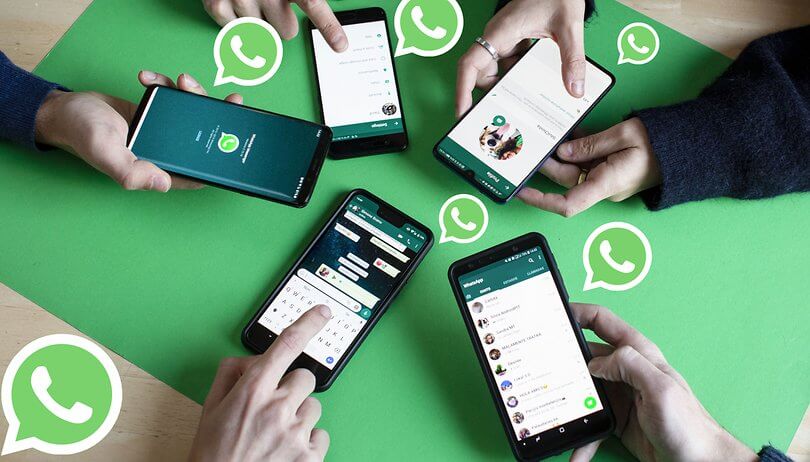
Can Blocked Messages Be Retrieved on WhatsApp?
The short answer is no, blocked messages cannot be directly retrieved from WhatsApp’s servers. WhatsApp does not store chat history once it has been deleted or blocked. However, you can still recover blocked or lost chats using backups, archives, or recovery tools, if those options were set up before the messages disappeared.
This means timing is crucial — recovery depends on whether you had a backup or archive before blocking or deleting the chat.
Get TikTok SEO Cheat here
Methods to Retrieve Blocked WhatsApp Messages
1. Check Archived Chats
Archived chats allow you to hide a conversation without deleting it. If you blocked someone but never deleted the conversation, it may still be available.
Steps:
- Open WhatsApp and go to the Chats tab.
- Scroll to the bottom and tap Archived.
- Locate the chat in question.
- Open it to view old messages.
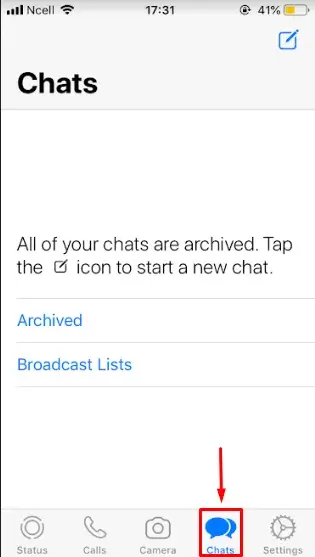
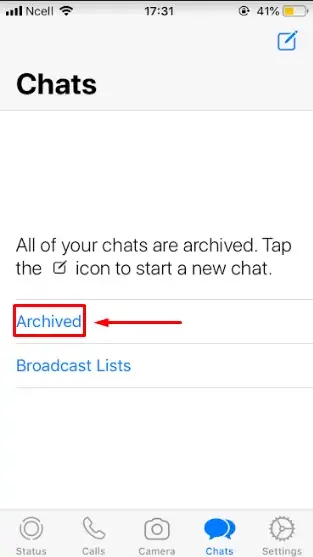
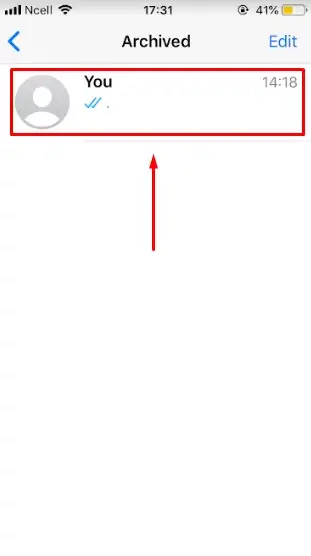
2. Restore Messages From Backup
If you had WhatsApp backup enabled (Google Drive for Android or iCloud for iPhone), you can restore messages that existed before the block or deletion.
Steps:
- Uninstall WhatsApp from your device.
- Reinstall WhatsApp from the Play Store or App Store.
- Verify your phone number.
- When prompted, tap Restore to recover chats from your most recent backup.
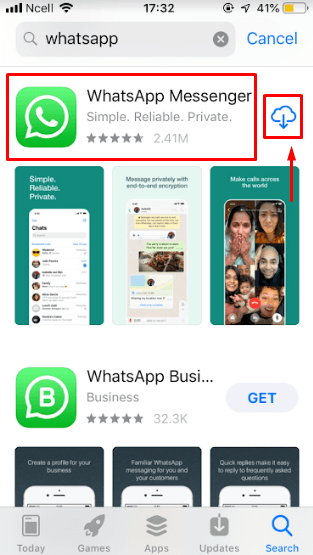
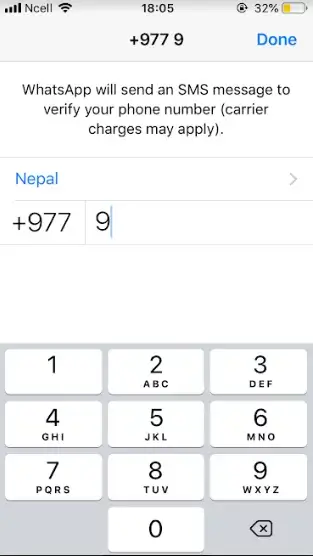
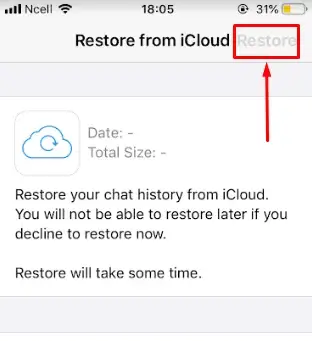
Important: This works only if the backup is older than the block or deletion. Any new messages after that backup will not appear.
Read also:
3. Use Data Recovery Software (Android)
For Android users who didn’t back up, data recovery tools provide another option. These applications can scan your device and recover deleted WhatsApp files.
Steps:
- Install a trusted data recovery program on your computer.
- Connect your Android device via USB.
- Enable USB debugging on your phone.
- Select WhatsApp data to recover.
- Scan, preview, and restore messages.
Note: This method requires technical setup and works best when recovery is done soon after the data loss.
You can Download the data recovery tool on your laptop for window users. If you use a MacOS, click here.
4. Restore Using Google Drive
For users who regularly back up to Google Drive, restoring is straightforward.
Steps:
- Uninstall WhatsApp.
- Reinstall WhatsApp and verify your phone number.
- Select Restore from Google Drive when prompted.
- Allow the process to finish and check for the blocked messages.
If blocked messages still don’t appear, the only alternative is to unblock the contact and request a resend.
See next page: How to Tell If You’ve Been Blocked on WhatsApp