If you use Instagram often, you may have seen the frustrating message: “Oops, an error occurred.” This error can appear when you try to log in, like or comment on a post, upload content, or even create a new account.
The error usually happens when Instagram fails to connect properly to its servers. But it may also occur because of app glitches, poor internet, or account restrictions.
In this guide, we explain the main causes of this error and give you practical fixes you can try.
Read also:
Get TikTok SEO Cheat here
- How to connect your Facebook and Instagram accounts
- Paga POS – How To Become A POS Agent
- POS Agencies in Nigeria – How to become a POS Agent in Nigeria
- How to send and receive money with PayPal in Nigeria
Why Does Instagram Show “Oops, an Error Occurred”?
This error is commonly triggered by:
- Poor internet connection
- Instagram server downtime
- Bugs or glitches in the app
- Corrupt cache or cookies
- Using unauthorized third-party apps
- Suspicious login attempts (e.g., multiple IP addresses, VPN use)
- Outdated Instagram app version
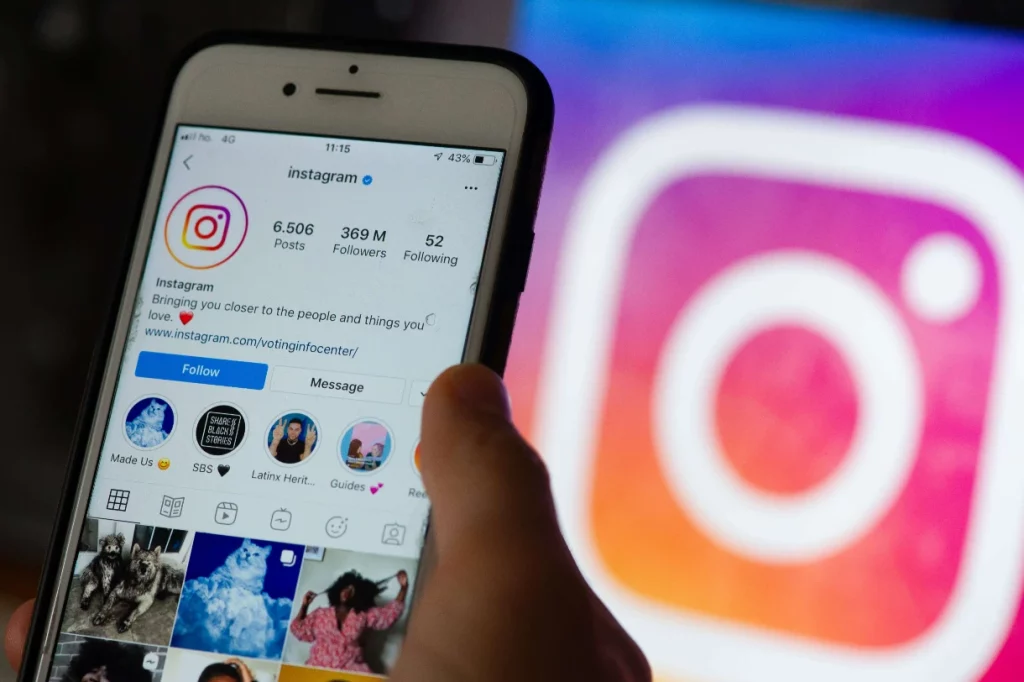
Understanding the cause helps you choose the right solution.
How to Fix “Oops, an Error Occurred” on Instagram
Instagram has grown into one of the most important social platforms in Nigeria and across the world. From sharing updates and photos to running online businesses, millions rely on the app daily. But like every digital platform, Instagram sometimes develops errors that interrupt usage. One common problem many users encounter is the “Oops, an error occurred” message.
1. Check Your Internet Connection
A weak or unstable connection is the most common cause.
Steps:
- If using Wi-Fi, restart your modem and reconnect.
- On mobile data, switch Airplane Mode on and off to refresh the network.
- Test your internet speed using a browser to confirm it’s stable.
2. Confirm if Instagram is Down
Sometimes the error isn’t from your device. Instagram servers may be undergoing maintenance or experiencing downtime.
Steps:
- Visit sites like Downdetector.com to check Instagram’s status.
- Search Twitter (X) for trending outage reports.
- If it’s a global issue, the only option is to wait until Instagram restores service.
3. Restart Your Device
Restarting clears temporary bugs that may interfere with app performance.
- On smartphones, turn off and power back on.
- On PC browsers, restart your system and relaunch the browser.
4. Clear Instagram Cache or Cookies
Corrupt cache files often cause login and functionality errors.
On Android:
- Go to Settings > Apps > Instagram > Storage > Clear Cache.
On iPhone:
- Delete and reinstall the app (iOS doesn’t allow manual cache clearing).
On Browser:
- Clear cookies and browsing history, then reopen Instagram.
5. Update Instagram to the Latest Version
An outdated app can contain bugs that trigger this error.
Steps:
- Go to Google Play Store or App Store.
- Search for Instagram and tap Update.
- Enable automatic updates for smooth performance.
6. Avoid VPNs or Multiple IP Logins
Instagram may block suspicious logins from changing IP addresses or VPNs.
Fix:
- Turn off your VPN and log in directly.
- Stick to a single, consistent network when accessing Instagram.
7. Switch Browsers or Use Incognito Mode
If the error appears on a web browser:
- Try a different browser (e.g., switch from Chrome to Safari or Firefox).
- Use Incognito/Private mode to bypass cached data.
8. Check for App Bugs or Glitches
Sometimes the issue is simply a temporary bug.
Fix:
- Force close the Instagram app and reopen it.
- Reinstall the app if the issue persists.
9. Avoid Unauthorized Third-Party Tools
Logging in through third-party apps or bots for followers, likes, or scheduling can trigger this error. Instagram flags such activity as unsafe.
Solution:
- Log in only through the official app or website.
- Revoke permissions for any suspicious third-party integrations.
10. Change Your IP Address if Needed
If Instagram temporarily restricts your account, changing your IP may help.
- Restart your Wi-Fi router to refresh the IP.
- If on mobile data, toggle Airplane Mode on and off.
11. Wait It Out
If none of the above works, the issue may be on Instagram’s side. Bugs are sometimes fixed within hours. Waiting and retrying later is often the simplest solution.
Quick Checklist to Fix the Error
- Wait if it’s a server-side issue
- Ensure a stable internet connection
- Restart your device
- Clear cache/cookies
- Update Instagram to the latest version
- Avoid VPNs and multiple logins
- Verify if Instagram is down globally
Conclusion
The “Oops, an error occurred” message on Instagram is common but rarely permanent. In most cases, the fix is as simple as refreshing your connection, clearing cache, or updating the app. If the problem comes from Instagram’s servers, patience is the only solution.
By following these steps, you can get back to using Instagram smoothly without interruptions.