The Privacy Protection Password, also known as Anti-Theft lock, was introduced on many Android devices as an added layer of security to discourage phone theft. While it serves a good purpose, it can sometimes lock out genuine users who have forgotten the password or lost the original SIM card linked to it.
In this guide, I’ll walk you through 8 effective methods to bypass or remove the Privacy Protection Password on Android phones such as Infinix, Tecno, itel, Huawei, and others. If one method doesn’t work for you, move to the next until you find a solution that fits your device.
What is Privacy Protection Password?
Privacy Protection Password was first introduced on Android versions 4.3 Jelly Bean through 6.0 Marshmallow. Brands like Infinix, Tecno, itel, Huawei, and Samsung adopted it to give users better control over stolen devices.
When activated, the feature prevents anyone from using the phone without entering the set password, especially after inserting a new SIM card. It is essentially a mobile anti-theft system tied to your SIM.
Get TikTok SEO Cheat here
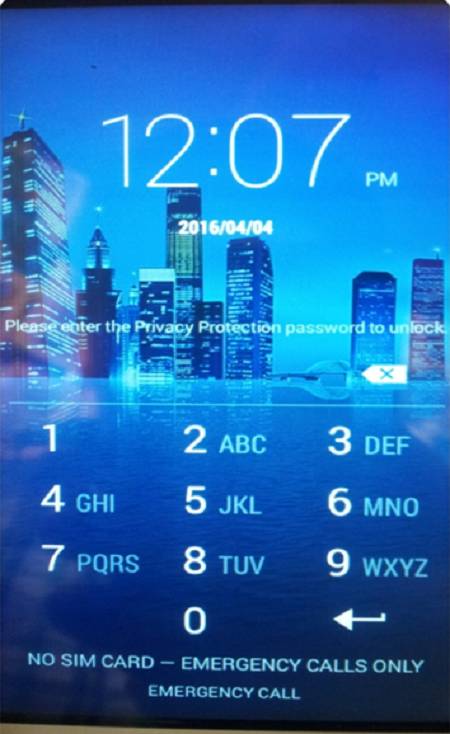
Read also:
How Digital Out-of-Home Advertising (DOOH) Has Transformed Over Time
How to get Google adsense approval in 72 hours
Why is my phone requesting that I provide a privacy protection password?
If your phone suddenly asks for a Privacy Protection Password, it usually means:
1. A SIM card with anti-theft enabled was previously inserted into the phone.
2. You replaced your SIM card with a new one while anti-theft is still active.
3. The phone came with factory-enabled privacy protection that needs the original password.
In short, the system is trying to verify that you’re the rightful owner of the device.
How do you remove the Privacy Protect Password Screen?
It is terrible that there are limited options you have to bypass this screen “Please enter the privacy protection password” box. If you see this display, it usually indicates that the device’s original SIM card has a mobile anti-theft password put up on it. If you put a new SIM card into your device, this might occur.
Step 1: Using Default Password Combinations

For many users, default codes can unlock the device. Try the following common combinations (It works):
- 0000
- 1234
- 123456
- 000000
- 12345678
For some Specific devices:
- Infinix: 123456 often works.
- itel: 0000 works for many models.
- Tested successfully on ITEL P33 Plus, Tecno, Mobicel and some other MTK devices.
If you remember your Google account linked to the device, select “Forgot Password” and log in.
If none of these work, move to the next method.
Step 2: Have the Original SIM Card? Turn Off Anti-Theft Services
If you still have the original SIM card used when the password was created:
- Power off the device.
- Insert the original SIM card.
- Boot the phone on.
- Go to Settings > Security > Anti-Theft Services.
- Toggle it OFF.
Now, power off the phone, insert your new SIM card, and restart. The lock should be gone.
Are you Looking for any of the following:
- Social media marketing
- Get website for your business
- Best web hosting company: Local and foreign
- 5 importance of SEO to small business websites
3 Disable SIM-Lock To Remove Privacy Protection Password On Android
If the SIM Lock option is enabled, you might also see the “enter privacy protection password to unlock screen” when inserting a different SIM card. If this happens and you have the original SIM card and know the PIN, you can easily disable this option before inserting a new SIM card into your phone.
You will need to go on to the following ways in order to get around your Android phone’s privacy protection password if you don’t have the two items listed above.
How to Disable SIM Lock (Android vs iPhone)
| Step | Android | iPhone (iOS) |
|---|---|---|
| 1. Insert SIM | Insert the original SIM card, then restart phone. | Insert the original SIM card, then restart phone. |
| 2. Open Settings | Go to Settings → Security (sometimes under Passwords & Security or Biometrics & Security). | Go to Settings → Mobile Data (or Cellular). |
| 3. Find SIM Lock Options | Tap Set up SIM card lock. | Tap SIM PIN. |
| 4. Disable Lock | Toggle Lock SIM card to OFF (slider turns grey). | Toggle SIM PIN to OFF. |
| 5. Enter PIN | Enter current SIM PIN (default is often 0000 or 1234 unless changed). | Enter current SIM PIN. |
| 6. Confirm | Tap OK → Restart phone with a different SIM card to test. | Tap Done → Restart iPhone with a different SIM card to test. |
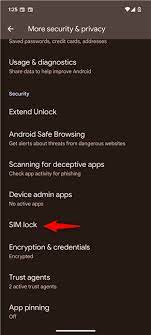
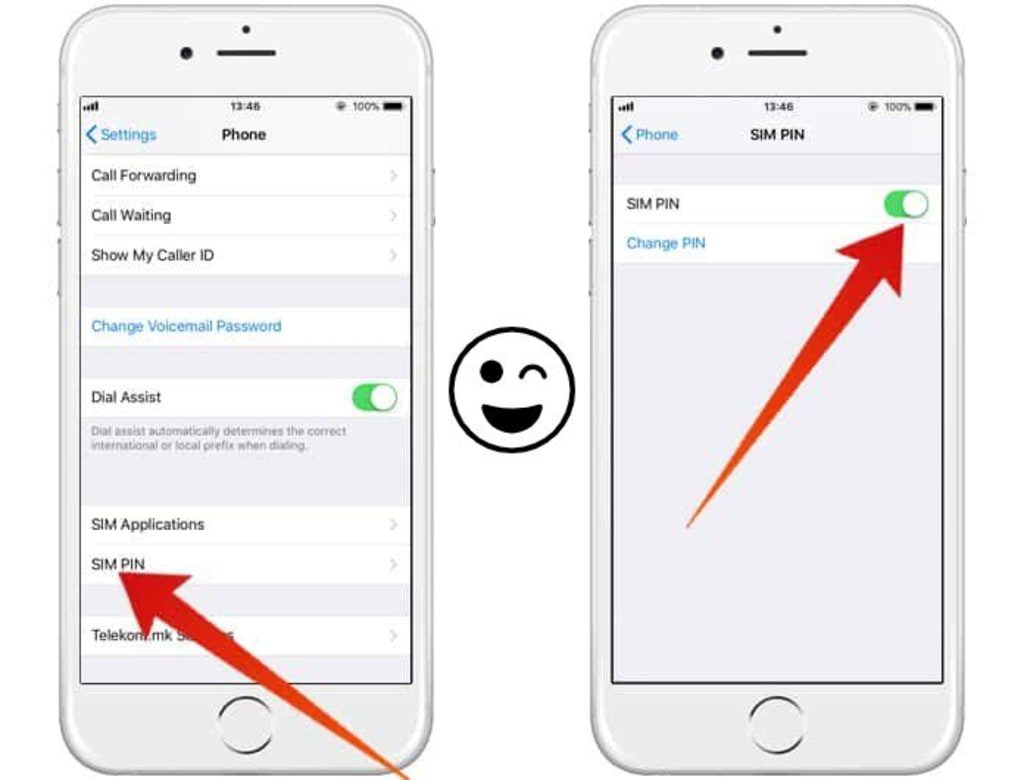
Step 4: Using Emergency Contact to Bypass Anti-Theft Protection
In some cases, you may be able to bypass anti-theft protection by using your emergency contact, but this only works if you had already set it up beforehand.
When setting up an emergency contact, you must have registered a trusted administrator phone number. This number acts as your backup in case your device gets stolen or a new SIM card is inserted.
Once added, the emergency contact number receives:
- A confirmation text message when it is first set up.
- An alert message anytime a new SIM card is inserted into the device.
How It Works
- If your phone is stolen, an SMS will be sent automatically to your registered emergency contact, informing them of the situation.
- The emergency contact can reply to this SMS with specific commands (hashtags) to get responses back from your device.
- This allows the emergency contact to send remote control requests, which can help track or secure the device.
- Each time a SIM card is replaced, the emergency contact will receive another notification, ensuring they are aware of changes.
Commands an Emergency Contact Can Use
The emergency contact can use the following three commands/hashtags:
- Use the hashtag
#sudoing#→ Lock the device remotely. - You can remotely delete the device’s data by using the hashtag
#xiaohui#→ Erase device data. - To obtain the anti-theft PIN and be able to pass the privacy protection password screen, use
#password#or#mima#→ Retrieve the anti-theft PIN.
This only works if the feature was set up before the lock.
step 5: Clear Privacy Protection Password Using Miracle Box
Miracle Box remains a reliable tool for bypassing privacy protection (anti-theft) on MediaTek (MTK) Android devices, particularly brands like Infinix, Tecno, and itel without having to flash your phone’s stock ROM/firmware file. Here’s how to use it effectively based on updated guides:
What You’ll Need
- A PC (Windows) with administrative rights
- Miracle Box software (e.g., version 2.27A with loader) Download Miracle Box
- Appropriate MTK VCOM drivers
- A USB cable compatible with your Android device
- Your phone powered off (battery still in place)
- Download Miracle box drivers and install it
Step-by-Step Process using Miracle box:
- Install MTK VCOM drivers on your PC.
- Extract the Miracle Box package and run Miracle_Loader_2.27A.exe (not just the main app).
- In the interface, select MTK → Unlock/Fix → Clear Anti-Theft

- Launch the Miracle Box program.
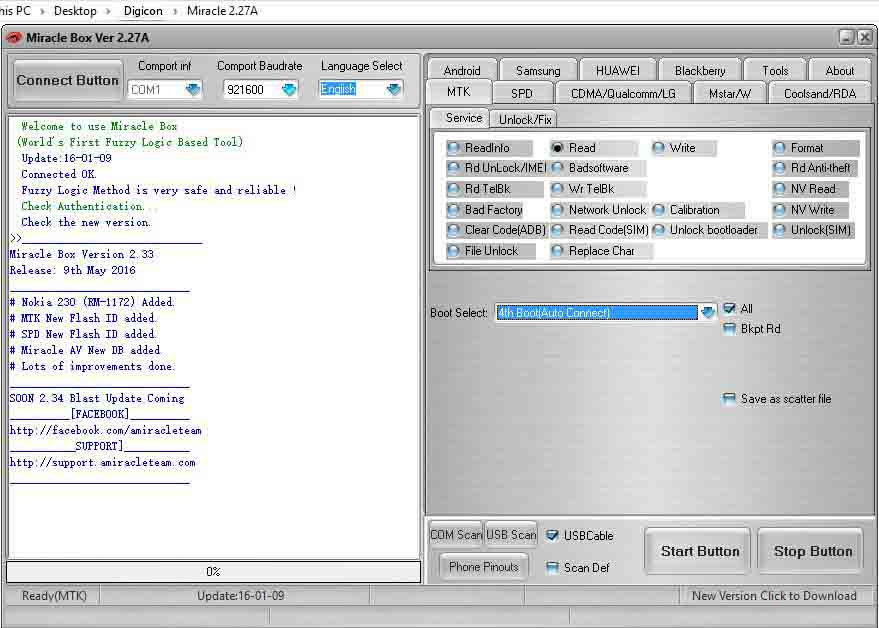
1. Select the MTK tab with a left-click once the application has loaded.
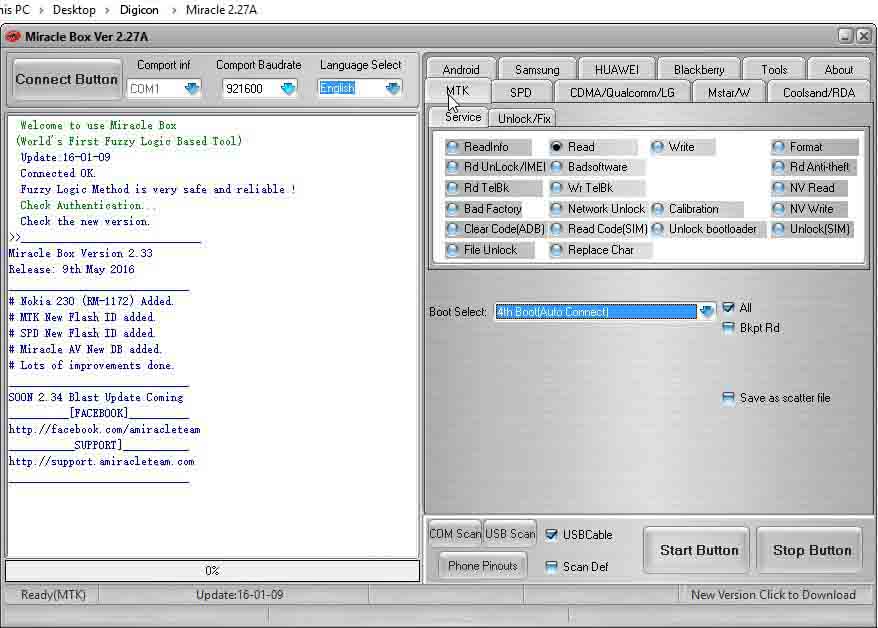
2. Press and hold the Unlock/Fix tab.
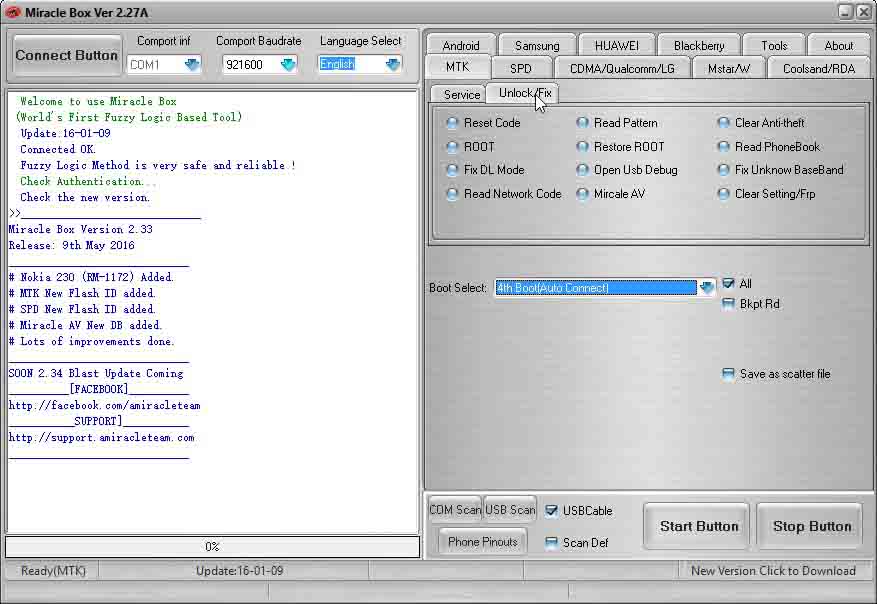
3. Click The “Clear Anti-theft” button
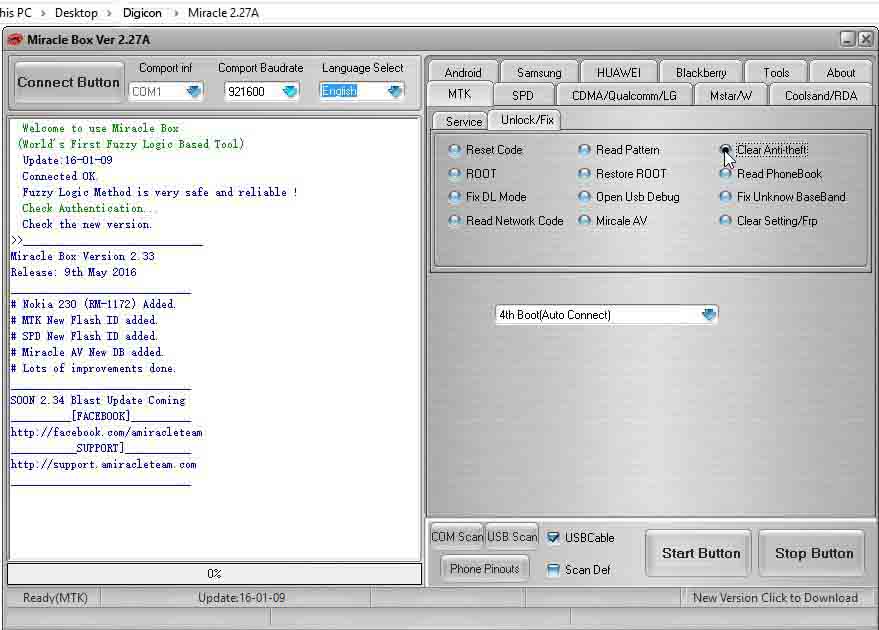
4. Select the dropdown box and select your chipset type MT****
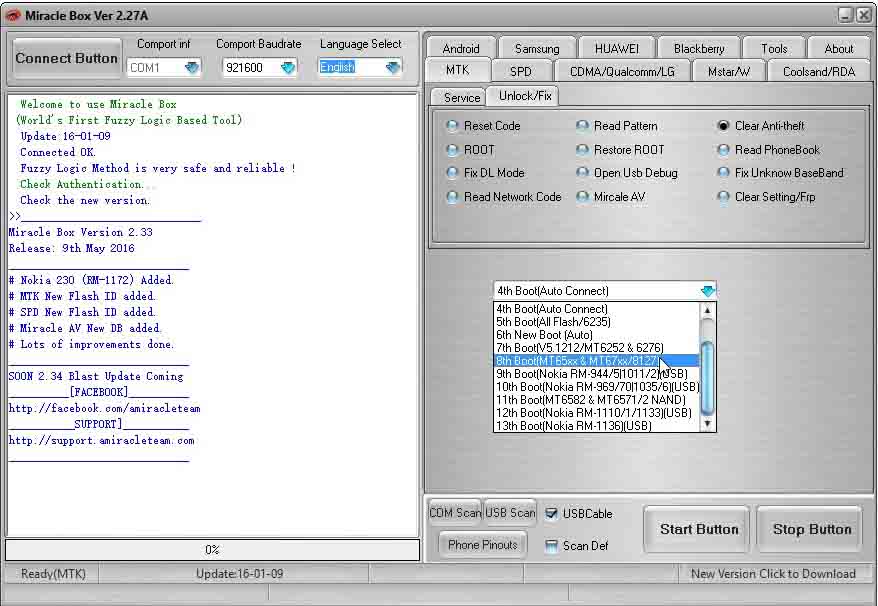
5. Select the “Start Button” to commence the process
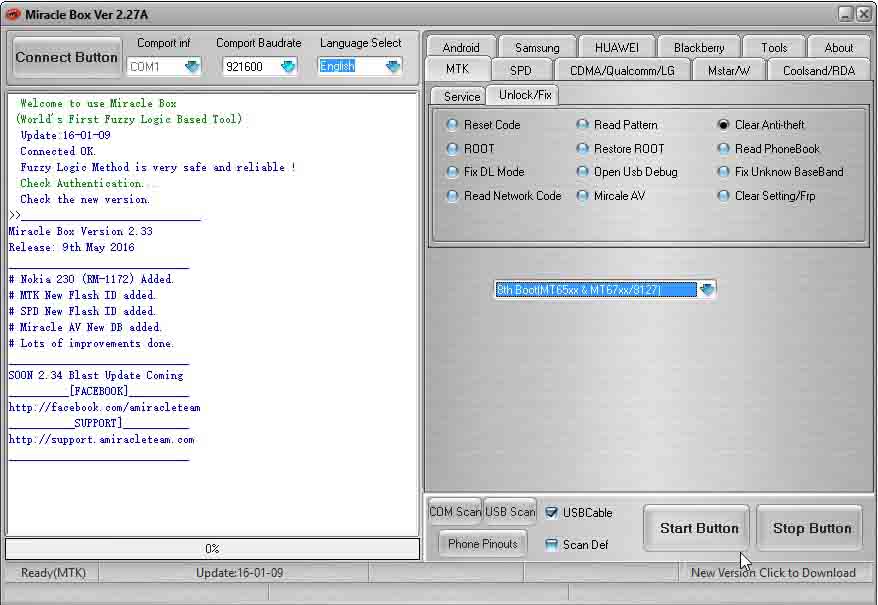
- Click Start, then connect your powered-off phone to the PC using the USB cable. For some models, you may need to press a boot key (e.g., Volume Down or Menu button) while connecting
- Wait for the process to complete and display “Done” or “Anti-Theft Code cleared”
- Once done, reboot your phone. You should now bypass the “Enter Privacy Protection Password” screen
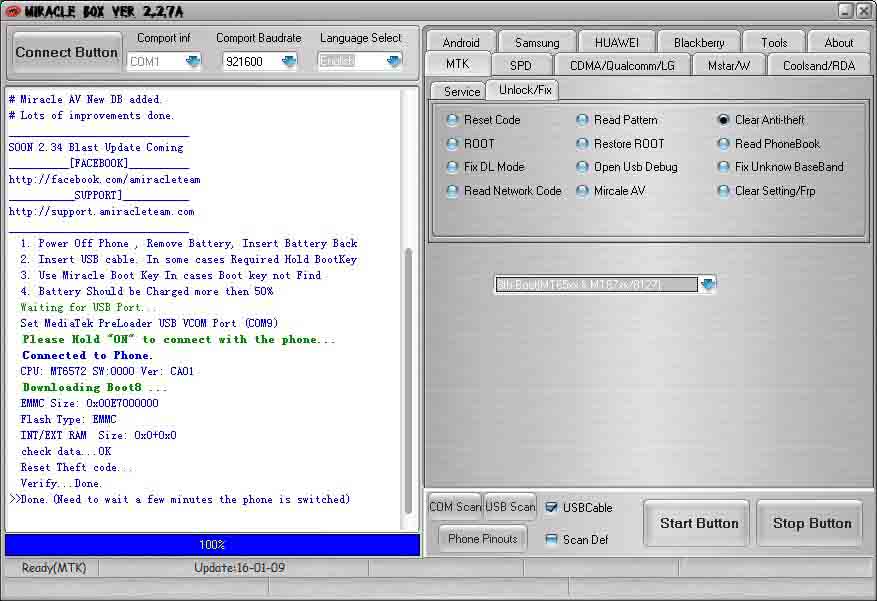
Why This Works
Miracle Box directly removes the anti-theft lock from the device, offering one-time access without requiring a full firmware flash. It’s especially useful when default or SIM-based methods fail
Important Considerations
- Miracle Box may require a dongle (hardware box) to function fully. Loader/cracked versions might bypass this requirement but could trigger antivirus alerts.
- Use only trusted sources for the software. Disabling antivirus temporarily may be necessary, but proceed with caution.
- If Miracle Box fails (e.g., inactive “Start” button), check forums for a Miracle Box “inactive start button” fix and ensure drivers installed properly
- The tool is powerful but carries slight risks—back up your device firmware if possible, and proceed carefully
Step 6: Using GSM Aladdin To Remove Privacy Protection Password On Android
It is a software tool for PC that supports spreadtrum and mediatek phones. GSM Aladdin tool can be used to remove google account lock(FRP), rooting, reset user lock, clear settings, unlock sim, clear password, network unlock, read the pattern and network lock, safe format, unlock bootloader, repair wifi, repair IMEI, clear anti-theft and a whole lot can be done with this software.
Guide to using GSM Alladin to reset privacy protection password
- Extract and open the zip files then install on your computer.
2. Launch the application,click connect.
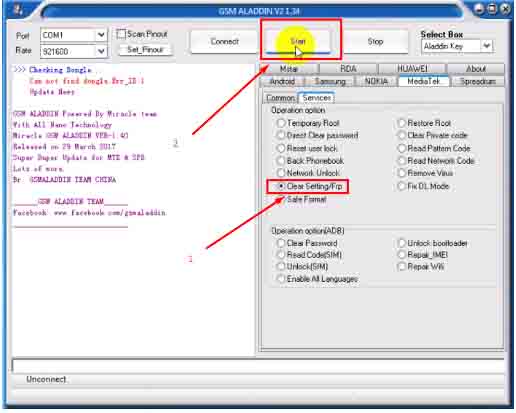
3. If the device is a MediaTek, select the MediaTek option, click common then select Boot2(65XX81xx) as shown below.
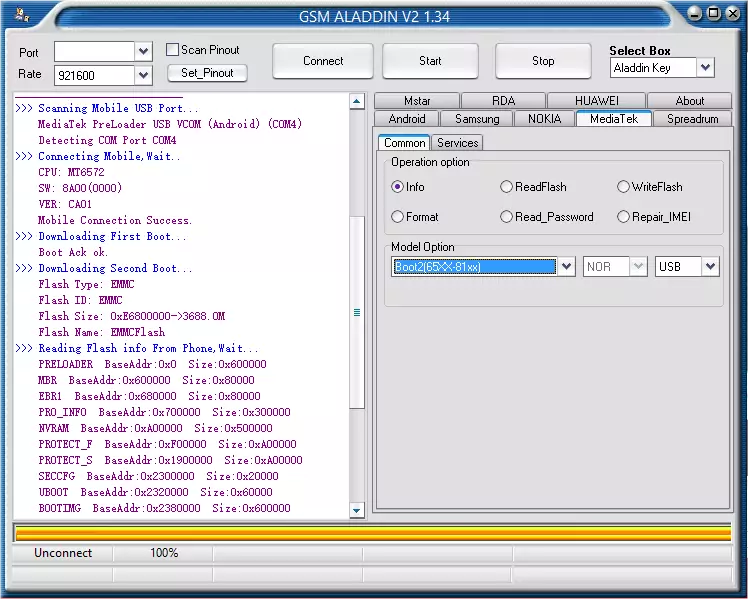
4. Click services,”Clear Private code” then click the start button.
Insert USB cable followed by battery. Note: For some devices, you need to hold the boot key before inserting the USB cable.
Wait for the process to finish (this may take a few minutes).
Step 7: How to remove privacy protection password using Hard Reset without PC
- Turn off your cell phone.
- Simultaneously press the power key and volume up.
- After you feel a vibration, release the power key and continue holding volume up key.
- Navigate to “Clear EMMC,” hit the power button, and await as the process is completed.
- Try restarting your phone to bypass the “privacy protection.”
Step 8: Still No Luck? Speak with your mobile carrier.
You will need to get in touch with your mobile carrier for additional help if none of the aforementioned solutions worked for you and you can verify that the handset in question is yours.
FAQ: Frequently Asked Questions
What should I see on my phone after connecting it to get the firmware? I only see the battery being charged.
I followed your instructions to download the firmware and have a password for privacy protection on my phone. After completing all the steps and clicking on Format + Download, I plugged the device in via USB, however all I get is a battery sign instead of the firmware downloading.
It sounds like you would need to manually boot your phone into download mode before attaching your USB cable, depending on the model. You might need to Google search “how to boot (insert phone and model)” because different manufacturers have different key combinations that must be pressed to get your phone into recovery.
As an alternative, you may try any of the following setups and see if it functions.
- Hold down both the power and volume down buttons simultaneously for up to of 10 seconds before letting go.
- Press and hold the Power, Home, and Volume Down buttons simultaneously for a maximum of ten seconds.
Apart from following those directions, is there another way to remove this anti-theft without having to connect it to a PC?
This happened right after my phone’s damaged USB port was fixed. The PC or any other device cannot be connected to the phone after replacing it.
Regretfully, there isn’t presently a way to get around or delete the privacy protection password without using a computer. Have you attempted any of the other steps to see if your phone can be discovered?
1. You can try a different USB Cable.
2. Connecting the USB cable to an alternate USB port on the computer you’re using.
3. Reinstalling the device’s USB device drivers after uninstalling them.
(Before reinstalling the drivers, restart your computer).
Is it possible for me to retrieve my privacy protection password using the phone number I put in my emergency contact list?
Yes, you can.
The following is all that is required of you:
1. Request that the individual who it is text your mobile number.
2. Ask them to retrieve the anti-theft PIN and bypass the privacy protection password screen by using (#password#) or (#mima#) in their text message (Note: only the number sign, no brackets).
How can I reset my Maxwest Astro x4 privacy protection password?
I took my Maxwest Astro x4 to the store where i bouught it, but they were unable to assist me reset it because I don’t have the original SIM card. We attempted a factory and hard reset on Maxwest; I am unable to perform a software reset. To reset my Maxwest Astro x4, I need assistance.
I believe the following to be the cause: I removed my Maxwest Astro x4’s original SIM card and misplaced it. The phone has a Privacy Protection Password once it was turned on. I didn’t create a password for privacy protection.
Answer:
Unfortunately, your only choice is to reset the program. You will need a PC, your device, and a USB cable to connect the device to the computer in order to accomplish that. You will be able to use the MiracleBox approach as directed above. You will need to locate a nearby cell phone repair shop that can flash the software on your device if you are unable to access a computer to do a reset or software flash on it.