If you’ve ever received a long WhatsApp voice note when you couldn’t listen to it, you know how frustrating it can be. Whether you’re in a meeting, a noisy place, or just prefer reading, being able to convert a WhatsApp voice note to text can be very useful.
This guide explains simple ways to transcribe a WhatsApp voice note into text using your phone or computer. It covers both Android and iPhone methods, as well as reliable third-party tools.
What It Means to Transcribe a WhatsApp Voice Note
Transcribing a WhatsApp voice note means turning the spoken audio message into written text. Instead of listening, you can read the message word for word.
People often use transcription for convenience, accessibility, or record keeping. It helps when you want to review information quickly or share it in written form.
Get TikTok SEO Cheat here
Why You Might Want to Transcribe WhatsApp Voice Notes
Here are a few common reasons:
- You’re unable to play audio in public or quiet places.
- You want to read the message faster instead of listening.
- You prefer storing messages in text format for future reference.
- You need to translate or quote the content easily.
Methods to Transcribe WhatsApp Voice Notes
There are several ways to convert a WhatsApp voice note to text, depending on your device and preference.
Method 1: Using WhatsApp’s Built-In Transcription Feature (iPhone and Android)
WhatsApp now includes a built-in feature that can automatically convert voice notes to text. This feature is available on newer versions of WhatsApp and certain devices, especially iPhones running iOS 17 or later.
Steps to Enable and Use the Feature:
- Open WhatsApp and go to Settings.
- Tap Chats (on some versions, it appears under Accessibility).
- Look for Voice Message Transcription and turn it on.
- Go back to your chat and play any voice note.
- A “Transcribe” option will appear below the audio message. Tap it to view the text version.
The transcription appears instantly and stays linked to the voice message. You can scroll, copy, or reference the text anytime.
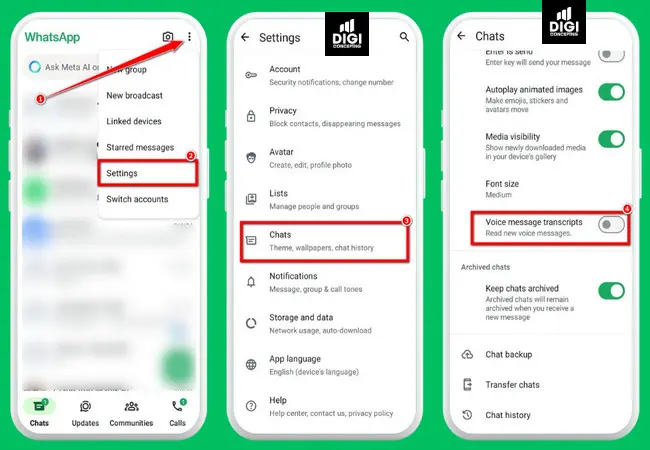
Note:
- The feature currently supports select languages (like English and Spanish).
- If you don’t see it yet, update your WhatsApp to the latest version — the rollout is gradual and may take time to reach all users.
Method 2: Using iPhone Built-in Features
If you use an iPhone with iOS 17 or later, Apple’s live caption feature can help.
Steps:
- Go to Settings > Accessibility > Live Captions (Beta) and turn it on.
- Open WhatsApp and play the voice note.
- The phone will display real-time captions as the message plays.
This method works best with clear audio and minimal background noise.
Read also:
- Juice Jacking: How Hackers Steal Your Information When You Charge Your Devices
- How to Recover Deleted Texts from Your Partner’s Phone (Safe & Legal Steps)
- Best Free Cooking Apps in Nigeria and Worldwide (Updated)
- How to sell gift cards safely online in Nigeria
Method 3: Using Third-Party Transcription Apps
If your phone doesn’t have built-in transcription, you can use trusted apps to do the job. These apps are available for both Android and iPhone.
Popular options include:
- Otter.ai
- Notta.ai
- Voicepop
- Transcribe – Speech to Text
- Textify
Example using Otter.ai:
- Install Otter.ai from Google Play or the App Store.
- Open WhatsApp and locate the voice note you want to transcribe.
- Long-press the voice note and tap Share.
- Choose Otter.ai from the sharing options.
- The app will convert the voice note into text automatically.
Once the transcription is ready, you can copy, edit, or export the text.
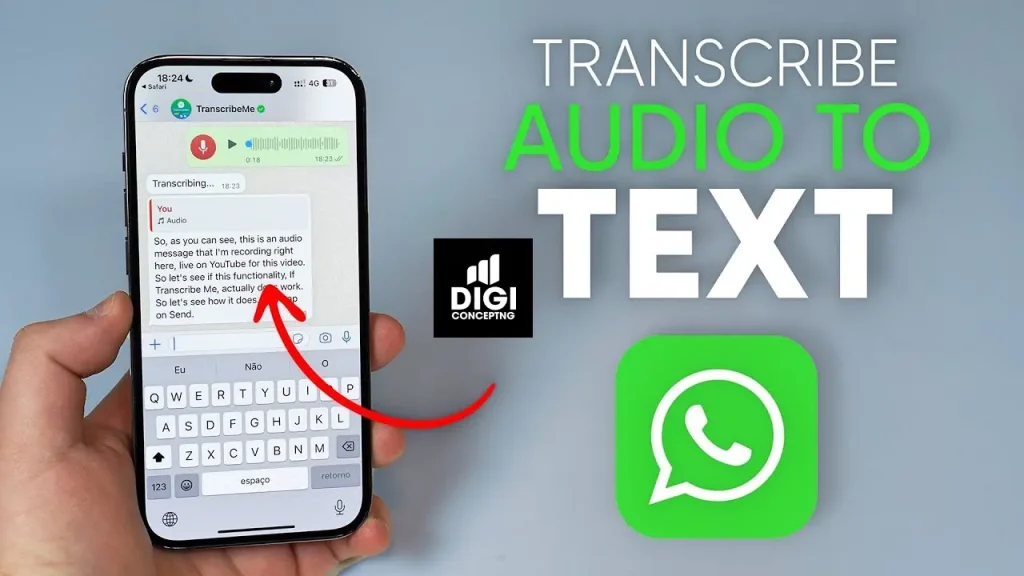
Method 4: Using WhatsApp Web and Online Transcription Tools
If you use WhatsApp Web on your computer, you can download the audio and upload it to a transcription site.
Steps:
- Go to web.whatsapp.com and open your chat.
- Click the download icon next to the voice note to save it on your computer.
- Visit a transcription site such as:
- Happy Scribe
- Veed.io
- Sonix.ai
- Upload the audio file and wait for the text output.
This method is useful for longer messages or when working from a desktop.
Method 5: Using Google Recorder (For Android)
Google Pixel phones and some Android devices have a Recorder app that can transcribe audio in real time.
Steps:
- Open the Recorder app.
- Tap Record and play the WhatsApp voice note on speaker.
- The app will capture and display the words as text.
- Save or copy the transcription when done.
This is a simple and fast method for short messages.
Tips for Better Transcription Accuracy
- Make sure the audio is clear and free of noise.
- Choose apps that support your language or accent.
- Review and edit the transcription before sharing.
- Avoid low-quality voice recordings.
Frequently Asked Questions
Can WhatsApp automatically transcribe voice notes?
Yes! WhatsApp now includes a built-in feature that can transcribe your voice notes into text automatically.
Are third-party transcription tools safe?
Reputable tools like Otter.ai and Notta use secure systems to protect your data. However, it’s best to avoid sharing sensitive information on public or unsecured platforms.
Do transcription apps support multiple languages?
Absolutely. Most major transcription apps support a variety of languages and accents, making them versatile for global use.
Conclusion
Transcribing WhatsApp voice notes is a practical way to save time and stay organized. You can use built-in tools on your phone or third-party apps to convert audio messages into readable text within seconds.
Whether you’re a professional, student, or business user, being able to read rather than listen helps you manage your messages more efficiently.