Are you wondering how some websites show stars, images, or extra details on Google search results? Those are rich snippets, and they play a major role in helping your site stand out. If you have a WordPress website and want to improve visibility and click-through rate, learning how to add rich snippets is a smart move.
This guide explains everything you need to know about rich snippets, what they are, why they matter, and how to add them to your WordPress site easily.
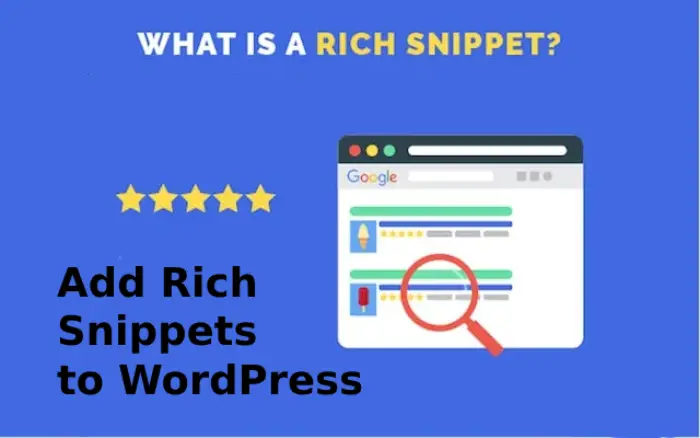
What Are Rich Snippets
Rich snippets, also called rich results, are enhanced versions of normal search results. Instead of just showing your page title, URL, and description, they include extra details that give users more context before clicking.
For example, a recipe result may show cooking time and calories. A product listing might display price, reviews, and availability. These extra details make your content look more trustworthy and engaging.
Common types of rich snippets include:
- Recipes showing ingredients and cooking time
- Products displaying price and availability
- FAQs featuring collapsible questions and answers
- Events showing date and location
- Videos with thumbnail and duration
- Articles with publication date and image
- How-to guides showing steps
- Local businesses with address and opening hours
- Software with pricing and compatibility information
Rich snippets make your content look more attractive in search results and give users a preview of what to expect.
Why Rich Snippets Matter
Rich snippets can transform how users see your website in search results. Here are some major benefits:
1. Higher Click-Through Rate
People are more likely to click when they see detailed information like reviews, prices, or ratings. Rich snippets make your link stand out from others.
2. Better User Experience
Rich snippets give users relevant information instantly. This helps them find exactly what they are looking for and builds trust before they even visit your site.
3. Stronger Brand Visibility
When users repeatedly see your brand with enhanced results like stars, images, or a logo, they begin to recognize and remember your business.
4. SEO Advantage
Although rich snippets don’t directly affect ranking, they can improve engagement metrics such as click rate and dwell time, which search engines consider important signals.
Read also:
- Best Guide on Semantic SEO (Tips + Tools + Examples)
- 10 Ways to Deal with WooCommerce Empty Cart Issues
- 15 Best Phone Tracker App Without Them Knowing
- Top 10 SEO Benefits Of Responsive Web Design
- How to Check a Website for Viruses: Recognizing and Getting Rid of Virus Infections
- Social Media Marketing Hacks for Nigerian Startups
How Rich Snippets Work
Rich snippets are powered by structured data, also called schema markup. This is a small piece of code that helps search engines understand your content better. The most common format for structured data is JSON-LD, which Google recommends.
When you use schema markup, you tell Google exactly what a page is about. For instance, if your post reviews a product, your code might include details like the product name, price, and rating. Google reads this and shows those details in the search result.
How to Add Rich Snippets to WordPress Website
There are two main ways to add rich snippets to your WordPress site using a plugin or adding schema markup manually.
- Using a Plugin
- Manually Adding Schema Markup
Method 1: Add Rich Snippets Using a Plugin
This is the simplest method, perfect for users without coding experience.
- Install a Plugin
From your WordPress dashboard, go to Plugins → Add New. Search for “All In One Schema Rich Snippets” and install it. - Configure the Plugin
After activation, go to Rich Snippets → Configuration. Choose the snippet type you want, such as Product, Review, or Event. - Add the Snippet to a Page or Post
When editing a post, scroll down to the Rich Snippet section. Choose your snippet type, fill in the fields, and save. - Test the Snippet
Go to Google’s Rich Results Test tool. Enter your URL and check if the structured data is recognized correctly.
This method is quick, reliable, and integrates smoothly with SEO plugins like Yoast SEO or Rank Math.
Method 2: Add Schema Markup Manually
If you prefer more control or want to customize markup for unique content types, you can manually add JSON-LD code.
- Identify the Schema Type
Decide which schema type fits your page. Visit Schema.org to find examples for product, review, event, or article. You can explore schema types on Schema.org. - Generate JSON-LD Code
Use tools such as Google’s Structured Data Markup Helper or Merkle’s Schema Generator to create your JSON-LD snippet. (Merkle’s Schema Markup Generator or Google’s Structured Data Markup Helper). - Add the Code to Your Page
In your WordPress post editor, switch to the HTML or Code Editor and paste the code in your content body<body>tags of your post or page. Update the page to save your changes. - Save and Validate
Click Update or Publish, then use Google’s Rich Results Test to confirm that the markup is working properly.
Example JSON-LD code for a product review:
<script type="application/ld+json">
{
"@context": "https://schema.org/",
"@type": "Review",
"itemReviewed": {
"@type": "Product",
"name": "Sample Product"
},
"reviewRating": {
"@type": "Rating",
"ratingValue": "4",
"bestRating": "5"
},
"author": {
"@type": "Person",
"name": "John Doe"
}
}
</script>
Best Plugins for Rich Snippets on WordPress
Here are some popular plugins for adding rich snippets to WordPress:
- Schema: This plugin supports multiple schema types and automatically adds the markup to your pages.
- Schema & Structured Data for WP & AMP: A robust tool for adding structured data with features tailored for AMP compatibility.
- Schema App Structured Data: Provides a wide range of schema options and integrates well with SEO plugins like Yoast SEO.
Using these plugins is a great way to make your search engine listings visually compelling and informative, potentially improving your site’s performance in search
How to Add Schema Markup to a WordPress Page or Post Manually
Adding schema markup manually gives you full control over how search engines read and display your content. It might sound technical, but the steps are simple once you understand the flow. Here’s how to do it correctly.
1. Create Your Schema Markup
First, generate your structured data code. You can use tools like Google’s Structured Data Markup Helper or Merkle’s Schema Markup Generator. Choose the type of content you want to mark up — such as an article, product, FAQ, recipe, or review — then fill in the required details. When done, copy the generated JSON-LD code.
2. Log in to Your WordPress Dashboard
Go to your website’s admin panel by logging into your WordPress dashboard. This is where you’ll access the post or page you want to optimize.
3. Open the Page or Post You Want to Edit
From the sidebar, select Posts or Pages. Find the one you want to add schema to, then click Edit.
4. Switch to the Code Editor View
To insert schema, you need to view the page’s HTML.
- If you use the Classic Editor, switch to the Text tab.
- If you use the Gutenberg Block Editor, click the three-dot menu at the top right and choose Code Editor.
5. Paste Your Schema Markup
Paste the JSON-LD code you copied into the content area. It can be placed anywhere within the body of your post. Normally, schema markup sits inside the <head> section of a webpage, but WordPress doesn’t allow this directly for individual posts. Placing it in the body works just as well.
6. Save and Publish Your Changes
Once you’ve added the code, click Update (for existing posts) or Publish (for new ones). Your structured data is now live on that page.
7. Test Your Schema for Errors
After publishing, it’s essential to make sure the markup works properly. Go to Google’s Rich Results Test or Schema Markup Validator. Enter your page URL and run a test. These tools will confirm if your structured data is valid and show any warnings you should fix.
Pro Tip: Revisit your pages regularly to check for new schema updates. Google often refines how it displays rich results, so staying updated ensures your content remains competitive.
Example of JSON-LD Schema for a Blog Post
Below is an example of how schema markup looks in action. You can copy and customize this code for your own article by replacing the sample details with yours:
<script type="application/ld+json">
{
"@context": "https://schema.org",
"@type": "BlogPosting",
"mainEntityOfPage": {
"@type": "WebPage",
"@id": "https://yourwebsite.com/sample-post"
},
"headline": "How to Add Rich Snippets to WordPress",
"description": "Learn how to add rich snippets to your WordPress website using plugins or manual schema markup to boost your SEO and search visibility.",
"image": "https://yourwebsite.com/wp-content/uploads/2025/10/rich-snippets-guide.jpg",
"author": {
"@type": "Person",
"name": "Your Name",
"url": "https://yourwebsite.com/about"
},
"publisher": {
"@type": "Organization",
"name": "Your Website Name",
"logo": {
"@type": "ImageObject",
"url": "https://yourwebsite.com/wp-content/uploads/2025/10/logo.png"
}
},
"datePublished": "2025-10-20",
"dateModified": "2025-10-20"
}
</script>
How to Use This Code
- Replace the sample text with your actual details — your website URL, post title, author name, and image links.
- Copy the updated code.
- Paste it into the Code Editor of your WordPress post or page (as shown in the steps above).
- Update or publish your content.
- Finally, use Google’s Rich Results Test to verify that the markup is recognized correctly.
Adding schema markup like this tells search engines what your content is about. Over time, this helps Google show your post with rich features such as thumbnails, author names, and publishing dates, making your listing stand out on search results.
Conclusion
Rich snippets are one of the most effective ways to make your website stand out in search results. They give users useful information before they even click, helping your content appear more credible and appealing.
When you add structured data to your WordPress site, you make it easier for search engines to understand your content. This extra layer of clarity helps improve visibility, attract more qualified visitors, and build trust with potential customers.
Remember that SEO success does not happen overnight. Once your rich snippets are live, keep monitoring them through Google Search Console and the Rich Results Test. Continue to publish high-quality and relevant content that supports your audience’s needs.
In time, you will notice the difference rich snippets make. Your pages will look more engaging on Google, your traffic will improve, and your brand will gain stronger authority online. Start implementing rich snippets today and give your WordPress website the visibility it truly deserves.