In a world where convenience and security go hand in hand, Touch ID, Apple’s fingerprint scanner technology, stands as a testament to how we can seamlessly integrate cutting-edge technology into our everyday lives. Whether you’re new to the iPhone or a seasoned user, mastering Touch ID is a game-changer.
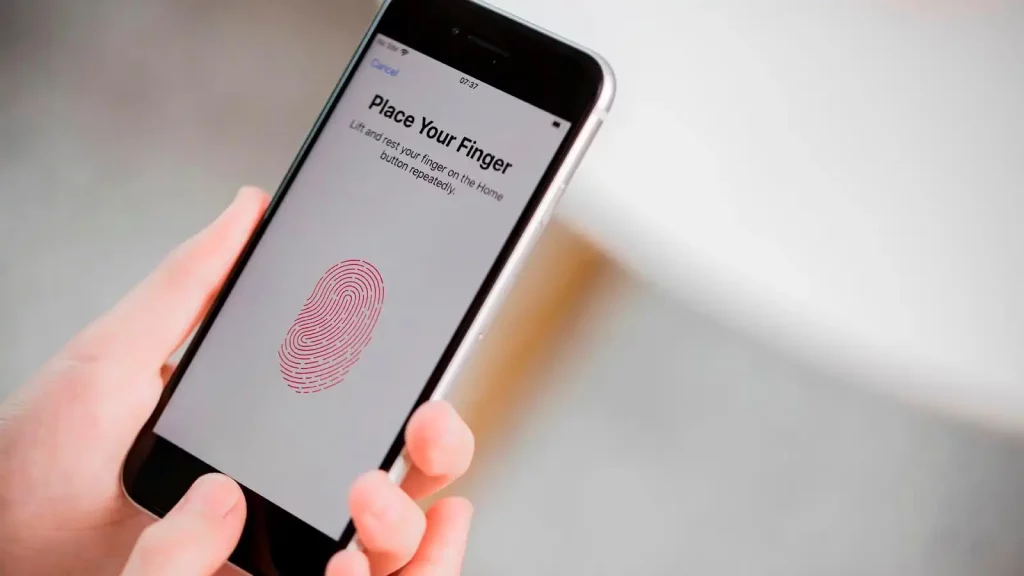
In this guide, we’ll walk you through the steps of setting up and using Touch ID, ensuring that your iPhone becomes your digital fortress with a simple touch.
What is Touch ID?
Let’s start with the basics. Touch ID is a biometric authentication technology developed by Apple. It allows you to unlock your iPhone, make secure payments, and access sensitive information with just the touch of your finger. In essence, it replaces the need for a traditional passcode, making your iPhone more secure and user-friendly.
The Benefits of Using Touch ID
- Convenience: One of the key benefits of Touch ID is convenience. No more fumbling with passcodes or patterns. With Touch ID, your fingerprint becomes the key to your digital world. It’s quick, effortless, and, most importantly, secure.
- Enhanced Security: While convenience is paramount, security is equally important. Touch ID uses highly advanced encryption techniques to protect your fingerprint data. It’s incredibly difficult for anyone to replicate your unique fingerprint, making it a robust security measure.
Setting Up Touch ID
Now that you understand the value of Touch ID, let’s get into how to set it up on your iPhone.
Get TikTok SEO Cheat here
- Go to Settings: Open your iPhone’s Settings app.

- Touch ID & Passcode: Tap on “Touch ID & Passcode.”

- Enter Your Passcode: You’ll need to enter your current passcode to proceed.
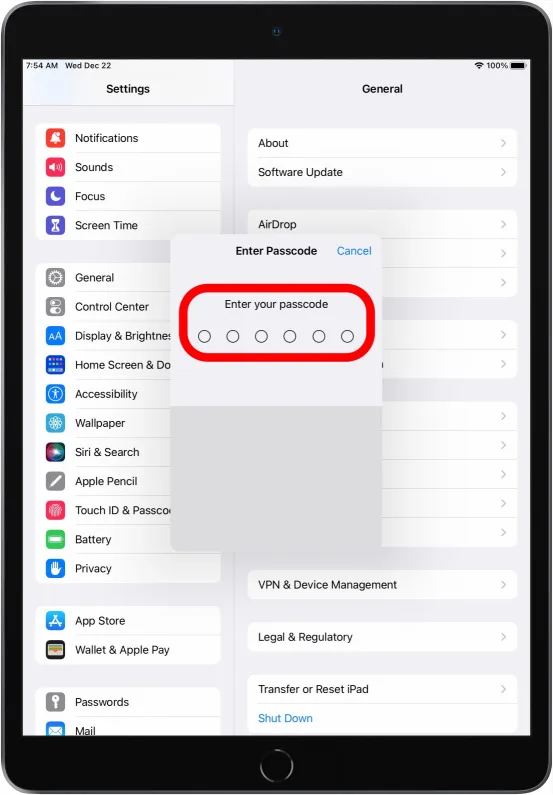
- Add a Fingerprint: Tap on “Add a Fingerprint” to start the setup process.
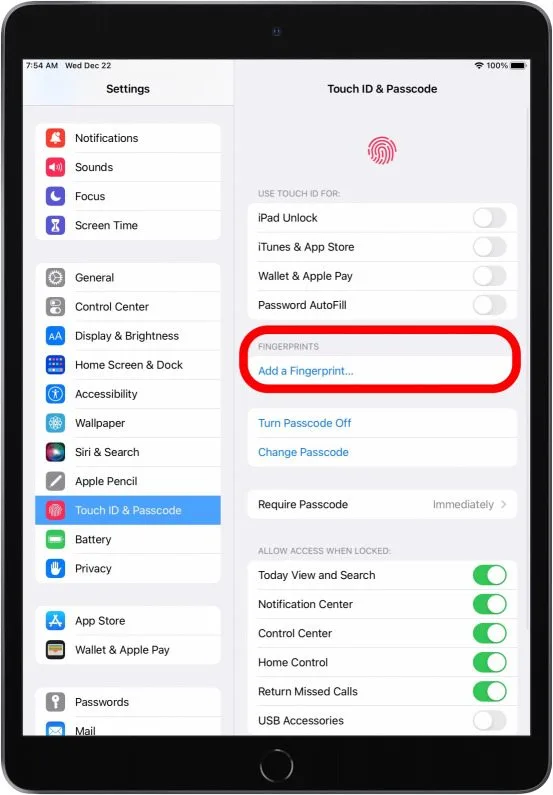
Adding Fingerprint Data
To make Touch ID work seamlessly, you’ll need to add your fingerprint data. Here’s how:
- Place Your Finger: Follow the on-screen instructions to place your finger on the Touch ID sensor.
- Lift and Rest: Lift your finger and rest it on the sensor repeatedly until the setup is complete.
- Adjust Your Grip: You can adjust your grip to ensure Touch ID recognizes your fingerprint from different angles.
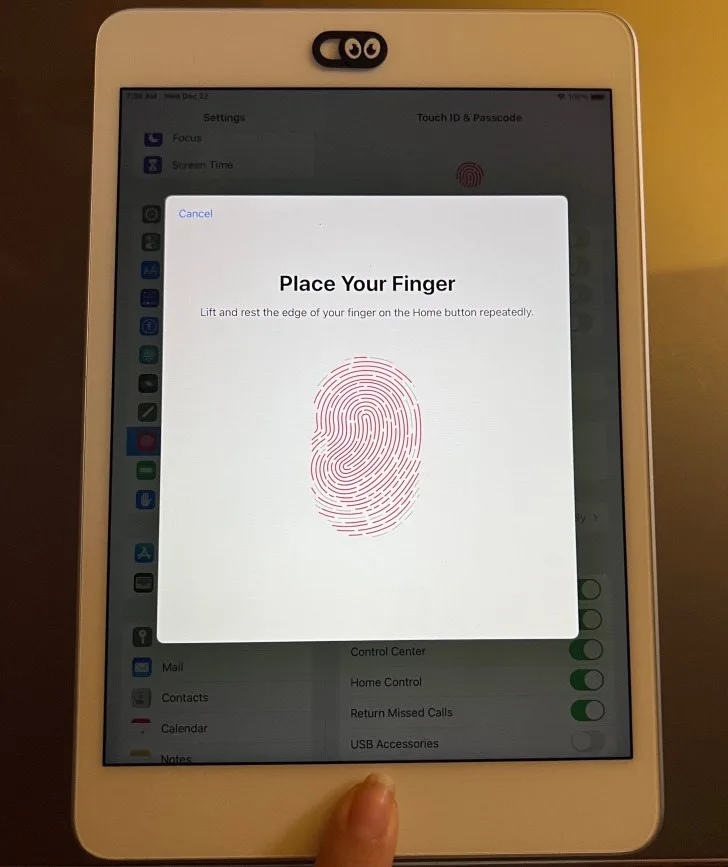
Using Touch ID to Unlock Your iPhone
Once your fingerprint data is added, using Touch ID is a breeze:
- Press the Home Button: Simply press the Home button (or the Power button for newer iPhones) to wake up your device.
- Touch the Sensor: Gently touch the sensor, and your iPhone will unlock if your fingerprint matches.
Read also:
Making Secure Payments with Touch ID
One of the coolest features of Touch ID is its ability to authorize secure payments. Here’s how to set it up:
- Open Wallet: Open the Wallet app on your iPhone.
- Add a Card: Tap on “Add Credit or Debit Card” and follow the prompts.
- Authorize Payments: When making a purchase, simply touch the sensor when prompted to authorize the payment.
Securing Your Apps and Data
Beyond unlocking your iPhone, you can use Touch ID to secure individual apps and data:
- App Lock: Some apps allow you to lock them with Touch ID. Enable this feature in the app’s settings.
- Apple Pay: Secure your Apple Pay transactions with Touch ID.
- iTunes and App Store Purchases: You can also use Touch ID to authorize downloads and purchases.
Troubleshooting Touch ID
While Touch ID is remarkably reliable, you may encounter issues from time to time. Here are some common troubleshooting steps:
- Clean the Sensor: Ensure the Touch ID sensor is clean and free from dirt or debris.
- Re-add Your Fingerprint: If your fingerprint isn’t recognized, try re-adding it in the settings.
- Restart Your iPhone: Sometimes, a simple restart can resolve Touch ID issues.
Tips for a Smooth Touch ID Experience
To make the most of Touch ID, consider these tips:
- Register Multiple Fingerprints: You can register more than one fingerprint, making it easier to unlock your iPhone from various angles.
- Keep Your Finger Dry: Ensure your finger and the Touch ID sensor are dry for accurate readings.
- Update Your iOS: Regularly update your iPhone’s operating system to ensure optimal Touch ID performance.
Conclusion
In conclusion, Touch ID is a remarkable feature that combines convenience and security seamlessly. Setting it up on your iPhone is a simple process, and once you do, you’ll wonder how you ever lived without it. So, go ahead, set up Touch ID, and experience the future of iPhone security and usability.
Frequently Asked Questions
How secure is Touch ID?
Touch ID is highly secure. It uses advanced encryption to protect your fingerprint data, making it extremely difficult for anyone to replicate your fingerprint.
Can I use Touch ID for app purchases?
Yes, you can use Touch ID to authorize app purchases and downloads from the App Store.
Can I register multiple fingerprints?
Absolutely! You can register multiple fingerprints, making it more convenient to unlock your iPhone from different angles.
What should I do if Touch ID stops working?
If Touch ID stops working, try cleaning the sensor, re-adding your fingerprint, or restarting your iPhone. These troubleshooting steps often resolve the issue.
Is Touch ID available on all iPhone models?
No, Touch ID is available on some older iPhone models. Newer models use Face ID for authentication. Be sure to check your device’s specifications to see which authentication method it supports.
Now that you’ve mastered Touch ID, your iPhone is not only secure but also incredibly user-friendly. Enjoy the convenience and peace of mind that comes with this cutting-edge technology!