To get more local leads and customers for your business, you need Google My Business (GMB) to help you with that. Google is everyone’s best friend on the internet.
Have you ever wondered how businesses get listed on Google?
Or
Are you looking for how to optimize your business listing on Google?
You have most definitely come to the right place if you intend to learn all you can about Google My Business.
In this article, we will take you through the steps on how to set up your Google business account and how you can optimize it to get more customers.
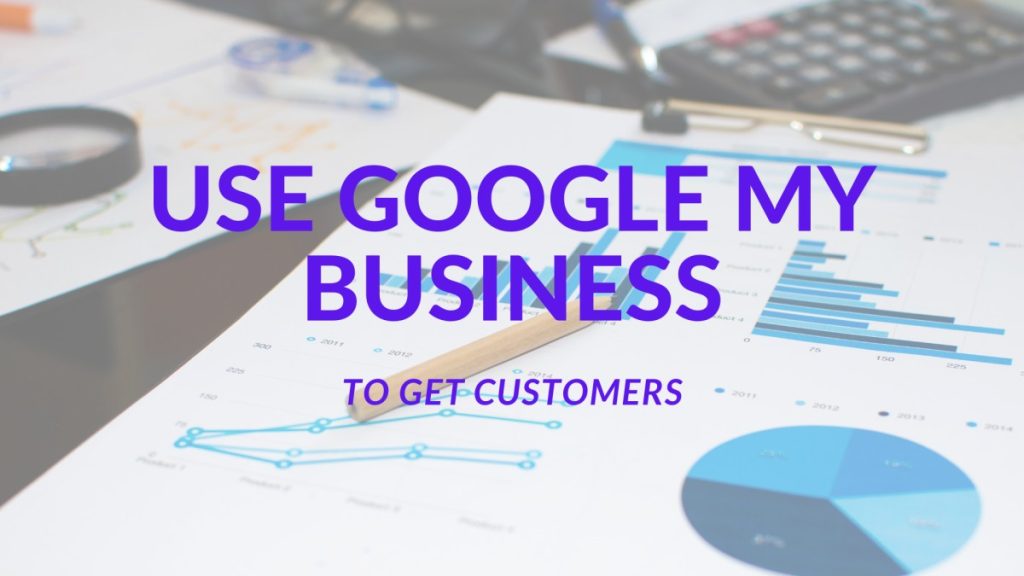
What Is Google My Business?
Google My Business (GMB), recently named Google My Business Profile, is one of the leading tools for getting people to notice your business on the internet. It is a local business listing service made by Google.
It is a free Google product allowing businesses and organizations to manage their web presence across Google services such as Google Search and Google Maps. It enables businesses to build a listing with critical information such as their address, phone number, website, operating hours, photographs, and reviews.
Creating a Google My Business listing increases visibility and awareness for your brand or organization. It is only available to businesses with physical contact with their customers and a physical location.
Online businesses might not be able to use Google My Business effectively and are advised to use other Google products like Google Analytics and Google Ads.
Why You Should Set Up A Google My Business Account
Google My Business increases your business visibility and improves your search ranking. With it, your business will show on Google Maps. It is important to have a Google My Business account so that your customers and potential customers can find you if they need your services.
It is also a free marketing tool for your business and allows customers to leave reviews and ratings for your business. These reviews help you know what your customers are thinking and ways you can improve your business services.
The importance of having a Google My Business account cannot be overemphasized. According to Hubspot, Google has over 80% of the search market share because it dominates searches.
Research shows that 95% of customers like to read online reviews before they purchase or buy a product, and according to a review tracker, 63% of them read reviews on Google. This is a great statistic for businesses that want to thrive online.
Take a look at this hotel business listed on Google:
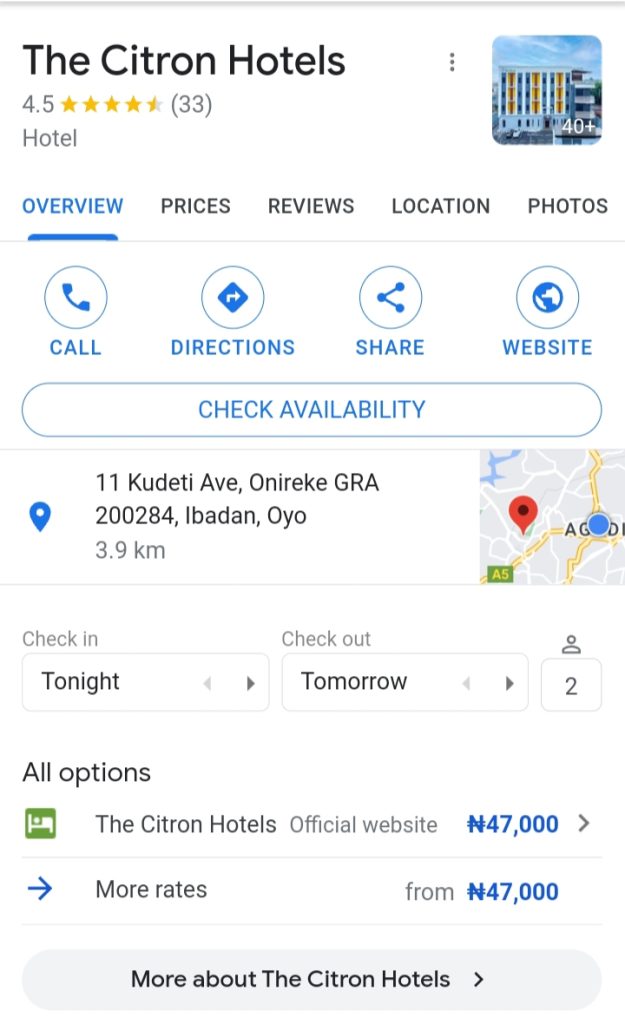
Google My Business listing can drive local SEO for your business and provide insights into how customers interact with your listing, including how many people view your business.
Now that you understand the importance of having a Google My Business account let’s show you how to set it up.
How To Set Up A Google My Business Account
1. Visit Google My Business Page
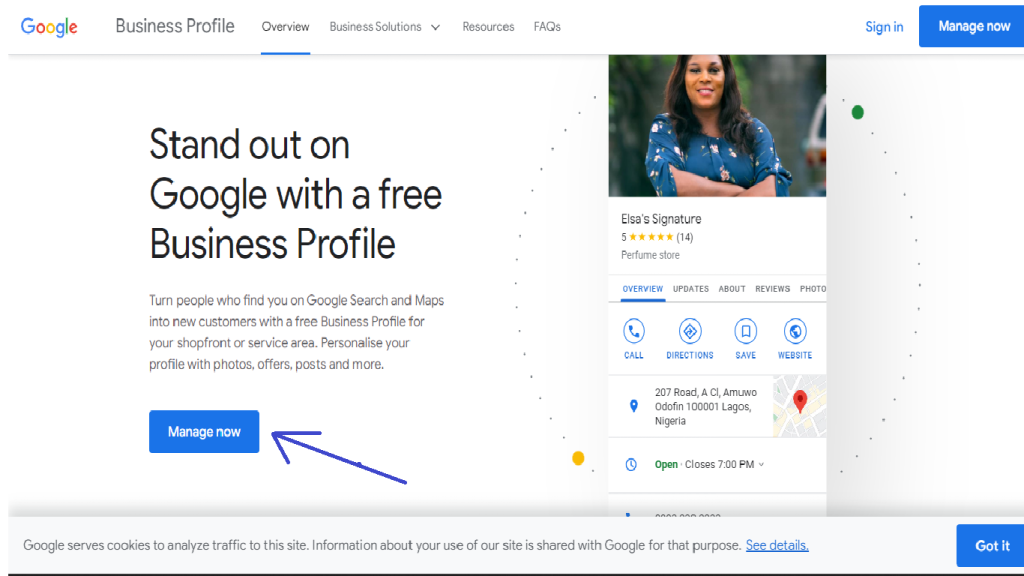
You can start by creating a Gmail account. If you do not have a Gmail account, you should create one. It is very easy to create a Gmail account. Preferably, you can set up a business email for your Google My Business account.
If you already have a Gmail account, you do not need to create another. Your business is ready to be set up. Visit the Google My Business page to get started and click on ‘manage now.’
Ensure the Gmail you use can be associated with the business listing you are trying to set up.
2. Find and Add Your Business
If you already have a business set up on Google, you can find and add your business. Once you have logged in with your Gmail to the Google My Business page, click and search for your business on the search bar.
Once you find your business, you can claim ownership. If this fails, then you have to create a new Google listing.
3. Give Your Business Name
Now you can give your business a name. Input your business name into the text box provided, and when you are done, click on continue.
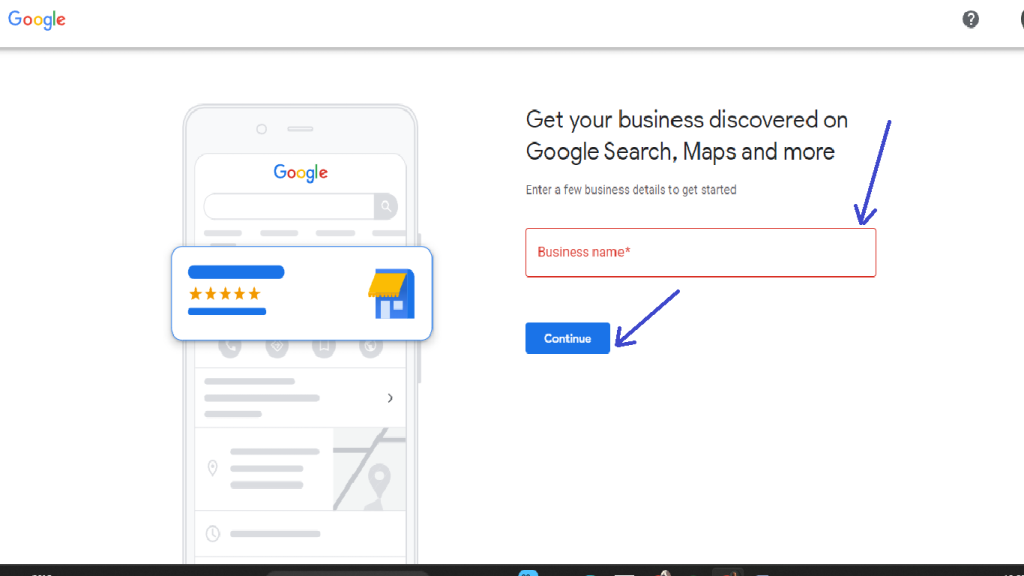
4. Select Your Business Type
Choosing a business category helps Google Understand what kind of business you do and what services you offer. There are three available business options on Google which are:
- Online Retail.
- Local Store.
- Service Business.
You will be shown a varying option depending on the business type you select. You can also choose all three business types if you prefer.
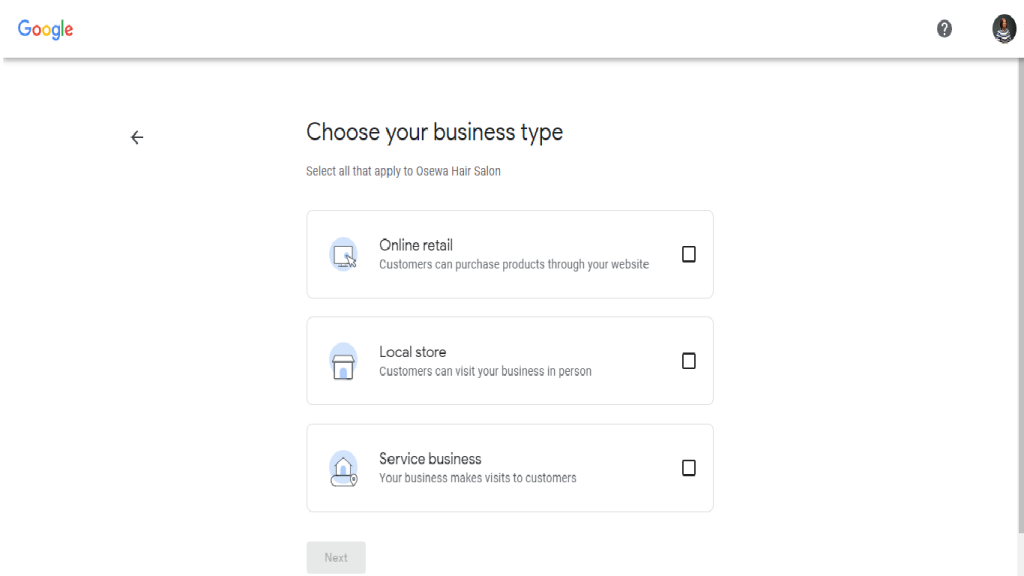
If you choose online retail, you will be taken to a page that looks like this:
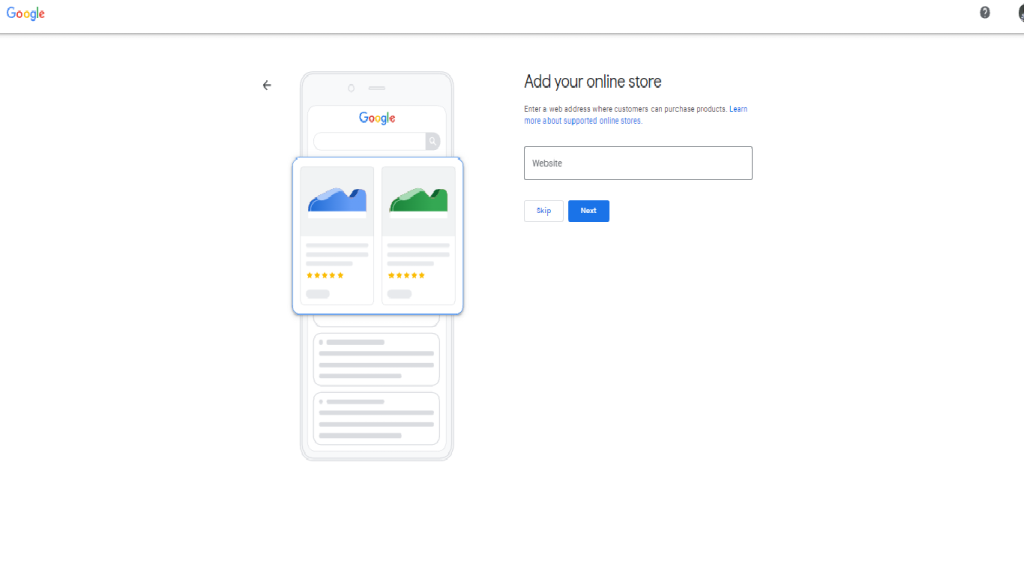
You can choose to give your Business website or skip this option, which will then take you to where you can choose your business category.
The local store and service business option takes you directly to the business category page.
5. Select Your Business Category
This next step is important because Google allows you to choose the category you want your business to fall under. Please choose your primary and secondary categories carefully. It will enable Google to show customers what products and services you offer.
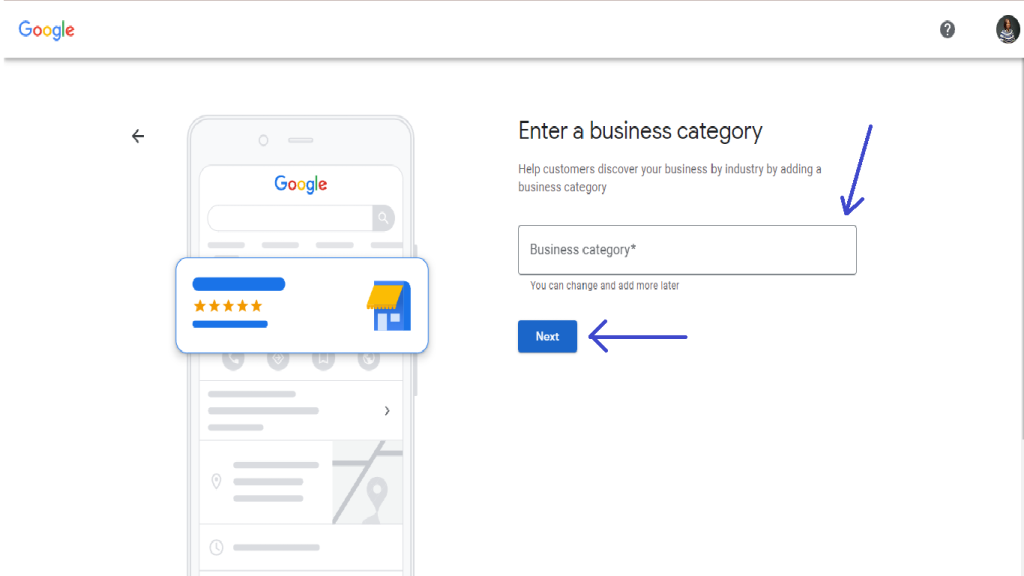
6. Set Up Your Location
ou need to set up the address of your business. Please give Google the correct address of your business so it can be shown on Google Maps too.
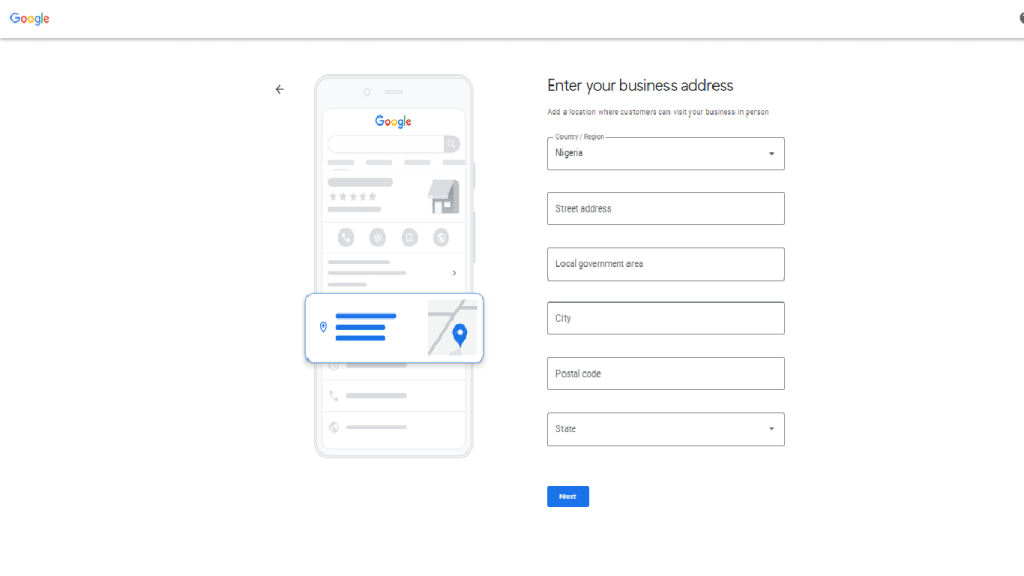
7. Fill Your Contact Details
Your customers will need a way to get in contact with you. This is why you must fill in your contact details like phone number and website.
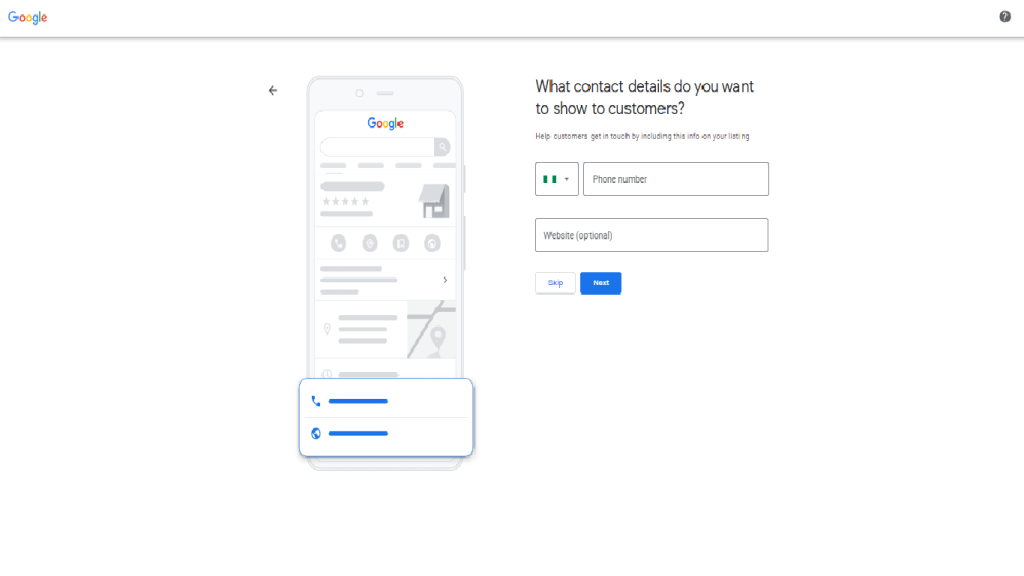
8. Verify Your Listing
Your business is now ready to be listed. This is the last and final step. You can verify using your phone number.
It could take a few days for your listing to get verified. Google will send you a postcard that will include a verification code.
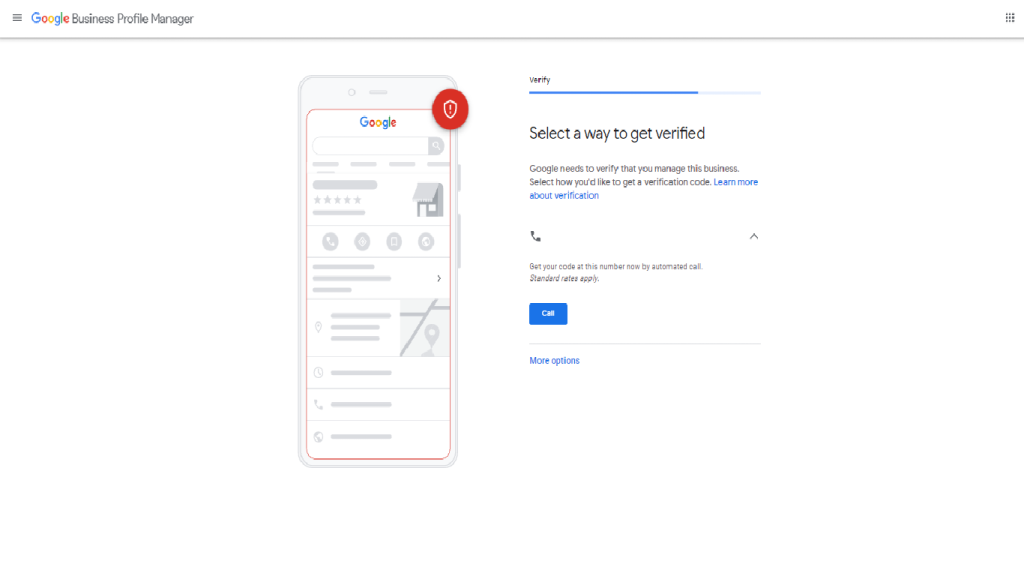
It usually takes up to 3 days for Google to verify your business page and make it go live.
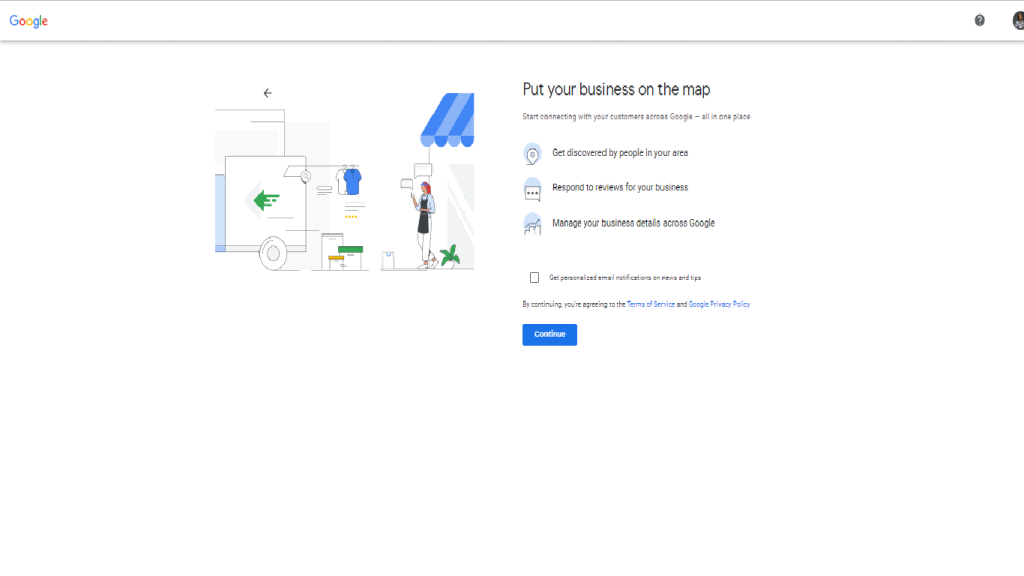
9. Customize Your Business Profile
You can choose to add the kind of services your business offers and your opening and closing hours. It is highly recommended that you do this so your Google My Business account is well-optimized.
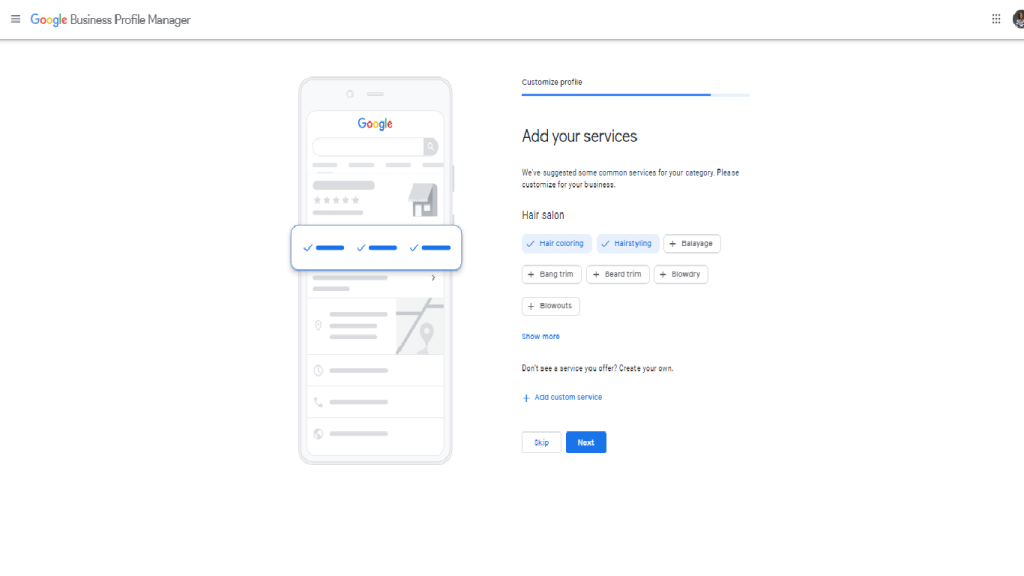
Let your customers find a way to message you. You can choose either to accept or not accept messages.
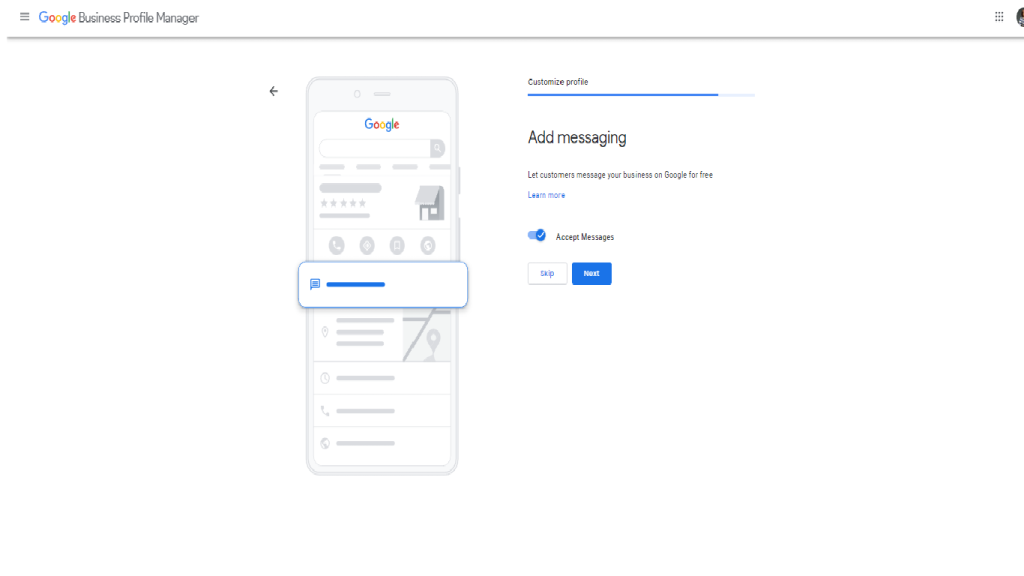
Also, you will need to add your business hours. It tells your customers when you are open or not for business. It’s a good way of letting your customers know when your business is open beforehand.
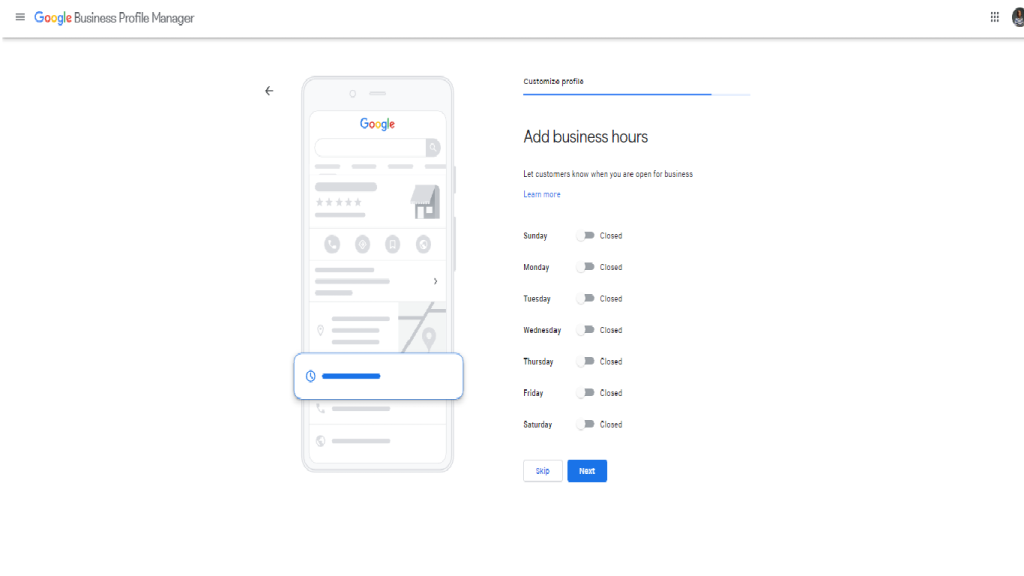
In less than 750 characters, give Google a detailed description of what your business is about. You can make sure to add specific keywords related to your business.
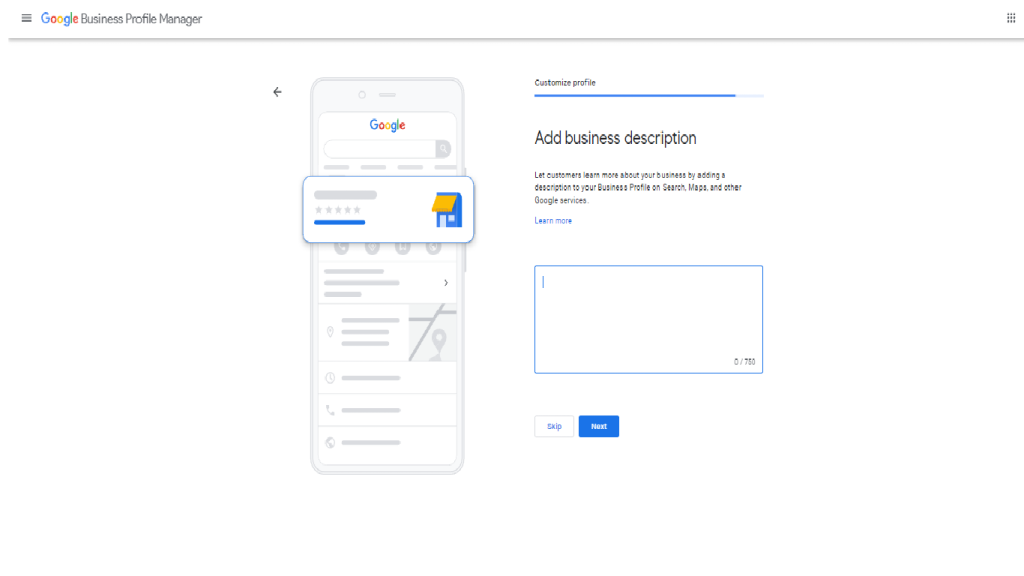
Add clear and crisp photos of your business. The kind of images that would attract customers to your business.
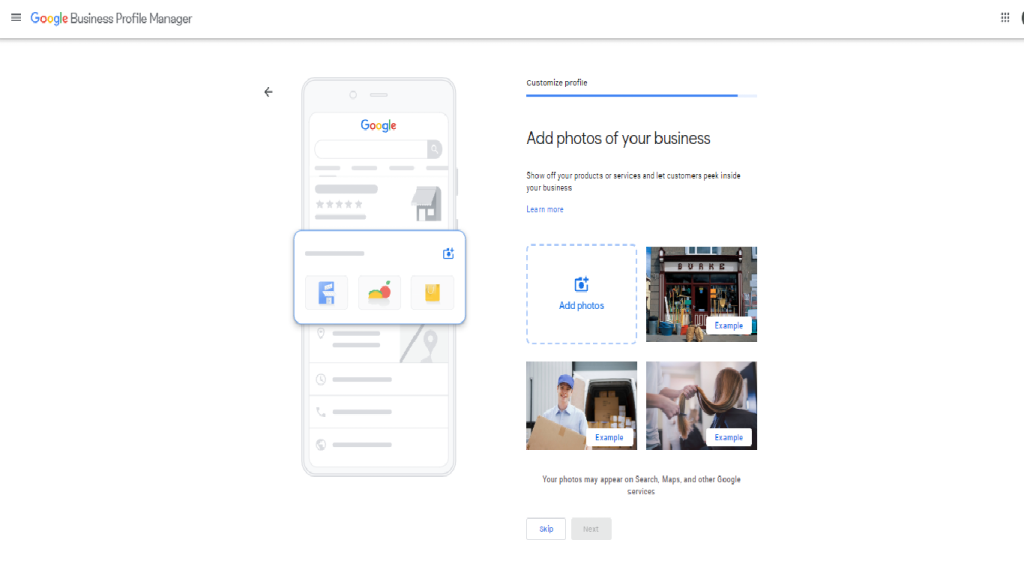
You can also start placing Google ads or skip them.
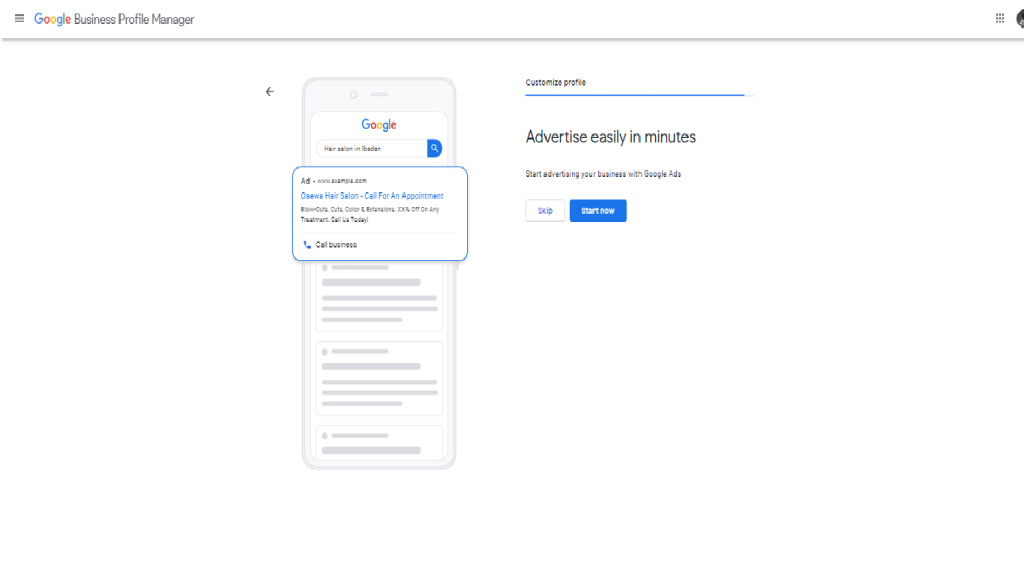
Now that we have taken you through the steps of how to create a Google Business page, we will show you how you can optimize it.
How To Get More Customers With A Google My Business Profile
Once you have your business listed on Google My Business (GMB), you can optimize it for better reach. Make sure you follow all the steps suggested to you by Google My Business.
Give your business specific features and add attractive images. Make sure you use good-quality images of your products so they can stand out. We know how pictures can play a huge part in whether your customer will be interested in buying your products or not.
Also, encourage your existing customers to drop reviews about your products or services. Reviews are a great way to get customers or lose them. Research has shown that if you have bad reviews, 94% of customers will skip your page.
Ensure you are providing the best services and products to your customers so they can leave nice reviews for your business.
We will show you six simple steps in which you can optimize your Google My Business profile.
6 Tips You Can Use To Optimize Your Google Business Profile
- Complete Your Profile
- Include Keywords Into Your Profile
- Upload Verified Images of Your Business
- Show Your Location
- Encourage feedback and provide answers
- Include Details About Your Product
1. Complete Your Profile
Ensure that you complete your business profile on Google My Business and avoid skipping all the suggestions given to you. The Google My Business Profile help page claims that it will help businesses match with the right searches if the information given can be trusted and complete.
Moreover, you need to make sure that all the information you give is accurate and verifiable. If there are any updates or changes you need to make depending on the seasons, you can let your customers know by editing changes on your Google My Business Profile Manager.
2. Include Keywords Into Your Profile
Incorporating relevant keywords into your profile will help you rank higher in local search results. Use terms that appropriately describe your company and services, but don’t overuse them in your profile.
3. Upload Verified Images of Your Business
You can learn how to take professional images of your products and services or hire a professional photographer to do that for you. Just make sure your images are original and unique to your business.
Google My Business is a perfect place to showcase the products and services you offer. If you run a hotel business, showcase pictures of your rooms and other amenities you offer.
When uploading your photos try to keep them between 10kb to 2mb and use a JPG or PNG format. Please ensure that you put your business logo as your profile photo or in the images section.
You can also add videos that can speak to the life of your business. Make sure your videos are not too lengthy. Keep it short, simple, creative, and sweet.
4. Show Your Location
Let your customers know where your business is located. Some customers might want to purchase an item. For example, a customer might want to buy jewelry and may Google search ‘jewelry stores near me’ just to find the location of the stores near them.
You need your business to have a physical presence both online and offline. Ensure that your address is accurate and does not lead your customers elsewhere.
5. Encourage feedback and provide answers
Every successful business thrives on the words of the customer. Ensure that you encourage customers that have liked your services to leave a good review for you when they Google your business. It is the best time to ask for a review.
Positive reviews improve your overall ranking and help you build trust with your potential customers. If you find any review inappropriate, you can flag it down or report it.
You should always respond to reviews, whether positive or negative. It shows your existing and potential customers that you care about them and your business. Never leave a review unattended. Make sure you reply to every review on your Google My Business.
Let your response be professional and encouraging. If you encounter a bad review, ensure that your tone is polite and apologize or resolve the negative review.
You can always view and respond to reviews on the ‘Reviews’ tab by the left menu in your Google My Business Profile Manager.
6. Include Details About Your Product
Show off what you do by including details of your products and services. As a restaurant owner, you can add links to your menu.
Your potential customers are interested in the kind of services and products you have to offer them. Hotels can display their rates, amenities, and check-in to check-out time.
Conclusion
Take advantage of Google’s free marketing tool for your business. You will need a Google My Business page regardless of your products or services.
There are millions of customers looking for the types of services you offer. Google My Business gives you a professional outlook and allows you to manage what you want your customers to see for free.
If you do not have the time to manage your Google My Business or are looking to outsource opening the account, Digi Concept can provide you with the needed services.